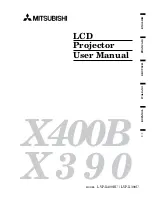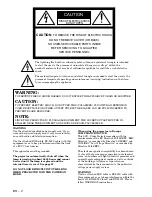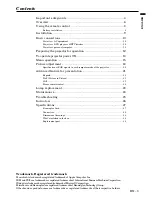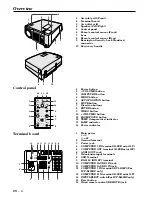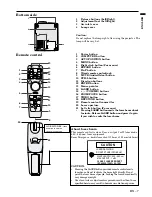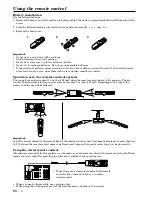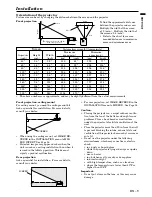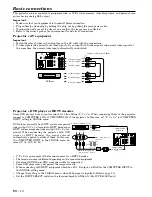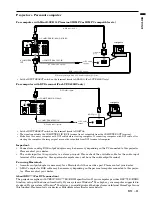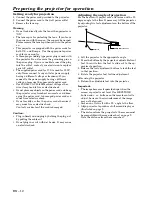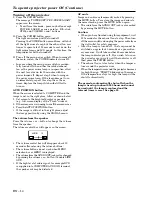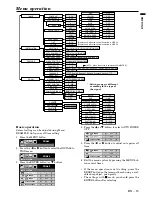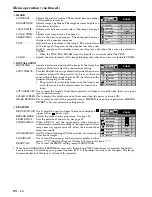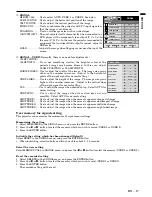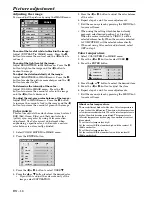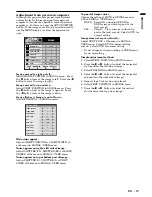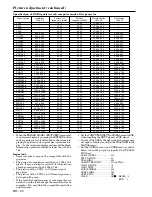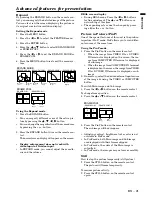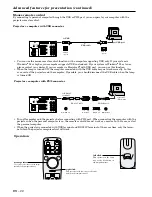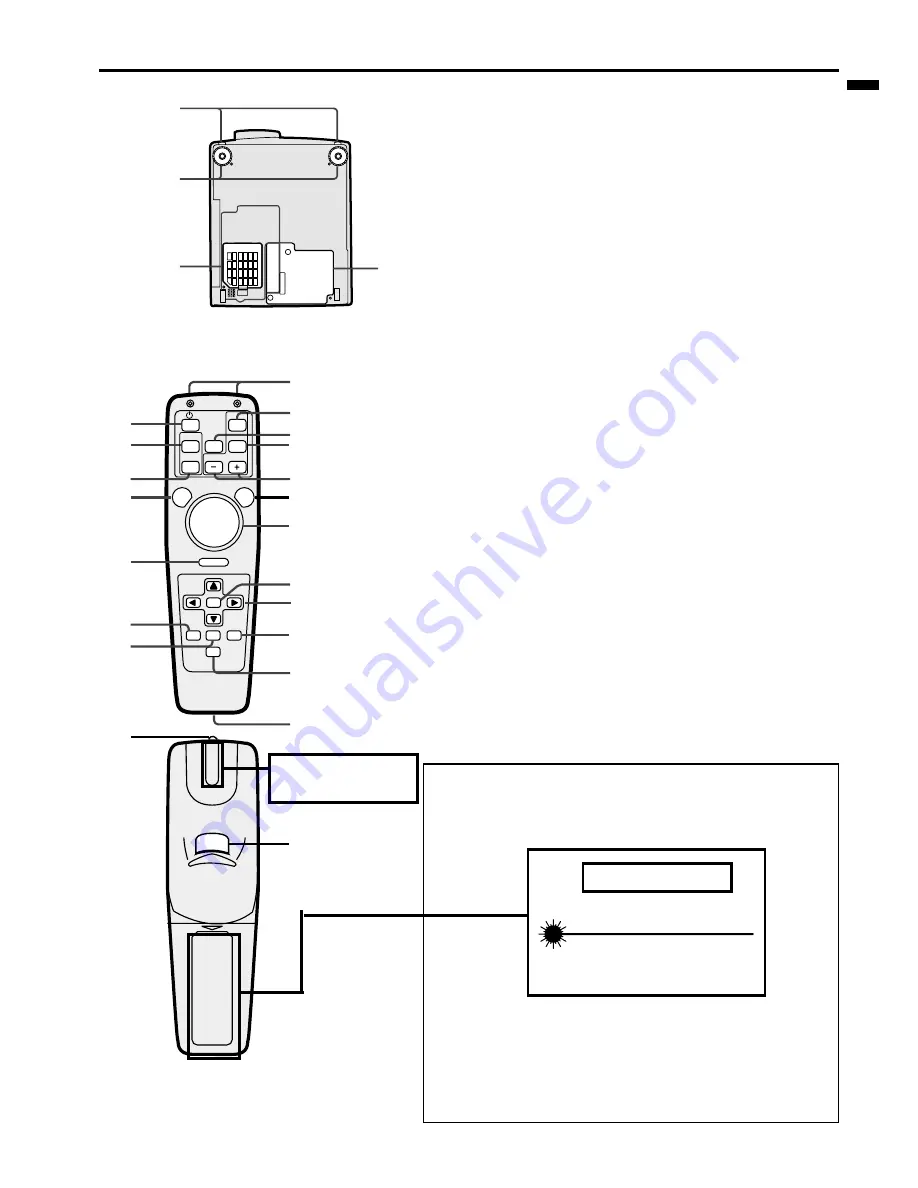
EN – 7
ENGLISH
Bottom side
1
3
2
4
1
Release buttons (Left/Right)
2
Adjustment foot (Left/Right)
3
Air inlet cover
4
Lamp cover
Caution:
Do not replace the lamp right after using the projector. The
lamp will be very hot.
ENTER
RIGHT CLICK
LASER
COMPUTER
VIDEO
ZOOM/
FOCUS
KEYSTONE
VOLME
AUTO
POSITION
MENU
P in P
MUTE
EXPAND
STILL
1
2
3
4
5
6
7
17
19
18
16
15
14
13
12
10
21
20
11
9
8
Remote control
1
Power button
2
COMPUTER button
3
AUTO POSITION button
4
MENU button
5
Right click button (For mouse)
6
EXPAND button
7
PinP button
8
Wired remote control jack
9
MUTE (Audio/Video) button
10
STILL button
11
Direction buttons
12 ENTER button
13
Mouse pointer
14
LASER button
15
+ , – (VOLUME) buttons
16
ZOOM/FOCUS button
17
VIDEO button
18
KEYSTONE button
19
Remote control transmitter
20 Laser aperture
21
Left click button (For mouse)
•
Pressing LASER button emits the laser beam about
1 minute. Release LASER button and press it again
if you wish to emits the laser beam.
About laser beam
This remote control is class 2 (max. output 1 mW laser diode
640 - 660 nm) laser equipment.
Beam Divergence : 6m distance about 10.0mm x 10.0mm (±6.0mm)
LASER RADIATION
DO NOT STARE INTO BEAM
WAVE LENGTH : 640 - 660 nm
MAX OUTPUT : 1 mW
CLASS 2 LASER PRODUCT
IEC 60825-1:1993+A1:1997
CAUTION
CAUTION :
• Pressing the LASER button provided remote control emits
laser beam. Do not look into the beam light directly. Do not
point the laser beam at people. Looking the laser beam directly
may damage eyesight.
• Use of controls or adjustments or procedures other than those
specified herein may result in hazardous radiation exposure.
AVOID EXPOSURE -
LASER
RADIATION IS EMITTED
FROM THIS APERTURE.