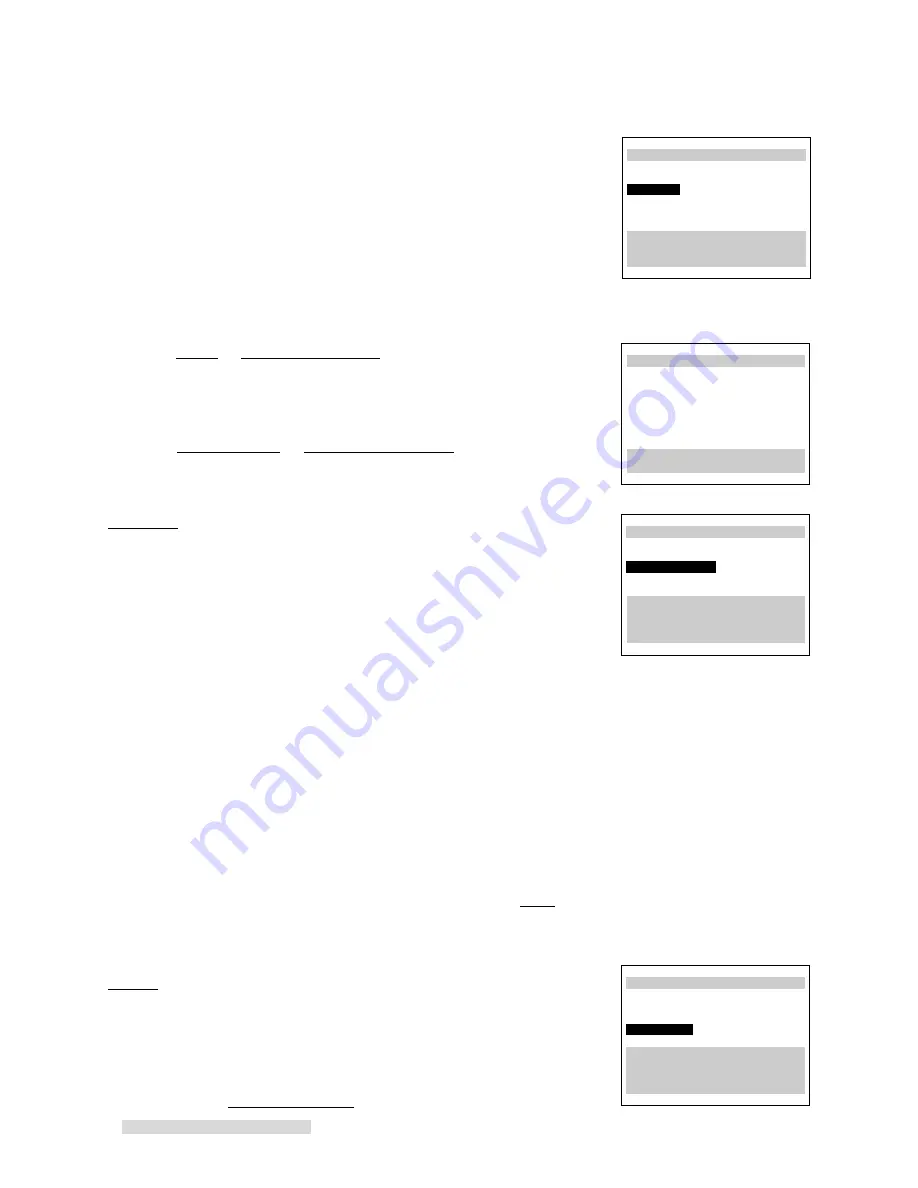
14
∆Memorize channels
Now memorizing all the
stations you can receive
Channel 3
Stand by this may take
a few minutes
To cancel memorization,
press CANCEL
∆Memorize channels
Please enter code from
your Owner's Guide:
ƒBrand code
--
∫πMENU to go back
∂ ππADJUST to select
≤¥≥πENTER to enter
∑ ππADJUST to select
4
You will see the menu for sources connected to the VCR. Using the list
below as a reference, press the ADJUST buttons to select the kind of
antenna you connected.
• Cable if you have standard cable service without a cable box, use a
cable box with an A/B switch, or your cable box is not remote
controllable
• Cable box only if you use a standard cable box
• Digital cable box only if you use a digital cable box
• Indoor/outdoor ant. if you use rabbit ears type or roof mounted type
antennas
After you have selected, press ENTER.
If you choose Cable or Indoor/outdoor ant.
An on-screen message and the front panel display of your VCR will show you
that the VCR is memorizing the stations you can receive. After the VCR has
memorized all the channels, the screen will return the VCR’s picture.
If you choose Cable box only or Digital cable box only
You need to tell the VCR which manufacturer makes your cable box or digital
cable box, and on which channel the cable box or digital cable box sends a signal.
5
Brand code will be highlighted. Press the ADJUST buttons or the number
buttons to select the manufacturer’s code number for your cable box or
digital cable box. The codes are listed on the next page.
6
To determine if the Brand code is correct, press CHANNEL on the
remote. The channel number on the front panel display should change.
Then your cable box or digital cable box should change to the exact same
number a moment after it appears on your VCR.
If your cable box or digital cable box does not change channels at all, or does
not show the exact same number, try the next Brand code, if another is listed
for your type of cable box or digital cable box. Also make sure the IR emitter
bulb faces the IR window on the cable box .
If no code number is listed for your cable box, or if none of the listed numbers
work, try each code from 1 to 94.
If your cable box or digital cable box cannot be operated by a remote control
(if it has a mechanical dial or slide), then your VCR will not be able to change
channels on the cable box.
If your cable box will not respond to any of the codes, your VCR cannot change
channels on the cable box. You will need to change channels yourself, using the
cable box’s remote control. You should re-program your VCR, choosing Cable
in step 4. When programming to record, you will need to leave your cable box
ON and tuned to the channel you wish to record.
7
When the Brand code is correct, press ENTER. The screen will add a
Channel selection.
8
Use the ADJUST buttons to select the channel on which your cable box or
digital cable box sends a signal to the VCR (normally channel 3 or 4). If you
connected your cable box or digital cable box with audio/video cables, use
INPUT to select L1 (if you used the rear panel jacks), or L2 (if you used the
front panel jacks). You cannot use both digital cable box and satellite receiver.
Thus if you selected Digital cable box only in step 4, you cannot select L2.
∆Memorize channels
What type of sources are
connected to the VCR?
’Cable
”Cable box only
”Digital cable box only
”Indoor/outdoor ant.
∂ ππADJUST to select
≤¥≥πENTER to enter
∑ ππADJUST to select
Setting Up Your VCR
∆Memorize channels
Your cable box sends a
signal on which channel?
ƒBrand code 1
ƒChannel
3
∫πMENU to go back
∂ ππADJUST to select
≤¥≥πENTER to enter
∑ ππADJUST to select
Summary of Contents for HS-U776
Page 65: ...63 Note...
Page 66: ...64 Note...
















































