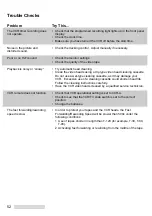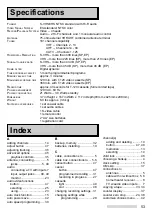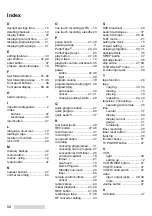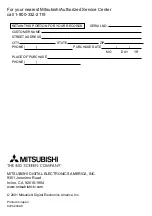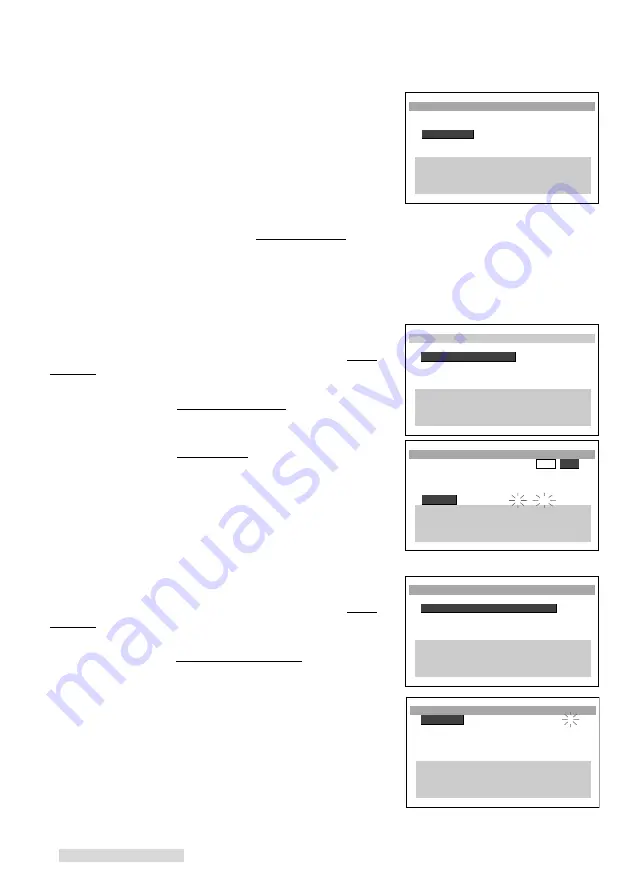
56
Cómo seleccionar el idioma de el sistema
operativo de menús en pantalla
1
Si nunca se ha usado la videograbadora, vaya al paso
3
.
2
Oprima el botón TIMER RESET en el panel trasero de la
videograbadora.
3
Oprima el botón POWER para encender la videograbadora.
4
Oprima el botón MENU en el control remoto.
5
Verá el menú de seleccionar el idioma Select Language.
Utilice los botones de adjuste o ADJUST– para
seleccionar el idioma.
6
Después de seleccionar el idioma que desea, oprima el botón
ENTER. Luego oprima el botón MENU para salir de los
menús.
Cómo poner el reloj
1
Oprima el botón MENU en el control remoto para ver el Menú
Principal.
2
Utilice los botones de ajuste o ADJUST– para
seleccionar el menú de Programación Inicial; luego oprima el
botón ENTER.
3
Utilice los botones de ajuste o ADJUST– para
seleccionar el menú de Poner el reloj; luego oprima el botón
ENTER.
4
Utilice los botones de ajuste o ADJUST– y ENTER
para programar el mes, año, día, hora y selección de hora de
verano.
5
Al completar las selecciones de poner el reloj, oprima el botón
ENTER. Ahora oprima el botón MENU tres veces para salir de
los menús.
Cómo programar la videograbadora para grabar
1
Oprima el botón MENU en el control remoto para ver el Menú
Principal.
2
Utilice los botones de ajuste o ADJUST– para
seleccionar el menú de Programar grabaciónes; luego oprima
el botón ENTER.
3
Utilice los botones de ajuste o ADJUST– y ENTER
para programar el canal, día, la hora y minutos de comienzo, la
hora y minutos de terminado y la velocidad de grabación.
4
Al completar las selecciones de programar grabaciones,
oprima el botón ENTER. Despúes oprima el botón MENU dos
veces para salir de los menús. Asegúrese de insertar una
cinta en blanco para hacer su grabación y que la
videograbadora este apagada.
Select Language
ƒEnglish
ƒEspañol
∫πMENU to go back
∂ ππADJUST to select
≤¥≥πENTER to enter
∑ ππADJUST to select
ƒProgramación Inicial
Sus selecciones son:
≈Poner el reloj
∆Memorizar canales
«Añadir/borrar canales
∫πMENU para volver
∂ ππADJUSTπseleccionar
≤¥≥πENTER πconfirmar
∑ ππADJUSTπseleccionar
≈Poner el reloj
ƒHora de verano
ENC
APG
ƒMes Marzo
ƒAño 2001
ƒDía 18 Domingo
ƒHora
7:00pmŁ
∫πMENU para volver
∂ ππADJUSTπseleccionar
≤¥≥πENTER πconfirmar
∑ ππADJUSTπseleccionar
ªMenú Principal
Sus selecciones son:
¬Programar grabaciónes
√Controles Especiales
»Ajuste de S-VHS
ƒProgramación Inicial
∫πMENU para volver
∂ ππADJUSTπseleccionar
≤¥≥πENTER πconfirmar
∑ ππADJUSTπseleccionar
¬Programar grabaciónes
ƒCanal
2
ƒDía --
ƒHora comienza --:--
ƒHora terminado --:--
ƒVel. grabado AUTO
∫πMENU para volver
∂ ππADJUSTπseleccionar
≤¥≥πENTER πconfirmar
∑ ππADJUSTπseleccionar
Guía de Operación Básica de la Videograbadora