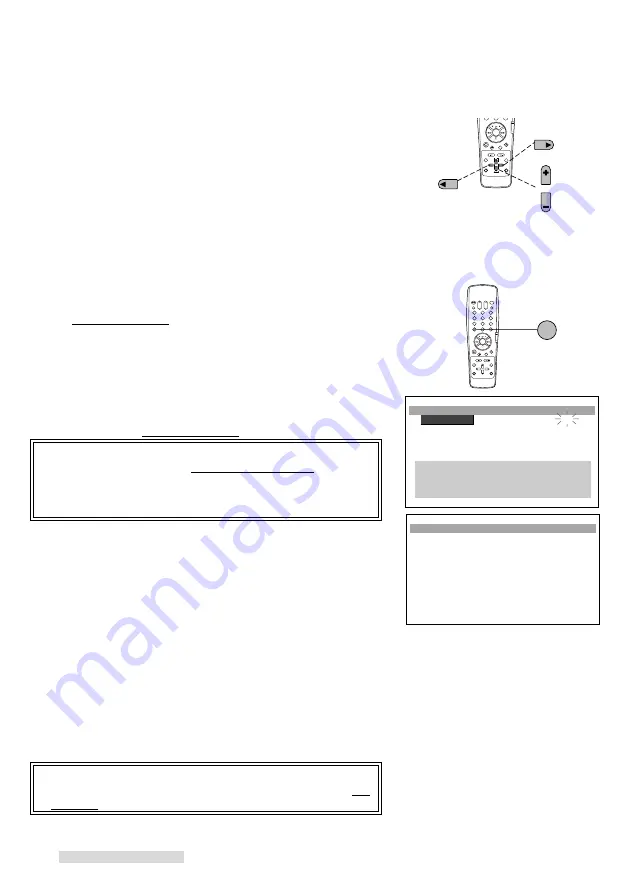
28
Changing while programming
To change one of your settings (such as start time) while you are
programming:
Press ENTER to move forward through the program list.
Press CANCEL to move backward.
Then use the ADJUST buttons to change the setting.
You will cancel the entire program if you press CANCEL while the
channel number is flashing.
Quick Program
Quick Program is an exclusive Mitsubishi feature that simplifies
the process of programming your VCR to record. When you press
QUICK PROGRAM on the remote control, you will immediately
see the Program to record menu and can begin programming right
away.
You can use this feature even when the VCR is stopped, playing,
fast forwarding, rewinding, or off. (Quick program does not work
while a tape is recording.)
1
Press QUICK PROGRAM on the remote control. If the VCR
is off, it will turn on. After tuning your TV to the correct
channel or input, Program to record menu will appear.
IMPORTANT
If the VCR memory is full, Program memory is full will
appear for 3 seconds, and then the Recap screen will
appear. Use CANCEL to erase an entry before you can
add another one.
2
Complete steps
3
through
9
in
Conventional VCR timer
recording
. (See page 26.) When you have finished, press
QUICK PROGRAM again.
If the VCR is stopped, it will turn off and be ready to record
your program at a later time.
If the VCR is playing, fast forwarding or rewinding, the
menus will turn off, but the VCR power will remain on.
3
When you are finished with all programming, check the
following:
• If you have a cable box, leave the box turned ON and
tuned to the station you wish to record. Additionally, if you
are using an A/B switch, remember to set the switch to the
correct position.
• Make sure the VCR is turned OFF and the programmed
recording light is lit before the recording time.
IMPORTANT
If you press QUICK PROGRAM, but the clock is not set, Set
the clock menu will appear. Set the clock manually.
2
1
3
5
4
6
8
7
9
0
QUICK PROGRAM
¬Program to record
ƒChannel
--
ƒDay --
ƒStart time --:--
ƒStop time --:--
ƒRecord speed AUTO
∫πMENU to go back
∂ ππADJUST to select
≤¥≥πENTER to enter
∑ ππADJUST to select
Timer Recording
8
7
9
0
ADJUST
ADJUST
ENTER
CANCEL
forward
backward
adjust
¬Program to record
CH DAY ON OFF
§ 2 WE14 11:30am 1:30pm SP
10 TH15 9:00pm 10:00pm EP
7 E-WE 8:00am 9:00am EP
12 FR16 5:30pm 5:45pm EP
8 TU20 11:00pm 0:30am SP
13 M-F 7:00pm 7:15pm EP
15 SU 1 8:00pm 9:00pm EP
46 SU18 7:00am 9:00am SP
Recap screen






























