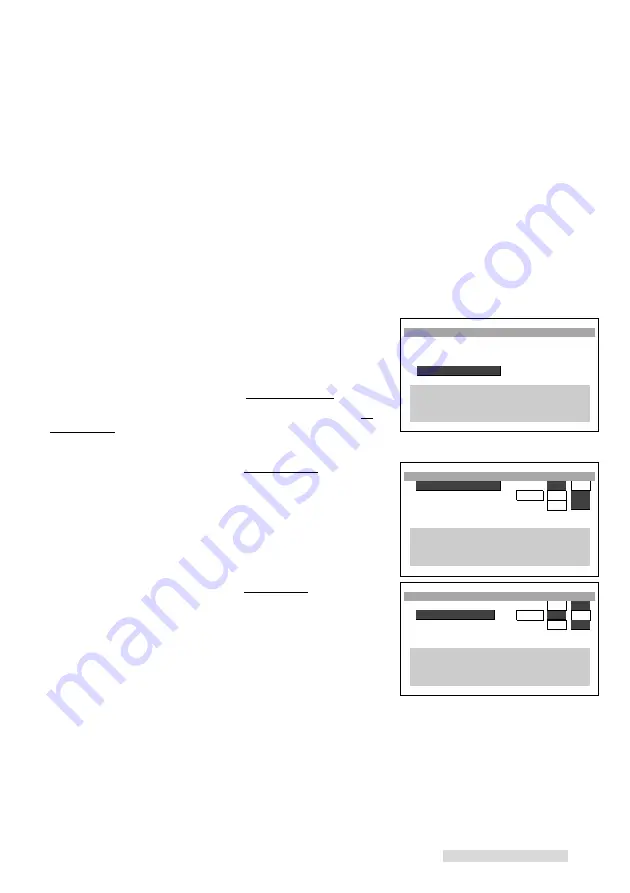
21
To cancel OTR
2
• Turn the power OFF while you are programming the timer.
• Turn the power ON if you have finished programming the timer.
How OTR
2
affects other controls
If you press REC/
˙
REC LENGTH on the front panel during OTR
2
recording, 30 minutes will be added to the OTR
2
timer. If you press
STOP during OTR
2
recording, you erase the OTR
2
programming.
Using S-VHS Set-Up Menu
Selecting Recording Format
The HS-U747 allows you to choose between recording in standard
VHS or Super VHS (S-VHS) when you use an S-VHS tape. If you
use a VHS tape, you can choose to record in S-VHS ET (Expan-
sion Technology) mode or VHS. S-VHS ET mode allows you to
record in S-VHS format on a VHS tape. Though the picture quality
of S-VHS ET mode will not be as clear as that of the S-VHS
format, you can record or playback with a higher picture quality
than VHS format.
1
Press MENU on the remote control. VCR Main Menu appears.
2
Press the ADJUST buttons on the remote control to select S-
VHS Set-Up. Press ENTER.
If you use S-VHS tape for recording:
3
Press the ADJUST buttons to select S-VHS record.
4
Press ENTER to select the recording format.
• select
ON
if you want to record in
S-VHS
.
• select
OFF
if you want to record in
VHS
.
5
Press MENU twice to exit the menus.
If you use VHS tape for recording:
3
Press the ADJUST buttons to select S-ET record.
4
Press ENTER to select the recording format.
• select
OFF
if you want to record in
VHS
.
• select
ON
if you want to record in
S-VHS ET
.
•
AUTO
will make the VCR automatically select VHS or S-
VHS-ET as a result of the PerfecTape
®
function. See
page 43 for the PerfecTape
®
.
5
Press MENU twice to exit the menus.
During playback, the VCR automatically selects the recorded
format/mode. The record format/mode will be displayed on the
screen.
Recording
ªVCR Main Menu
Your choices are:
¬Program to record
√Customize choices
»S-VHS Set-Up
ƒFirst Time Set-Up
∫πMENU to go back
∂ ππADJUST to select
≤¥≥πENTER to enter
∑ ππADJUST to select
»S-VHS Set-Up
ƒS-VHS record
ON
OFF
ƒS-ET record Auto ON
OFF
ƒRear S-input ON
OFF
∫πMENU to go back
∂ ππADJUST to select
≤¥≥πENTER to change
∑ ππADJUST to select
»S-VHS Set-Up
ƒS-VHS record ON
OFF
ƒS-ET record
Auto
ON
OFF
ƒRear S-input ON
OFF
∫πMENU to go back
∂ ππADJUST to select
≤¥≥πENTER to change
∑ ππADJUST to select
















































