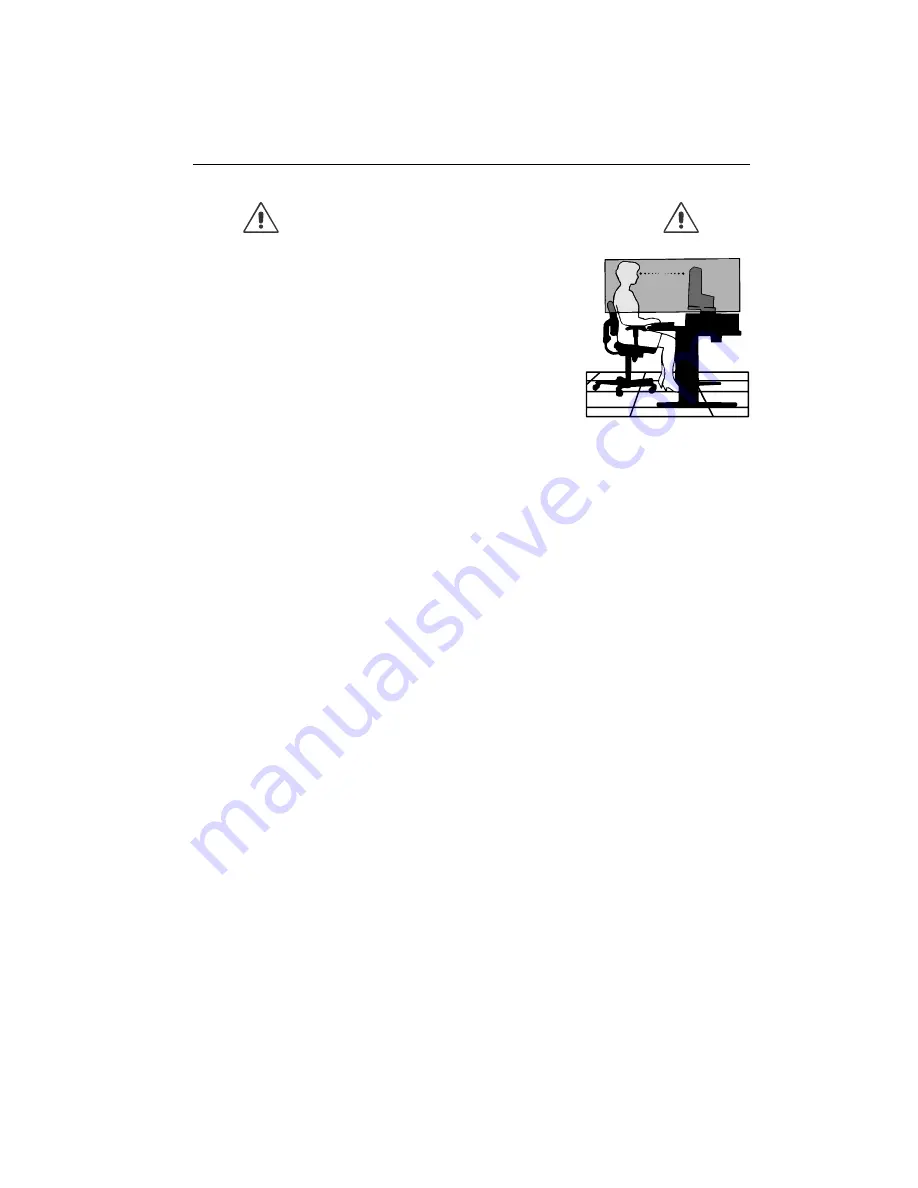
1-32
Diamond Plus 74
SB
11
Recommended Use
– continued
•
Adjust the monitor height so that the top of the screen is at or slightly
below eye level. Your eyes should look slightly downward when viewing the
middle of the screen.
•
Position your monitor no closer than 40 cm and no further away than
60 cm from your eyes. The optimal distance is 50 cm.
•
Rest your eyes periodically by focusing on an object at least 6 meter away.
Blink often.
•
Position the monitor at a 90° angle to windows and other light sources to
minimize glare and reflections. Adjust the monitor tilt so that ceiling lights
do not reflect on your screen.
•
If reflected light makes it hard for you to see your screen, use an anti-glare
filter.
•
Clean your monitor regularly. Use a lint-free, non-abrasive cloth and a non-alcohol, neutral, non-abrasive
cleaning solution or glass cleaner to minimize dust.
•
Adjust the monitor’s brightness and contrast controls to enhance readability.
•
Use a document holder placed close to the screen.
•
Position whatever you are looking at most of the time (the screen or reference material) directly in front of
you to minimize turning your head while you are typing.
•
Get regular eye checkups.
Ergonomics
To realize the maximum ergonomics benefits, we recommend the following:
• Adjust the Brightness until the background raster disappears
• Do not position the Contrast control to its maximum setting
• Use the preset Size and Position controls with standard signals
• Use the preset Colour Setting and Sides Left/Right controls
• Use non-interlaced signals with a vertical refresh rate between 75 - 120 Hz
• Do not use primary colour blue on a dark background, as it is difficult to see and may produce eye fatigue
due to insufficient contrast
CORRECT PLACEMENT AND ADJUSTMENT OF THE MONITOR
CAN REDUCE EYE, SHOULDER AND NECK FATIGUE. CHECK THE
FOLLOWING WHEN YOU POSITION THE MONITOR:
Summary of Contents for DPLUS 74SB -BKB
Page 10: ...1 6 4 Quick Start continued Figure D 1 Figure C 1 Power Button ...
Page 26: ...1 22 2 B Version USER S MANUAL www nec mitsubishi com ...
Page 73: ...5 10 4 1 2 OSM On Screen Manager Function 4 1 2 1 OSM Menu Tab 1 Tab 2 Tab 3 Tab 4 ...
Page 76: ...5 13 Item Reset Tab Reset Factory Preset Others ...
Page 118: ...7 17 DDC Flow Chart ...
Page 119: ...7 18 Master I C Flow Chart ...
Page 120: ...7 19 Master I C restart mode Flow Chart ...
Page 121: ...7 20 Slave I C Flow Chart ...
Page 123: ...7 22 BLOCKDIAGRAM I C bus autosync deflection controller for PC monitors TDA4857 ...
Page 133: ...7 32 I C bus autosync deflection controller for PC monitors TDA4857 APPLICATION INFORMATION ...
Page 147: ...7 46 ...
Page 174: ...10 SCHEMATIC DIAGRAM FE770 FE770M FE771SB DPlus 74SB 10 1 ...
Page 176: ...SCHEMATIC DIAGRAM FE770 FE770M FE771SB DPlus74SB 10 3 ...
















































