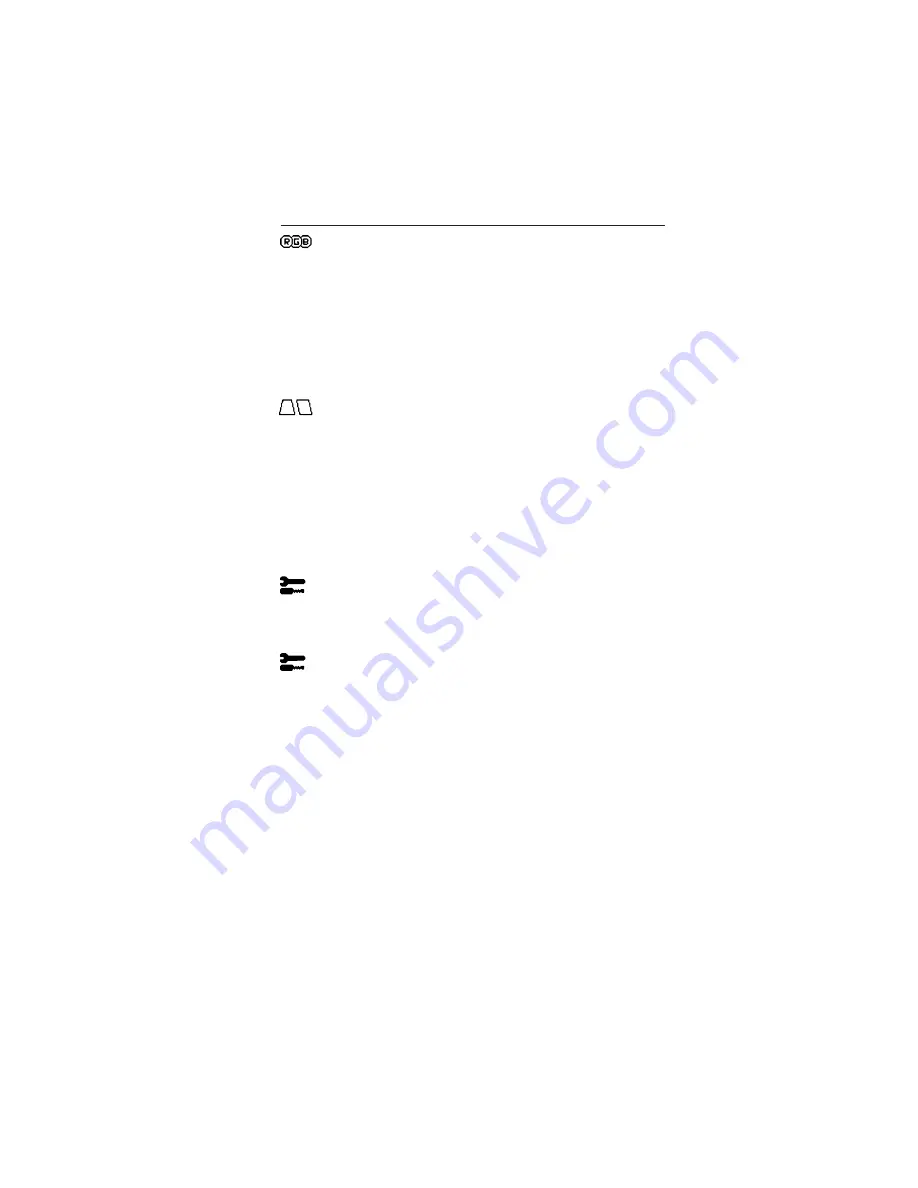
1-8
6
Color Control/AccuColor
®
Control System
Color presets selects the desired color setting. The bar is replaced by the color
setting choice. Each color setting is adjusted at the factory to the stated Kelvin. If
a setting is adjusted, the name of the setting will change from Kelvin to Custom
except sRGB mode.
Red, Green, Blue:
AccuColor Control System decreases or increases the
monitor's red, green or blue color guns depending upon which is selected. The
change in color will appear on screen and the direction (decrease or increase)
will be shown by the bars.
sRGB mode:
sRGB mode provides the suitable color managed picture image. You
can not change Red, Green and Blue colors, brightness and contrast individually.
Color Temperature Adjustment:
Adjusts the color temperature of the screen image.
Geometry Controls
Geometry Controls Menu
The
Geometry
controls allow you to adjust the curvature or angle of the sides of
your display.
Sides In/Out (pincushion):
Decreases or increases the curvature of the sides either
inward or outward.
Sides Left/Right (pincushion balance):
Decreases or increases the curvature of
the sides either to the left or right.
Sides Tilt (parallelogram):
Decreases or increases the tilt of the sides either to the
left or right.
Sides Align (trapezoidal):
Decreases or increases the bottom of the screen to be
the same as the top.
Rotate (raster rotation):
Rotates the entire display clockwise or counterclockwise.
Tools 1
Moiré Canceler:
Moiré is a wavy pattern which can sometimes appear on the screen.
The pattern is repetitive and superimposed as rippled images. When running certain
applications, the wavy pattern is more evident than in others. To reduce moiré, adjust
the level by using –/+ CONTROL buttons.
Tools 2
Language:
OSM controls menus are available in 6 languages.
OSM Position:
You can choose where you would like the OSM controls menu to
appear on your screen. Selecting OSM Position allows you to manually adjust the
OSM controls menu position from among Center, Top left, Top right, Bottom left
and Bottom right.
OSM Turn Off:
The OSM controls menu will stay on as long as it is in use. In the
OSM Turn Off sub-menu, you can select how long the monitor waits after the last
touch of a button for the OSM controls menu to disappear. The preset choices
are 5 thru 120 seconds.
Controls
–continued
Summary of Contents for DPLUS 74SB -BKB
Page 10: ...1 6 4 Quick Start continued Figure D 1 Figure C 1 Power Button ...
Page 26: ...1 22 2 B Version USER S MANUAL www nec mitsubishi com ...
Page 73: ...5 10 4 1 2 OSM On Screen Manager Function 4 1 2 1 OSM Menu Tab 1 Tab 2 Tab 3 Tab 4 ...
Page 76: ...5 13 Item Reset Tab Reset Factory Preset Others ...
Page 118: ...7 17 DDC Flow Chart ...
Page 119: ...7 18 Master I C Flow Chart ...
Page 120: ...7 19 Master I C restart mode Flow Chart ...
Page 121: ...7 20 Slave I C Flow Chart ...
Page 123: ...7 22 BLOCKDIAGRAM I C bus autosync deflection controller for PC monitors TDA4857 ...
Page 133: ...7 32 I C bus autosync deflection controller for PC monitors TDA4857 APPLICATION INFORMATION ...
Page 147: ...7 46 ...
Page 174: ...10 SCHEMATIC DIAGRAM FE770 FE770M FE771SB DPlus 74SB 10 1 ...
Page 176: ...SCHEMATIC DIAGRAM FE770 FE770M FE771SB DPlus74SB 10 3 ...













































