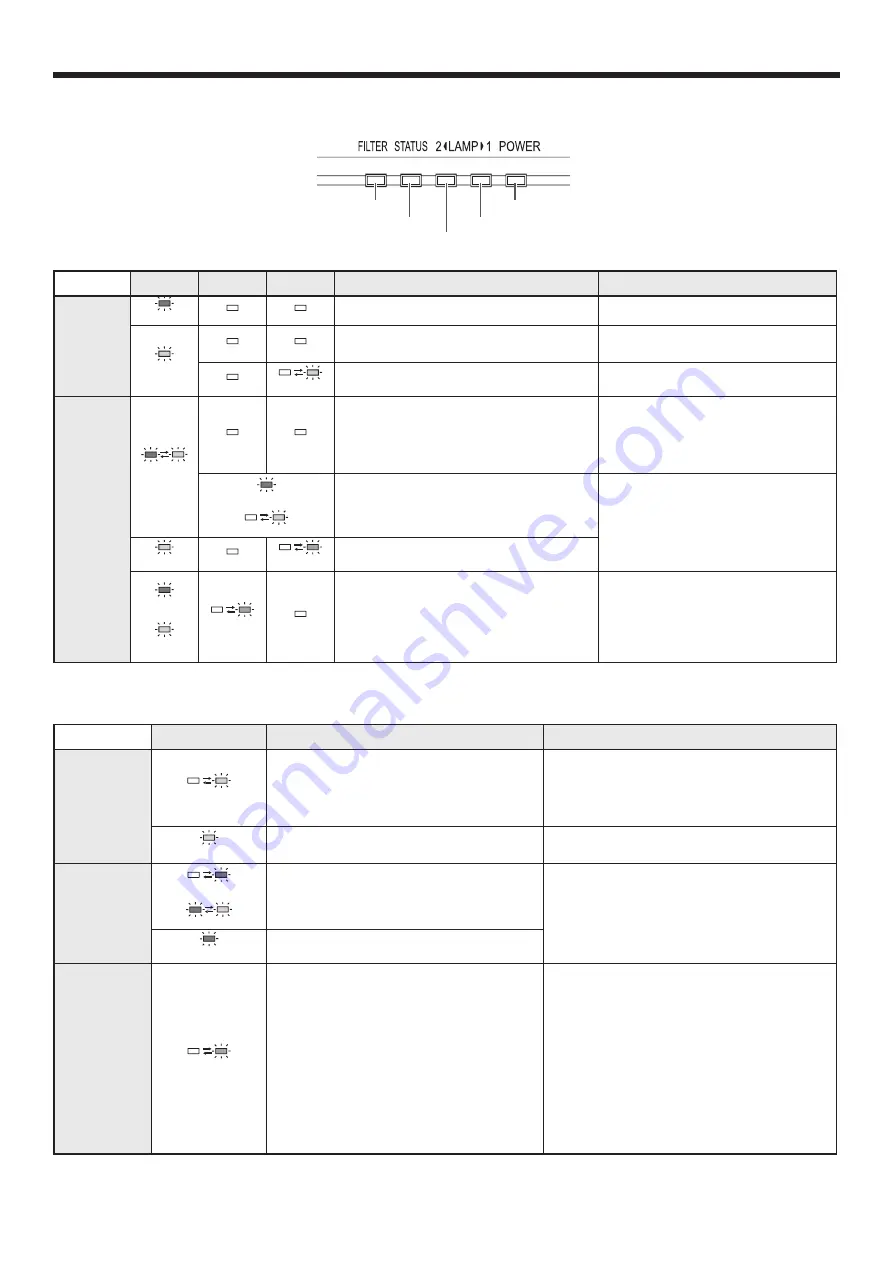
EN-73
Indicators
This projector has 5 indicators, each of which shows the operation condition of the projector.
The following offer solutions to possible problems. If these problems persist, turn the projector off and consult your
dealer.
POWER indicator
FILTER indicator
LAMP 1 indicator
STATUS indicator
LAMP 2 indicator
POWER, STATUS, and FILTER: The current condition is indicated.
POWER STATUS
FILTER CONDITION
POSSIBLE SOLUTION
Normal
condition
Steady red
Off
Off
Power standby or cooling
Steady green
Off
Off
The power is on (Normal condition)
The lamp condition is indicated by
the LAMP indicators.
Off
Blinking green
Automatic cleaning filter is working.
Don’t turn off the power before the
indicators go out.
Abnormal
condition
Blinking green/
red
Off
Off
• Any of the lamp cover, filter cover, and
color wheel replacement cover
*2
is
open.
• The automatic cleaning filter unit isn’t
mounted.
• Close all the covers.
• Mount the automatic cleaning
filter unit. (See page 68.)
Steady
*1
or
Blinking
*1
Abnormal
Contact your dealer.
Steady green
Off
Blinking orange
The automatic cleaning filter isn’t working
correctly.
Steady red
or
Steady green
Blinking orange
Off
Abnormal temperature
• The vents are clogged with dust or
dirt.
• The room temperature is high.
• The filter is dirty.
• Clean the vents.
• Relocate the projector to a cooler
place.
• Clean the filter. (See page 68.)
*1: Status of either or both of the indicators.
*2: You can replace it with a separately sold color wheel. (See page 74.)
LAMP 1, LAMP 2: The condition of each lamp is indicated.
LAMP 1 / LAMP 2 CONDITION
POSSIBLE SOLUTION
Normal
condition
Blinking green
•
When the lamp is illuminating, it is in the
warmup mode. (You cannot turn off the
power.)
•
When the lamp is off, it is in the cooling
mode. (You cannot turn on the power.)
Steady green
The lamp is illuminating.
Replacement
Blinking red
or
Blinking green/red
Lamp operation time warning. (Total lamp
operation time reached 3000 hours
*3
.)
Replace the light source lamp indicated by the
illuminating or blinking indicator.
Change with a new lamp if this problem
recurs.
Steady red
Lamp operation time warning. (Total lamp
operation time reached 4000 hours
*3*4
.)
Abnormal
condition
Blinking orange
The protection circuit is working or the lamp
is in an abnormal condition.
When only one lamp fails:
•
In the case that LAMP SELECT is set to
DUAL, only the normal lamp illuminates
(the intensity of one lamp is obtained).
•
In the case that LAMP SELECT is set to
SINGLE, LAMP 1, or LAMP 2, only the
normal lamp illuminates (the lamp isn’t
switched).
When both indicators blink, wait until the
indicators stop blinking and then press the
POWER button. If the light source lamps don’t
illuminate even after you perform the above
operation several times, unplug the power cord
from the wall outlet and contact your dealer.
To illuminate the failed lamp again when either
indicator blinks, turn off the power and wait until
the indicator stops blinking and then press the
POWER button. If the light source lamp doesn’t
illuminate even after you perform the above
operation several times, unplug the power cord
from the wall outlet and contact your dealer.
*3: Duration when LAMP MODE of the INSTALLATION 1 menu is set to LOW. When it is set to STANDARD, this duration will be shorted.
*4: When LAMP MODE is set to STANDARD, this duration will be shorted up to 2000 hours.





















