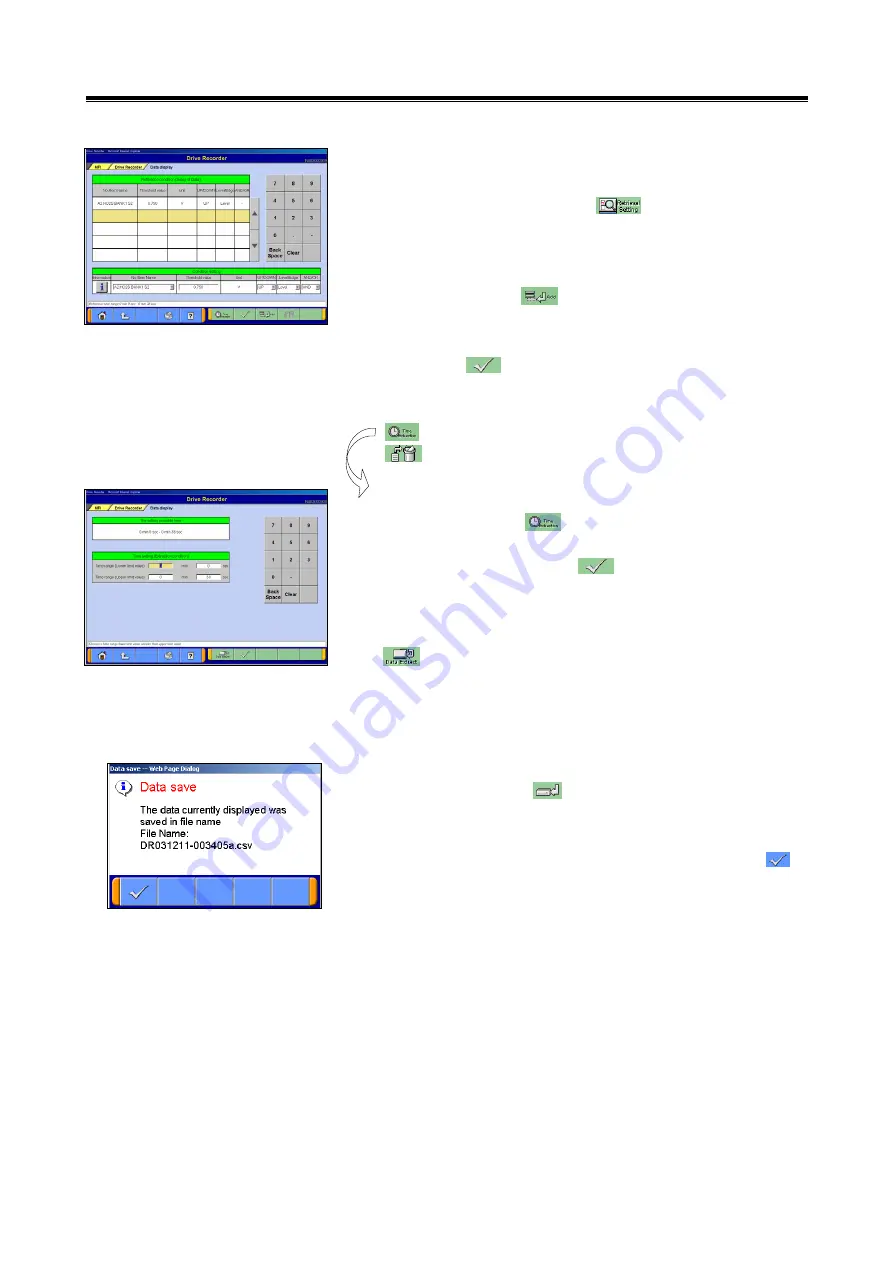
49
(2) Conditions setting for data search
Retrieval condition setting screen shown on the left will be
displayed after pressing the button on text display
screen.
•
Edit conditions in
Condition editing
table appears at the
bottom of the screen. (See (1) for more details.)
•
Then, press the button to set those conditions in
Retrieval condition
table.
(
Retrieval condition
table can include up to 8 conditions.)
•
Press the button to display text data screen showing *
(asterisk) in the Judge column of the data matching with the
retrieval condition.
--Set time retrieval condition.
--Delete extracted condition item selected.
Time retrieval condition setting
After pressing the button, retrieval condition setting
screen shown on the left will be displayed. Set time range on
this screen and press the button to display text data
screen showing * (asterisk) in the Judge column of the record
data matching with the retrieval condition.
--Return to data extraction condition setting screen.
(3) Data save
When pressing the [ button on the screen of displaying
data, you can save the extracted or retrieved data into the
PC.
As massage illustrated on the left appears, press the
button.
Note: The configuration of the file name is original data file
name
+
alphabet (a,b..z).
Drive Recorder <Analyze Data>






























