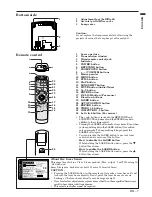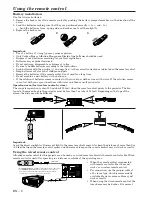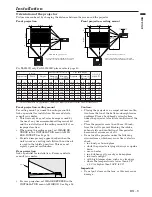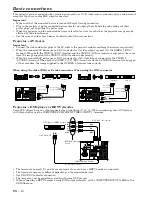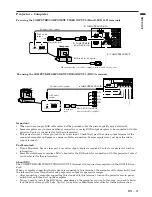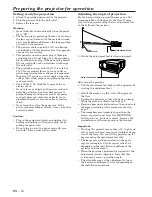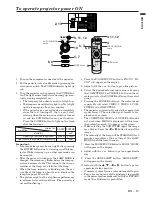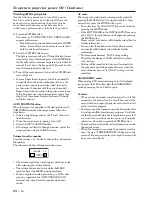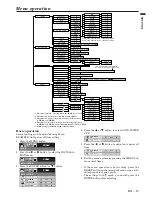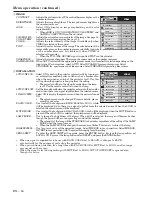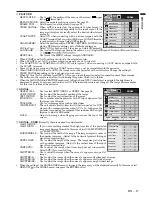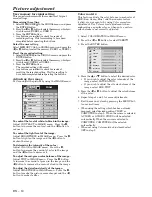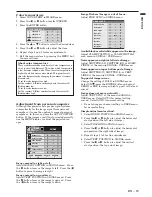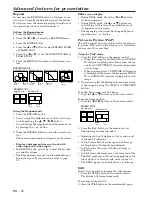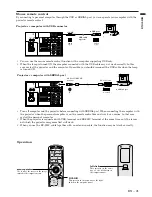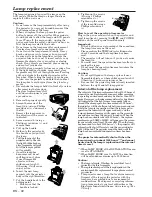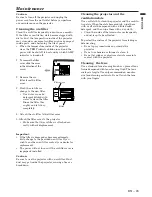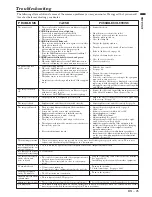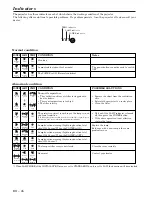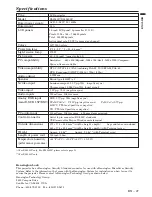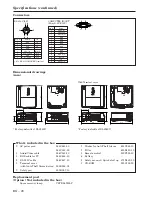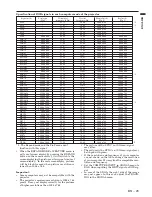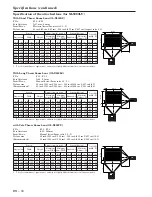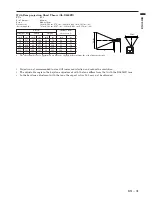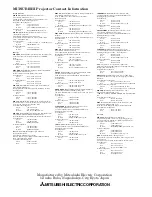EN – 21
ENGLISH
Mouse remote control
By connecting to personal computer through the USB or SERIAL port, you can operate your computer with the
projector remote control.
Pro computer with USB connector
Operation
• Turn off computer and the projector before connecting with SERIAL port. When connecting the computer with
the projector when the personal computer is on, the remote control does not work as a mouse. In that case,
restart the personal computer.
• When the projector is connected with USB terminal and RS-232C terminal at the same time, only the termi-
nal which the projector recognizes first will work.
• When you use the RS-232C cable together with an extension cable, the function may not work correctly.
• You can use the mouse remote control function with a computer supporting USB only.
• When the lamp is turned ON, the computer connected with the USB cable may not work correctly. In this
case, restart the projector and the computer. If possible, you should disconnect the USB cable when the lamp
is turned ON.
Pro computer with SERIAL port
COMPUTER
VIDEO
KEYSTONE
VOLUME
LASER
EXPAND
MENU
R-CLICK
ENTER
P in P
STILL
MUTE
LENS SHIFT
16 : 9
1
2
1
2
ZOOM/FOCUS
AUTOPOSITION
R-CLICK
This operates in the same way as the right
button on the computer mouse.
mouse pointer
Use to move the cursor on the image,
instead of the computer mouse.
left click
This operates in the same
way as the left button on
the computer mouse.
to USB
USB cable
(option)
to USB port
USB 4P
(type B)
USB 4P
(type A)
REMOTE
IN
REMOTE
OUT
INPUT 1
INPUT 2
R/P
R
B/P
B
G/Y
H/H
V
V
AUDIO
IN
AUDIO
OUT
Y
C
RS-232C
RS-232C/MOUSE
USB
S-VIDEO
VIDEO
2
VIDEO
1
L
AUDIO
R
MAIN
AC IN
REMOTE
IN
REMOTE
OUT
INPUT 1
INPUT 2
R/P
R
B/P
B
G/Y
H/H
V
V
AUDIO
IN
AUDIO
OUT
Y
C
RS-232C
RS-232C/MOUSE
USB
S-VIDEO
VIDEO
2
VIDEO
1
L
AUDIO
R
MAIN
AC IN
to RS-232C/MOUSE
terminal
to SERIAL port
8P
D-SUB 9P
RS-232C cable