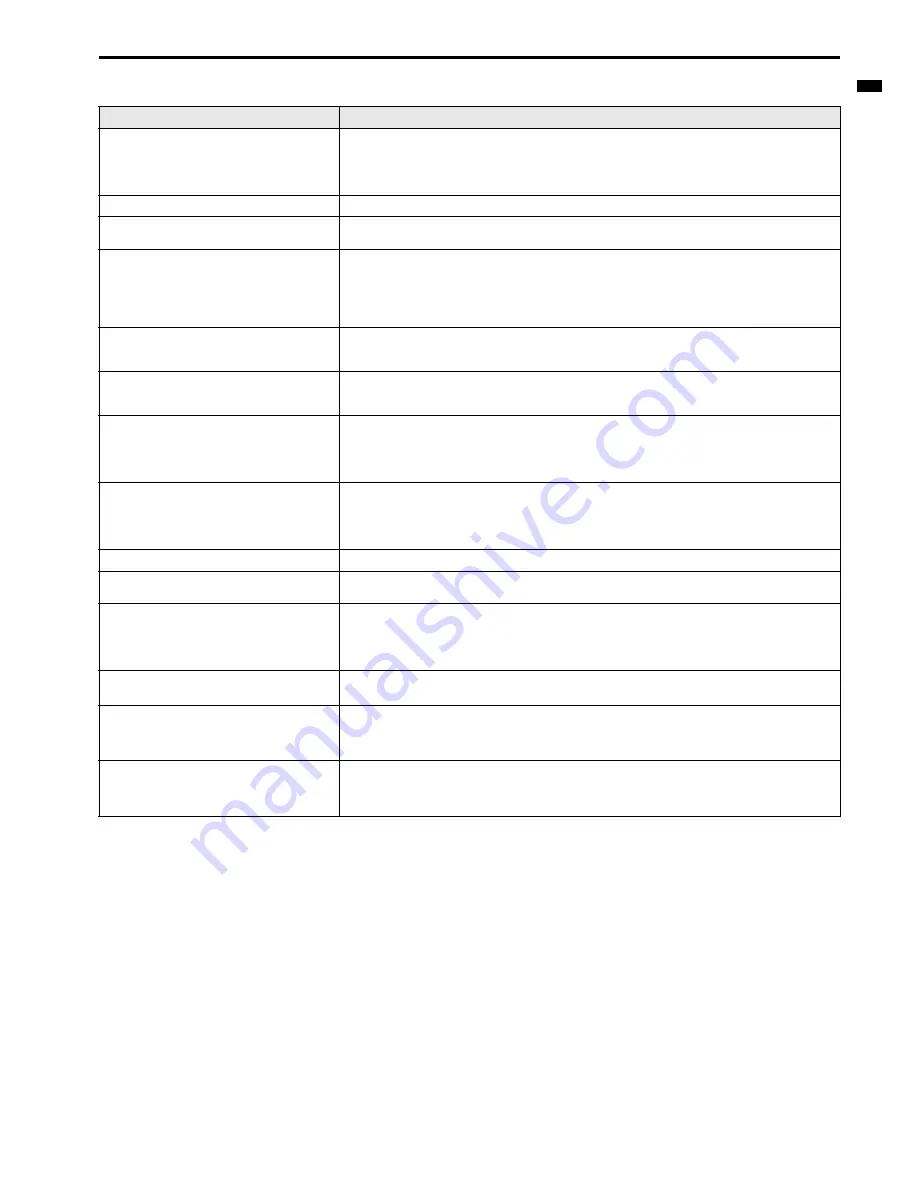
EN-43
ENGLIS
H
Troubleshooting (continued)
Images are not displayed correctly.
Problem
Solution
Projected images are shaking.
Projected images are displaced.
•
Check that the cable connected to the external device isn’t intermittent.
•
Connect the cable’s plug with the external device’s connector firmly.
•
Press the AUTO POSITION button.
•
Some computers output out-of-spec signals on rare occasion. Adjust the SIGNAL menu. (See page 37.)
•
When the input signal is a WXGA video signal, confirm the setting selected in WXGA in the FEATURE menu.
Projected images are distorted.
•
Adjust the projector and the screen so that they are perpendicular to each other. (See page 10.)
Projected images are dark.
•
Adjust BRIGHTNESS and CONTRAST in the IMAGE menu. (See page 36.)
•
Replace the lamp. (See page 40.)
Projected images are blurred.
•
Adjust the focus. (See page 15.)
•
Clean the lens.
•
Press the
W
or
X
button on the remote control to eliminate flicker.
•
Adjust TRACKING and FINE SYNC. in the SIGNAL menu. (See page 37.)
•
Adjust BRIGHTNESS and CONTRAST in the IMAGE menu. (See page 36.)
•
Adjust the projector and the screen so that they are perpendicular to each other. (See page 10.)
Afterimages persist on the screen.
•
This phenomenon is improved by keeping projecting an evenly bright image. (Such "image burn-in" phenom-
enon where afterimages persist on the screen may occur if a stationary image is kept displayed on the screen
for a long time.)
White dots are seen on projected images. Black dots
are seen on projected images.
•
This phenomenon is normal for a DLP projector and is not a malfunction. (A very small number of pixels may
visibly or invisibly be persistent all the time, but they are not a sign of system malfunctions. Over 99.99% of
the pixels are effective.)
Fine streaks are seen on projected images.
•
This is due to interference with the screen surface and is not a malfunction. Replace the screen or displace
the focus a little.
•
Vertical or horizontal streak noise may appear on the projected image, depending on the type of the DVD
player, game console or computer you use. In such a case, you can reduce such streak noise by enabling the
LPF.
Projected images become wavy.
•
Connect the plugs of the cables to external devices securely.
•
Keep the projector away from equipment generating interfering radio waves.
•
When the keystone adjustment is carried out, the image may not be displayed correctly because of the type
of input signal. This isn’t a product malfunction. In this case, readjust the keystone so that the amount of key-
stone correction is as small as possible.
Hue is not appropriate.
•
Check that the cables connected to the external devices are not broken.
Tint in projected images is incorrect.
•
Check that COMPUTER INPUT in the SIGNAL menu is correctly set. (See page 35.)
•
Check that the cable connected to the external device isn’t broken.
Different color tint.
•
When comparing images projected by two projectors, tints in the displayed images may be different because
of variation between their optical components. This is not a malfunction.
•
When comparing the image projected by this projector with those displayed on the television or PC monitor,
tints in the displayed images may be different because of difference in the range of color reproducibility. This
is not a malfunction.
Only the motion areas in the images supplied from
the computer aren’t displayed.
•
This is caused by the computer being used. Contact the manufacturer of your computer.
Projected images are obscured.
•
Match the output resolution of your computer with the resolution of the projector. For the method to change
the output resolution of the computer, contact the manufacturer of your computer. (See page 49.)
•
Some images and texts appear obscured during the keystone adjustment. In such cases, use the projector
without applying the keystone adjustment. (See page 14.)
Projected images are flickering
•
After the Power button or On button on the remote has been pressed, or the Lamp mode setting has
changed, images may be flickering until the lamp lights stably. This is an expected behavior.
•
When selecting the input signal, Auto Position, and Color Enhancer, the projected image may be flickering
temporarily. This is not a product malfunction.








































