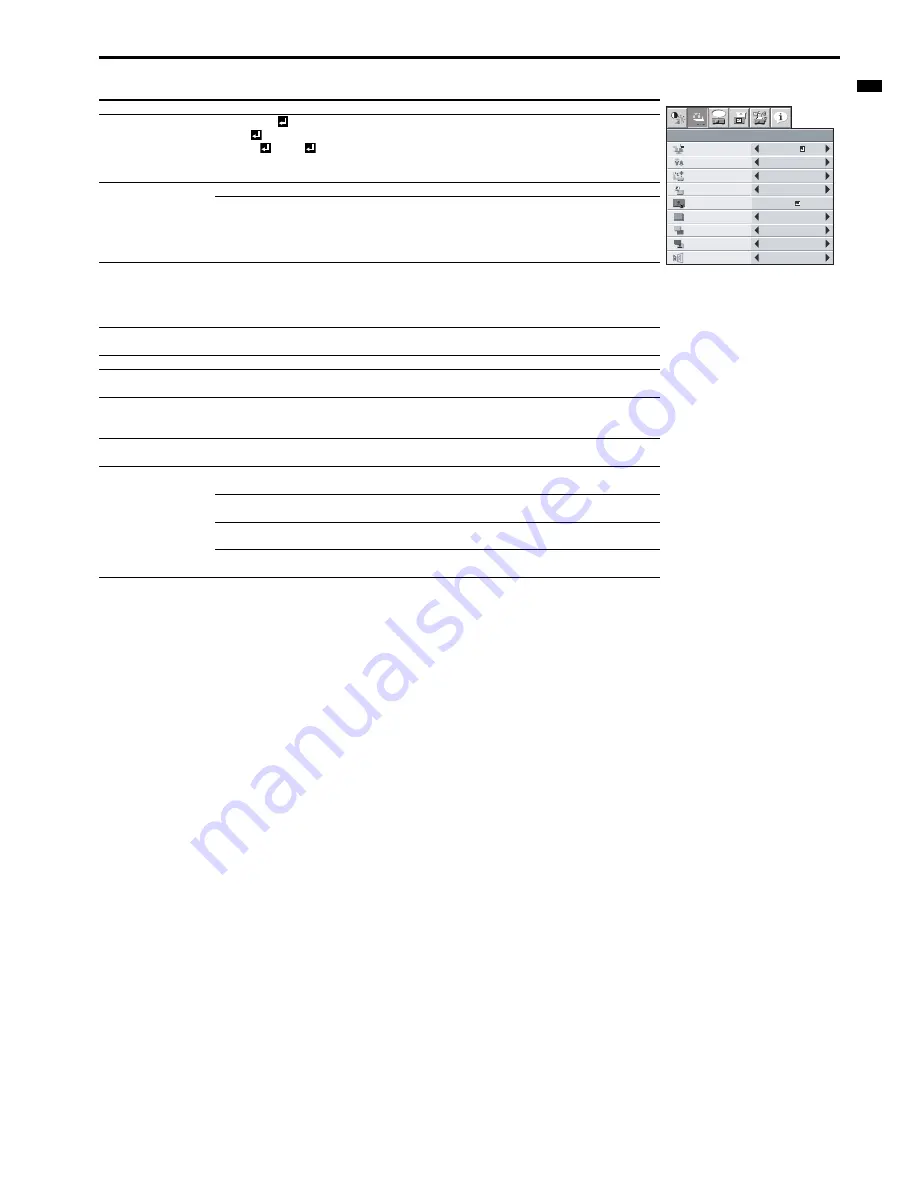
EN-33
ENGLIS
H
Menu operation (continued)
2. INSTALLATION menu
•
By default, the LAMP MODE is set to STANDARD. The LAMP MODE is set to either STANDARD or LOW depending on the setting last selected,
and you cannot switch the LAMP MODE in about one minute after the lamp is on.
•
You cannot select IMAGE CAPTURE SPLASH SCREEN when PASSWORD FUNCTION in the FEATURE menu is set to SPLASH ID SCREEN,
as the password lock is activated.
•
When you keep projecting images with BACK COLOR or AV MUTE MODE set to IMAGE for an extended period of time, an afterimage may lin-
ger on the screen.
•
When the wireless connection is selected, "AUTO POWER OFF" is not enabled.
Menu option
Setting
Feature description
WALL SCREEN
OFF/BEIGE
/ LIGHT
BLUE
/ LIGHT
GREEN
/ PINK
/
BLACK BOARD/WHITE
BOARD
Selects a desired setting based on the color of the screen or wall on
which images are projected. (See page 17.) When selecting a setting
other than BLACK BOARD/WHITE BOARD, you can fine-tune the color
tone to the desired level on the 1 to 5 scale.
LAMP MODE
STANDARD
Select this setting when you want to view images in a well-lit room.
LOW
Select this setting when you want to view images at a moderate light
intensity. The operating sound is consequently reduced, and the lamp
lifetime becomes longer.
•
When this mode is switched, projected images may flicker.
•
If this mode is frequently switched, the lamp may be deteriorated.
AUTO POWER ON
ON/OFF
When this mode is set to ON, the lamp is automatically lit when the
power cord is plugged in the wall outlet. Select ON when you set the
projector at the ceiling.
•
When the lamp is off, the projector is in standby. Use the remote
control to turn on the lamp.
AUTO POWER OFF
OFF/5-60 min
Selects a desired timer setting until the projector enters the standby
mode when there is no signal input from the source.
IMAGE CAPTURE
Use this menu to capture the screen for the splash screen.
SPLASH SCREEN
ON/OFF
Select ON to display the splash screen when the projector is powered on.
•
You can edit the splash screen.
BACK COLOR
BLUE/BLACK/IMAGE
Selects the background color that is displayed when there is no signal
input from the source. When IMAGE is selected, the splash screen is
displayed.
AV MUTE MODE
BLACK/IMAGE
Selects the background that is displayed when the AV MUTE button is
pressed. When IMAGE is selected, the splash screen is displayed.
IMAGE REVERSE
OFF
Select this setting when you want to view images from the front with the
projector set on the floor.
MIRROR
Select this setting when you want to view images from behind the
screen with the projector set on the floor.
INVERT
Select this setting when you want to view images from behind the
screen with the projector set at the ceiling.
MIRROR INVERT
Select this setting when you want to view images from the front with the
projector set at the ceiling.
INSTALLATION
ON
SPLASH
SCREEN
WALL SCREEN
AUTO POWER
OFF
BACK COLOR
LAMP MODE
OFF
OFF
BEIGE
ON
BLUE
AUTO POWER
ON
STANDARD
OFF
IMAGE
REVERSE
IMAGE
CAPTURE
GO
BLACK
MUTE MODE
opt.
















































