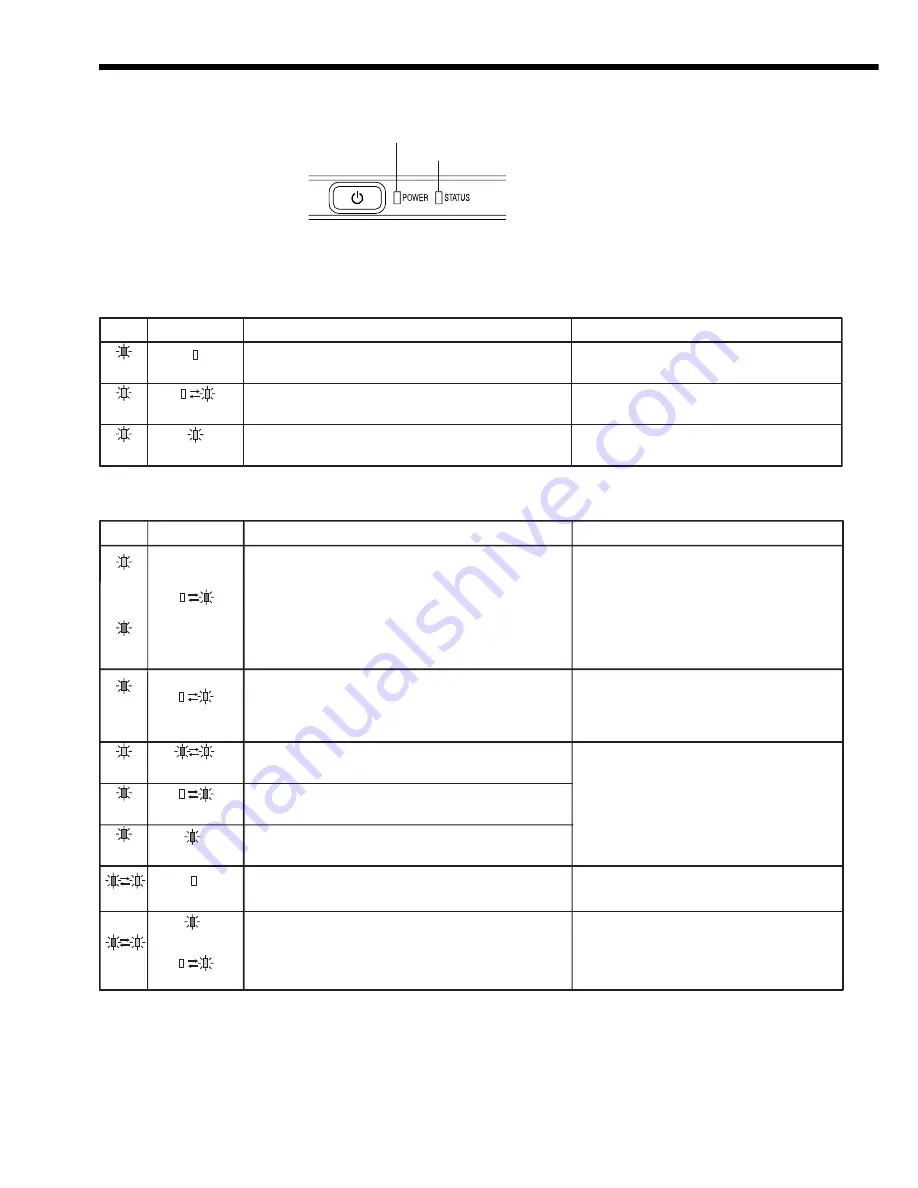
EN-36
Indicators
POWER
Steady
green
or
Steady red
Steady red
Steady
green
Steady red
Steady red
Blinking
green/red
Blinking
green/red
STATUS
Blinking orange
Blinking green
Blinking green/red
Blinking red
Steady red
Off
Steady
or
Blinking
CONDITION
Abnormal temperature
• The ventilation grilles are clogged with dust or dirt.
• The room temperature is high.
The protection circuit is working or the lamp is in an
abnormal condition.
Lamp operation time warning. (Total lamp operation time
reached 3750 hours
*1
while the power was on.)
Lamp operation time wa rning. (Total lamp operation time
reached 3750 hours
*1
while the power was off.)
Lamp operation time warning. (Total lamp operation time
reached 5000 hours
*1, *2
while the power was off.)
The lamp cover isn’t closed.
Abnormal.
POSSIBLE SOLUTION
• Clean the ventilation grilles.
• Relocate the projector to a cooler place.
• Wait until the STATUS indicator goes out,
then press the POWER button.
• If the above solution is not effective,
replace the lamp.
Replace the lamp.
Change with a new lamp if this problem
recurs.
Close the cover correctly.
Contact your dealer.
*
1
Duration when LAMP MODE of the INSTALLATION menu is set to LOW. When it is set to STANDARD, this duration will be
shorted.
*
2
Duration when LAMP MODE is set to STANDARD, this duration will be shorted up to 2000 hours.
This projector has two indicators, each of which shows the operation condition of the projector.
The following offer solutions to possible problems. If these problem persist, turn the projector off and consult your
dealer.
Normal condition
Abnormal condition
POWER indicator
STATUS indicator
POWER
Steady
red
Steady
green
Steady
green
STATUS
Off
Blinking
green
Steady
green
CONDITION
Stand-by
Lamp stand-by (about 1 minute)
The power is on. (Normal condition)
NOTE
The POWER button cannot be used to
switch between on and off.





































