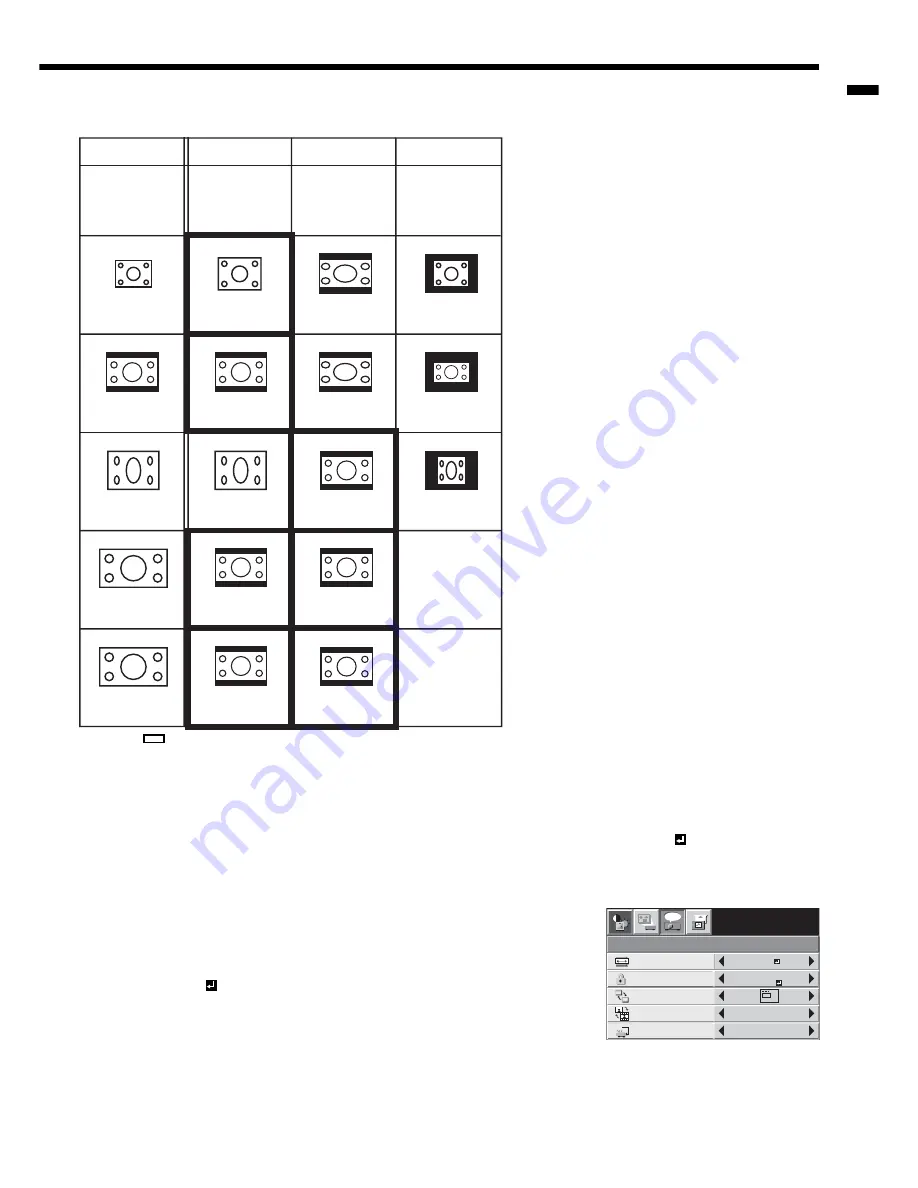
EN-21
ENGLISH
Setting the aspect ratio
You can change the aspect ratio of the input video signal (or the ratio of width to height of the image). Change the
setting according to the type of the input video signal.
How to change the settings:
With the remote control:
1. Press the ASPECT button.
• Every time the ASPECT button is pressed, the aspect mode changes from AUTO to 16:9 , to REAL, and back
to AUTO.
• When the keystone adjustment is applied, the REAL mode can not be selected.
With the FEATURE menu:
(See Page 22 for menu setting.)
1. Display the FEATURE menu.
2. Select ASPECT by pressing the
or
button.
3. Select your desired aspect ratio by pressing the
or
button.
When AUTO or 16:9 is selected only.
4. Press the ENTER button.
5. Select your desired position by pressing the
or
button.
To cancel the menu:
6. Press the MENU button.
Important :
• When a 16:9 image is kept displayed for a long time before displaying 4:3 image, the afterimages of the black bars
may appear on the 4:3 image screen. Consult your dealer in this case.
4:3 image (480i, 576i,
480p, 576p, and PC)
4:3 CinemaScope and
Vista image
Squeezed 4:3 (480i,
576i, 480p, 576p)
16:9 image (1080i)
16:9 image (720p)
AUTO
Changes the aspect
ratio according to
the type of the input
signal.
REAL*
Projects images in
their original size
as input.
Not available.
16 : 9
Projects images
with an aspect
ratio of 16:9.
Not available.
Bold frames
are recommended modes.
* : The REAL mode may not function depending on the input signal. For more details, refer to page 38.
FEATURE
AUTO
XGA60
AUTO
opt.
MENU POSITION
VIDEO SIGNAL
?
ASPECT
DISPLAY
INPUT
PASSWORD
FUNCTION
CINEMA MODE
AUTO
1.
Original image size






























