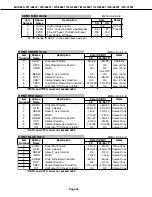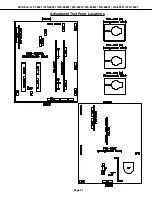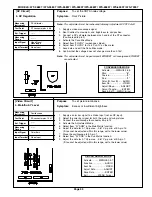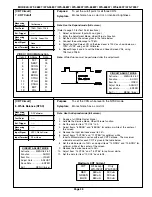Page 25
MODELS: WT-46807 / WS-55807 / WS-55857 / WS-55907 /WS-65807 / WS-65857 / WS-65907 / WS-73907
B. Selection of Adjustment Functions and
Adjustment Items
To select an adjustment item in the circuit adjustment mode, first select the adjustment function that includes
the specific adjustment item to be selected. Then select the adjustment item.
(Refer to the following pages for the listing of adjustment functions and adjustment items.)
1.
Press the "AUDIO" button on a remote hand unit to select an adjustment function. Each time the button
is pressed, the Function changes in the following sequence:
2.
Press the “VIDEO” button to select a specific Adjustment Item. The Item number increases each time
the “VIDEO” button is pressed.
C. Changing Data
After selecting an adjustment Item, use the “ADJUST UP/DOWN” buttons to change data.
•
Press “ADJUST DOWN” to decrease the data value.
•
Press “ADJUST UP” to increase the data value.
D. Saving Adjustment Data
Press “ENTER” to save adjustment data in memory. The character display turns red for approximately
one second in this step.
Note:
If the circuit adjustment mode is terminated without pressing “ENTER”, changes in adjustment
data are not saved.
E. Terminating the Circuit Adjustment Mode
Press the “MENU” button on the remote hand unit twice to terminate the adjustment mode.
Note:
The circuit adjustment mode can also be terminated by turning power OFF.
F. Toggle Between Reception Modes
Pressing “3” when in the Adjustment Mode toggles between NTSC, HD, 480P and VGA. However data
changes are not automatically saved.
Press “ENTER” to save data before pressing “3”
.
STA RT
Vide o
Chrom a
De fl
Jungle
Ma in
Ma trix
HR
Iris
Audio
Sub
Ma trix
Adjustm ent Functions
Summary of Contents for WS-55807
Page 2: ......
Page 75: ......
Page 76: ......
Page 77: ......
Page 78: ......
Page 79: ......
Page 80: ......
Page 81: ......
Page 82: ......
Page 83: ......
Page 85: ......
Page 86: ......
Page 87: ......
Page 88: ......
Page 89: ......
Page 90: ......
Page 91: ......
Page 92: ......
Page 93: ......
Page 94: ......
Page 95: ......
Page 96: ......
Page 97: ......
Page 98: ......
Page 99: ......