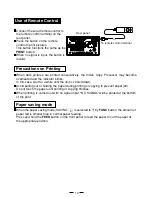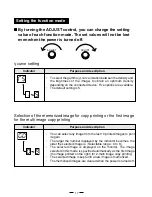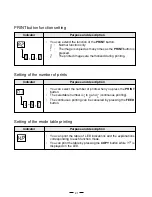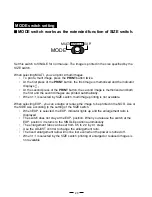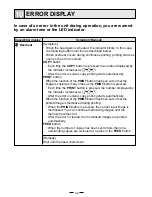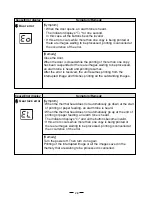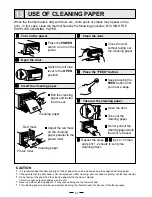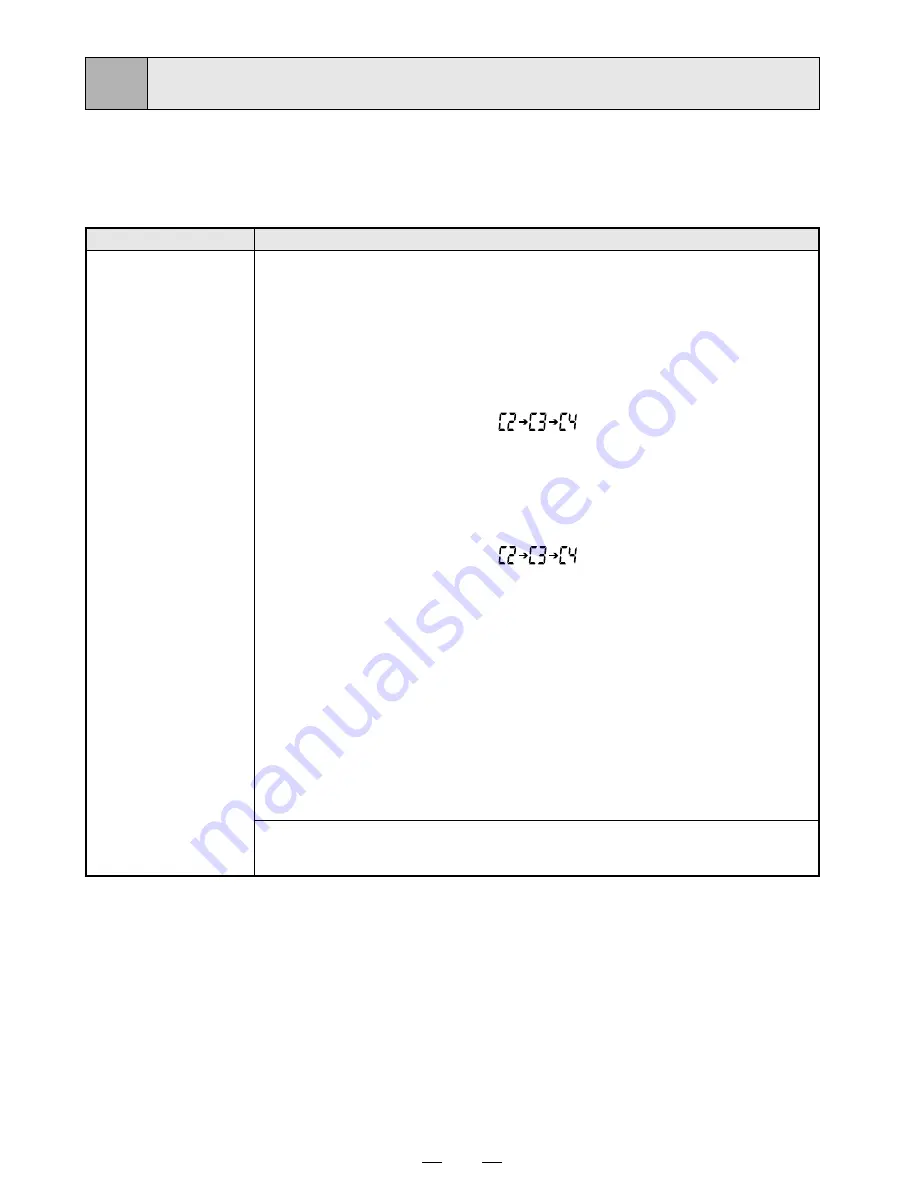
26
10
In case of an error in the unit during operation, you are warned
by an alarm tone or the LED indicator.
Cause/Error display
1
1
1
1
1
Overheat
ERROR DISPLAY
Symptom/Remedy
[Symptom]
• When the head gets overheated, the indicator blinks. In this case,
the following buttons function as described below.
When overheat occurs during continuous printing, printing starts as
soon as the error is solved.
COPY button
• Each time the COPY button is pressed, the number displayed by
the indicator increases as
.
• After the error is solved, copy printing starts automatically.
PRINT button
When the function of the PRINT button has been set so that the
image is copied as many times as the PRINT button is pressed:
• Each time the PRINT button is pressed, the number displayed by
the indicator increases as
.
• After the error is solved, copy printing starts automatically.
When the function of the PRINT button has been set so that the
printed image is memorized during printing:
• When the PRINT button is pressed, the current input image is
memorized. You can continue memorizing images until the
memory becomes full.
• After the error is cleared, the memorized images are printed
automatically.
FEED button
• When the number of copies has been set to more than one,
outstanding copies are canceled at a press of the FEED button.
[Remedy]
Wait until the head cools down.