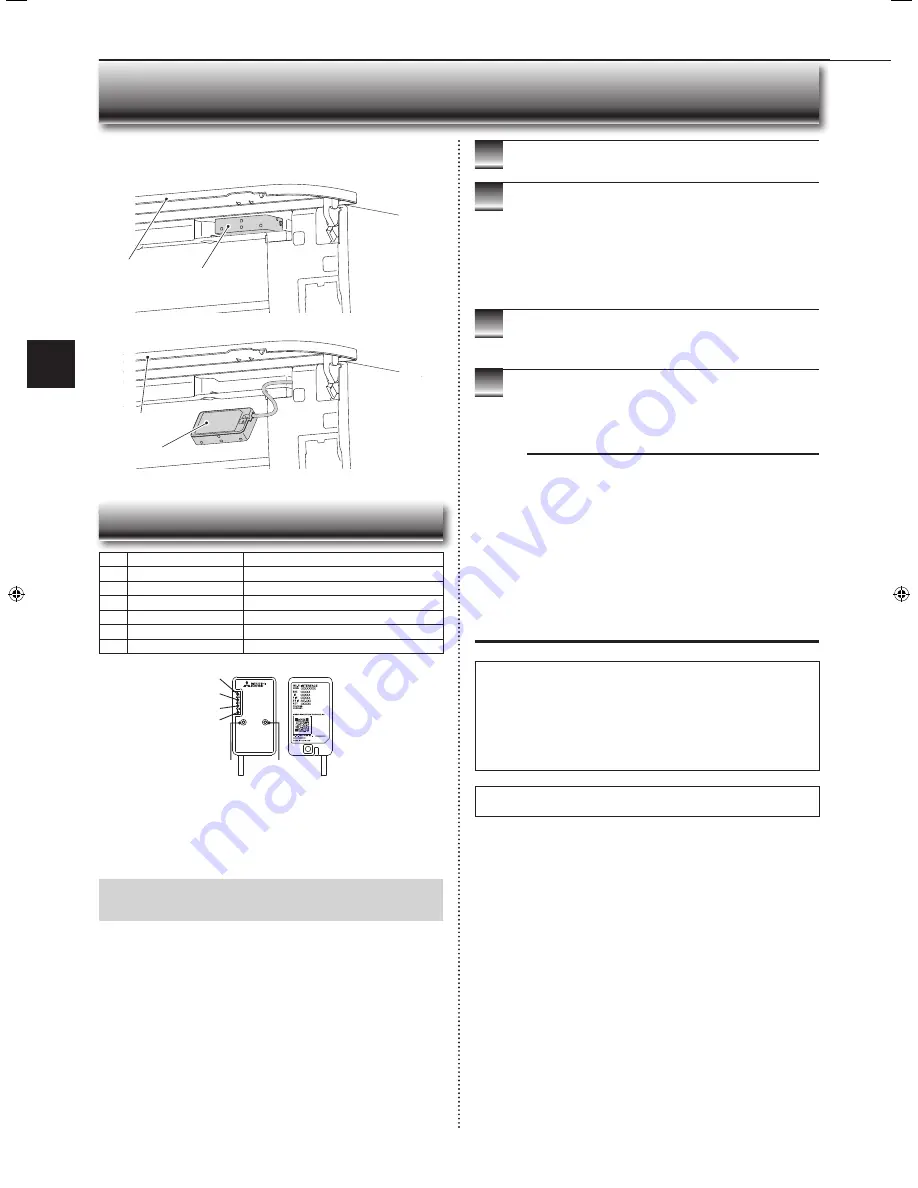
En-13
● OPERATING INSTRUCTIONS ●
W
i-Fi INTERFACE SETTING UP (VGK type only)
This Wi-Fi interface, communicates the status information and controls
the commands from the MELCloud by connecting to the indoor unit.
Wi-Fi interface introduction
No.
Item
Description
1
MODE switch
It selects modes.
2
RESET switch
It resets the system and ALL settings.
3
ERR LED (Orange)
It shows the network error state.
4
NET LED (Green)
It shows the network state.
5
MODE LED (Orange)
It shows the Access point mode state.
6
UNIT LED (Green)
It shows the indoor unit state.
RESET
ERR
NET
MODE
UNIT
MODE
3
4
5
6
2
1
(1) MODE switch
• The MODE switch is used for selecting modes in confi gurations.
(2) RESET switch
• Hold down the RESET switch for 2 seconds to reboot the system.
• Hold down the RESET switch for 14 seconds to initialize the Wi-Fi interface
to the factory default.
When the Wi-Fi interface is reset to the factory default, ALL the con-
fi guration information will be lost. Take great care in implementing this
operation.
1
Open the front panel and remove the Wi-Fi interface.
2
Set up a connection between the Wi-Fi interface and
the Router. Refer to the SETUP MANUAL and SETUP
QUICK REFERENCE GUIDE provided with the unit.
For SETUP MANUAL, please go to the website below.
http://www.melcloud.com/Support
3
Put the Wi-Fi interface back and close the front panel
after the setup is completed.
4
For MELCloud User Manual, please go to the website
below.
http://www.melcloud.com/Support
Note:
• Ensure that the Router supports the WPA2-AES encryption setting before
starting the Wi-Fi interface setup.
• The End user should read and accept the terms and conditions of the Wi-Fi
service before using this Wi-Fi interface.
• To complete connection of this Wi-Fi interface to the Wi-Fi service, the Rout-
er may be required.
• This Wi-Fi interface will not commence transmission of any operational data
from the system until the End user registers and accepts the terms and con-
ditions of the Wi-Fi service.
• This Wi-Fi interface should not be installed and connected to any Mitsubishi
Electric system which is to provide application critical cooling or heating.
• Please write down the information regarding the Wi-Fi interface setting on the
last page of this manual, when you set up this Wi-Fi interface.
• At the time of relocation or disposal, reset the Wi-Fi interface to the factory
default.
Mitsubishi Electric’s Wi-Fi interface is designed for communication to
Mitsubishi Electric’s MELCloud Wi-Fi service.
Third party Wi-Fi interfaces cannot be connected to MELCloud.
Mitsubishi Electric is not responsible for any (i) underperformance of a
system or any product;
(ii) system or product fault; or (iii) loss or damage to any system or product;
which is caused by or arises from connection to and/or use of any third
party Wi-Fi interface or any third party Wi-Fi service with Mitsubishi Electric
equipment.
For the latest information regarding MELCloud from Mitsubishi Electric
Corporation, please visit www.melcloud.com.
Wi-Fi interface
Wi-Fi interface
Front panel
Front panel
JG79Y352H02_en.indd 13
10/12/2017 4:53:17 PM















































