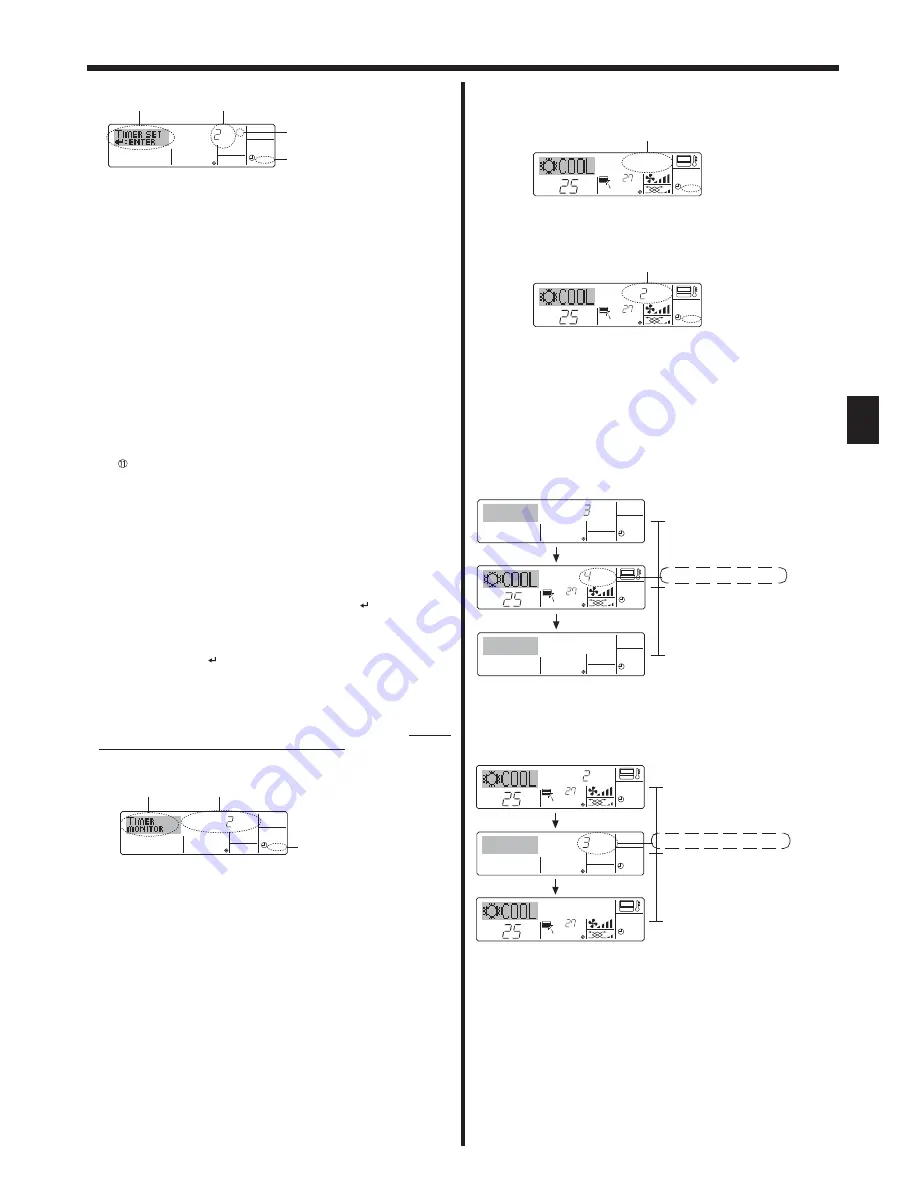
9
<How to Set the Simple Timer>
6. Timer
Action (On or Off)
*
“— —” is displayed if there is no
setting.
Timer Setting
ON
Hr
AFTER
SIMPLE
4. With “ON” or “OFF” showing at
: Press the appropriate Set Time but-
ton as necessary to set the hours to ON (if “ON” is displayed) or the
hours to OFF (if “OFF” is displayed) at
.
• Available Range: 1 to 72 hours
5. To set both the ON and OFF times, repeat Steps 3 and 4.
* Note that ON and OFF times cannot be set to the same value.
6. To clear the current ON or OFF setting: Display the ON or OFF
setting(see step 3) and then press the Check (Clear) button
so that
the time setting clears to “—” at
. (If you want to use only an ON set-
ting or only an OFF setting, be sure that the setting you do not wish to
use is shown as “—”.)
7. After completing steps 3 to 6 above, press the Filter button
to lock
in the value.
Note:
Your new settings will be cancelled if you press the Mode (Return) button
before pressing the Filter button
.
8. Press the Mode (Return) button
to return to the standard control
screen.
9. Press the Timer On/Off button
to start the timer countdown. When
the timer is running, the timer value is visible on the display.
Be sure
that the timer value is visible and appropriate.
<Viewing the Current Simple Timer Settings>
1. Be sure that you are at a standard control screen, and that the simple
timer indicator is visible in the display (at
).
When something other than the Simple Timer is displayed, set it to
SIMPLE TIMER using the function selection of remote controller (see
8.[3] (3)) timer function setting.
2. Press the Timer Menu button
, so that the “Set Up” appears on the
screen (at
). (Note that each press of the button toggles the display
between “Set Up” and “Monitor”.)
3. Press the ON/OFF button
to display the current ON or OFF simple
timer setting. Press the button once to display the time remaining to
ON, and then again to display the time remaining to OFF. (The ON/
OFF indication appears at
).
•
“ON” timer:
The air conditioner will start operation when the specified number of
hours has elapsed.
• “OFF”
timer:
The air conditioner will stop operation when the specified number of
hours has elapsed.
Timer Setting
TIMER
ON
OFF
Hr
AFTER
SIMPLE
˚C
˚C
SIMPLE
1. Be sure that the simple timer indicator is visible on the screen (at
).
2. Press the Timer Menu button
, so that the “Monitor” appears on the
screen (at
).
•
If the ON or OFF simple timer is running, the current timer value will
appear at
.
•
If ON and OFF values have both been set, the two values appear
alternately.
3. Press the Mode (Return) button
to close the monitor display and
return to the standard control screen.
˚C
˚C
ON
Hr
AFTER
SIMPLE
<To Turn On the Simple Timer...>
Press the Timer On/Off button
so that the timer setting becomes
visible at
.
Examples
If ON and OFF times have both been set at the simple timer, operation
and display are as indicated below.
Example 1:
Start the timer with ON time set earlier than OFF time
ON Setting:
3 hours
OFF Setting:
7 hours
ON
Hr
AFTER
SIMPLE
˚C
˚C
OFF
Hr
AFTER
SIMPLE
SIMPLE
At 3 hours after timer start
At 7 hours after timer start
The air conditioner goes off, and will remain
off until it is restarted.
At Timer Start
Display shows the timer’s ON setting (hours
remaining to ON).
Display changes to show the timer’s OFF set-
ting (hours remaining to OFF).
The time displayed is OFF setting (7 hours) –
ON setting (3 hours) = 4 hours.
˚C
˚C
OFF
Hr
AFTER
SIMPLE
ON
Hr
AFTER
SIMPLE
˚C
˚C
SIMPLE
At 2 hours after timer start
At 5 hours after timer start
The air conditioner comes on and will con-
tinue to run until it is turned off.
At Timer Start
Display shows the timer’s OFF setting (hours
remaining to OFF).
Display changes to show the timer’s ON set-
ting (hours remaining to ON).
The time displayed is ON setting (5 hours) –
OFF setting (2 hours) = 3 hours.
Example 2:
Start the timer with OFF time set earlier than ON time
ON Setting:
5 hours
OFF Setting:
2 hours
<To Turn Off the Simple Timer...>
Press the Timer On/Off button
so that the timer setting no longer ap-
pears on the screen (at
).










































