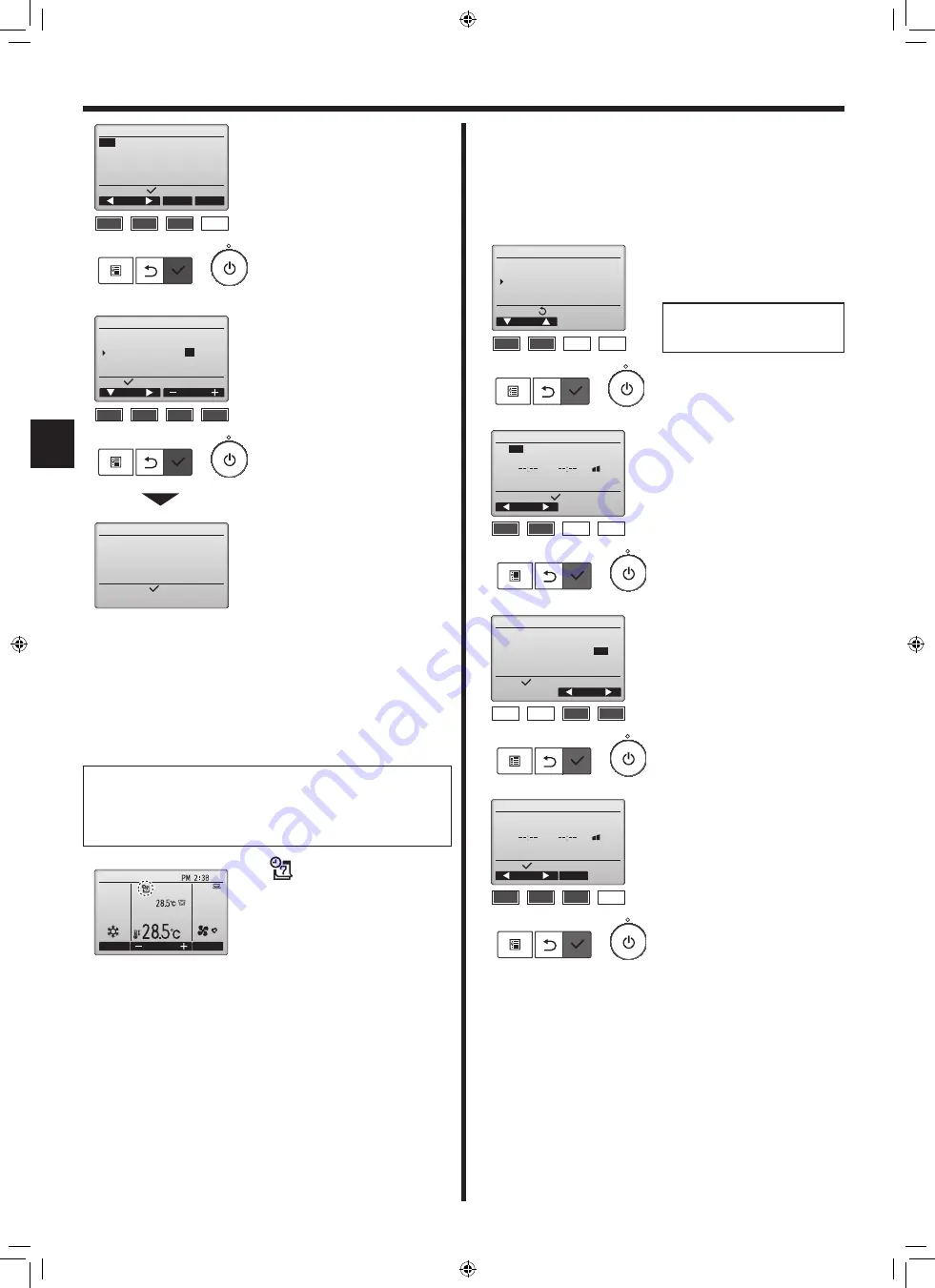
12
en
6. Timer
will appear on the Main
display in the Full mode when the
weekly timer setting for the current
day exists.
The icon will not appear while
the On/Off timer is enabled or the
system is under centralized control
(Timer operation from local remote
controller is prohibited).
The weekly timer setting screen will
appear and the current settings will
be displayed.
Up to eight operation patterns can
be set for each day.
Move the cursor to the desired day
of the week with the [F1] or [F2]
button, and press the [F3] button
to select it. (Multiple days can be
selected.)
Press the [SELECT] button to input
display.
Operation pattern setting screen
will appear.
Press the [F1] button to move
the cursor to the desired pattern
number.
Move the cursor to the time, On/Off,
or temperature with the [F2] button.
Change the settings with the [F3] or
[F4] button.
• Time: settable in 5-minute increments
* Press and hold the button to rap-
idly advance the numbers.
• On/Off/Auto: Selectable settings
depend on the model of connected
indoor unit. (When an Auto pattern
is executed, the system will operate
in the Auto (dual set point) mode.)
• Temperature: The settable tempera-
ture range depends on the connected
indoor units. (1ºC increments)
When the Auto (dual set point) mode
is selected, two preset temperatures
can be set. If an operation pattern
with a single preset temperature
setting is executed during the Auto
(dual set point) mode, its setting will
be used as the cooling temperature
setting in the Cool mode.
Press the [SELECT] button to save
the settings.
A confirmation screen will appear.
Navigating through the screens
• To go back to the setting change/day of the week selection screen
.......................................................... [SELECT] button
• To go back to the Main menu ........... [MENU] button
• To return to the previous screen ....... [RETURN] button
F1
F2
F3
F4
Input display:
day
Select
Page
Weekly timer 1 1/2
Mon
Tue Wed Thu Fri Sat Sun
No.1
- - - - : - - - - - - - - ° C
2
- - - - : - - - - - - - - ° C
3
- - - - : - - - - - - - - ° C
4
- - - - : - - - - - - - - ° C
F1
F2
F3
F4
Select:
Weekly timer 1 1/2
Thu
No.1
AM10:00 Auto 20°C-27°C
2 PM11:35 On
20
°C
3
- - - - : - - - - - - - - °C
4
- - - - : - - - - - - - - °C
Cursor
Content
Day selection:
Changes saved
Weekly timer 1
Thu
Cool
Room
Auto
Set temp.
Mode
Temp.
Fan
Fri
6.3. OU silent mode
■
Function description
This function allows the user to set the time periods in which priority is
given to quiet operation of outdoor units over temperature control. Set
the start and stop times each day of the week for the quiet operation.
Select the desired silent level from “Middle” and “Quiet”.
<Button operation>
Select “OU silent mode” from
the Timer menu, and press the
[SELECT] button.
The screen to enable (Yes) and
disable (No) the silent mode will
appear.
To enable this setting, move the
cursor to “Yes” with the [F3] or [F4]
button, and press the [SELECT]
button.
The current settings will appear.
Press the [F1] or [F2] button to see
the settings for each day of the
week.
Press the [SELECT] button to go to
the setting screen.
The OU silent mode setting screen
will appear.
To make or change the setting,
move the cursor to the desired day
of the week with the [F1] or [F2]
button, and press the [F3] button
to select it. (Multiple days can be
selected.)
Press the [SELECT] button.
“OU silent mode” function is avail-
able only on the models that sup-
port the function.
OU silent mode
Start Stop Silent
-
Setting display:
day
Mon
Tue Wed Thu Fri Sat Sun
F1
F2
F3
F4
OU silent mode
Select:
Cursor
OU silent mode
No /
Yes
F1
F2
F3
F4
OU silent mode
Tue Wed Thu Fri Sat Sun
Start Stop Silent
-
Select:
day
Select
F1
F2
F3
F4
Main menu:
Cursor
Timer menu
Timer
Weekly timer
OU silent mode
Night setback
F1
F2
F3
F4
RG79F446H02_01en.indd 12
2021/03/24 9:09:02
014





























