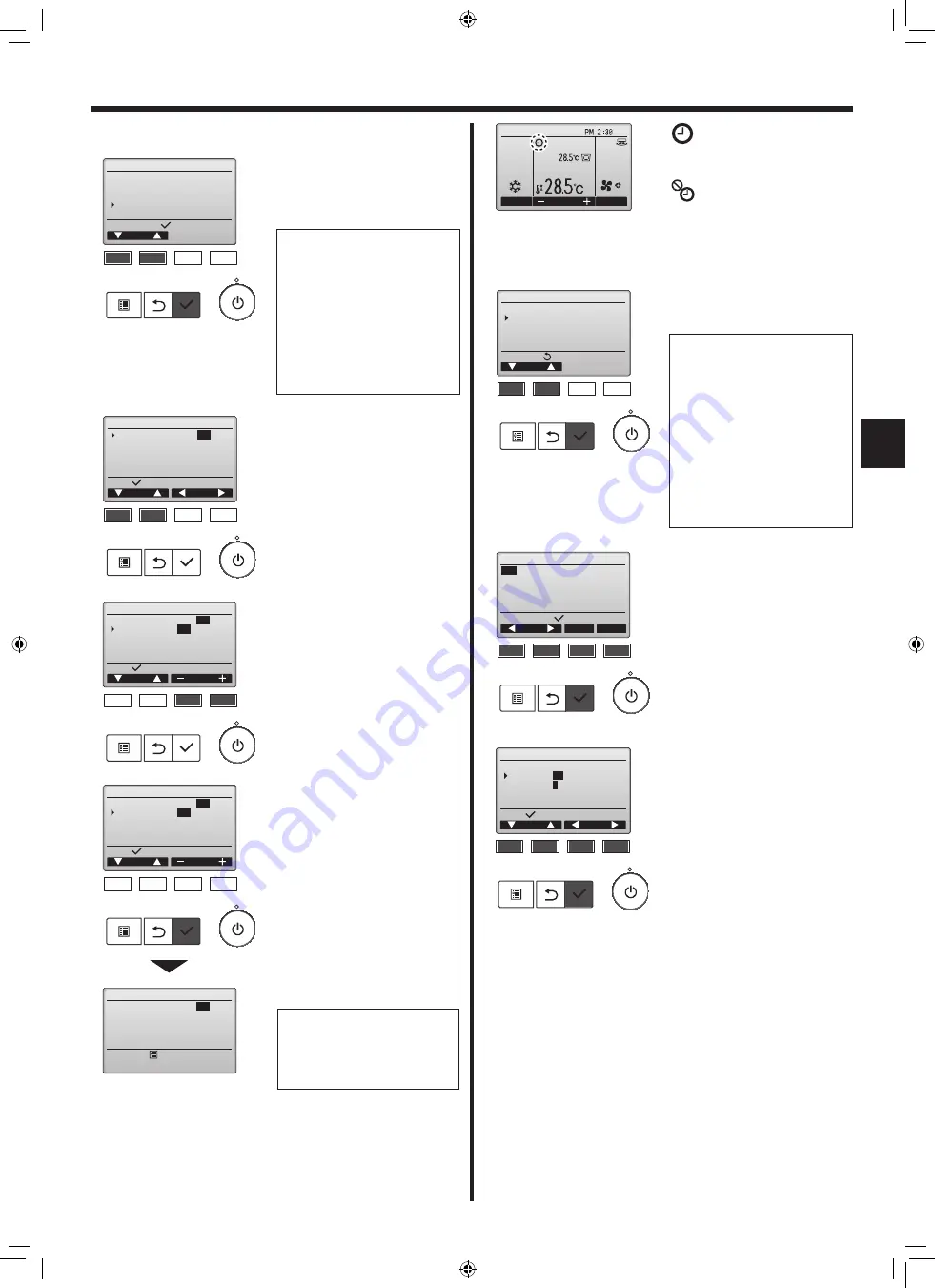
11
en
6. Timer
6.1.2 Auto off timer
<Button operation>
6.2. Weekly timer
<Button operation>
Bring up the Timer setting screen.
(Refer to page 10)
Select “Auto-Off”, and press the
[SELECT] button.
Select “Weekly timer” from the
Timer menu, and press the
[SELECT] button.
The current settings will appear.
Press the [F1] or [F2] button to see
the settings for each day of the
week.
Press the [F3] button to see pat-
terns 5 through 8.
Press the [F4] button to display the
status of Setting 2.
Press the [SELECT] button to go to
the setting screen.
The weekly timer settings screen
will appear.
In the “Action” setting, select “1” to
enable the timer setting 1, or select
“2” to enable the timer setting 2 with
the [F3] or [F4] button. Then, press
the [SELECT] button.
To check the setting contents of the
timer setting 1 or 2, move the cur-
sor to “Setting” with the [F1] or [F2]
button, and select “1” or “2” with
the [F3] or [F4] button.
The Auto-Off timer will not work
in the following cases:
when Auto-Off timer is disabled,
during an error, during check (in
the service menu), during test run,
during remote controller diagno-
sis, during function setting, when
the system is centrally controlled
(when On/Off operation or timer
operation from local controller is
prohibited).
The current settings will appear.
Move the cursor to “Auto-Off” or
“Stop in --- min” with the [F1] or
[F2] button.
Press the [SELECT] button to save
the settings.
A confirmation screen will appear.
Change the setting with the [F3] or
[F4] button.
• Auto-Off: No (disable)/Yes (enable)
• Stop in --- min:
Timer setting (The settable range
is 30 to 240 minutes in 10-minute
increments.)
will appear on the Main display
in the Full mode when the Auto-Off
timer is enabled.
appears when the timer is
disabled by the centralized control
system.
Navigating through the screens
• To go back to the Main menu
........ [MENU] button
• To return to the previous screen
........ [RETURN] button
The Weekly timer will not work
in the following cases:
when the On/Off timer is enabled,
when the weekly timer is disabled,
during an error, during check (in
the service menu), during test run,
during remote controller diagno-
sis, when the clock is not set, dur-
ing function setting, when the sys-
tem is centrally controlled (On/Off
operation, temperature setting, or
timer operation from local remote
controller is prohibited).
F1
F2
F3
F4
Setting display:
Cursor
Timer
On/Off timer
Yes
On AM 12:50 OFF PM 2:30
Repeat Yes
Auto-Off No
Stop in --- min
F1
F2
F3
F4
Select:
Cursor
Auto-Off timer
Auto-Off
No /
Yes
Stop in
120 min
Cursor
F1
F2
F3
F4
Select:
Cursor
Auto-Off timer
Auto-Off
No /
Yes
Stop in
120
min
Time
F1
F2
F3
F4
Select:
Cursor
Auto-Off timer
Auto-Off
No /
Yes
Stop in
120
min
Time
Main menu:
Changes saved
Auto-Off timer
Auto-Off
No /
Yes
Stop in
120 min
Cool
Room
Auto
Set temp.
Mode
Temp.
Fan
Fri
F1
F2
F3
F4
Main menu:
Cursor
Timer menu
Timer
Weekily timer
OU silent mode
Night setback
F1
F2
F3
F4
Setting display:
day
Page
2
Weekly timer 1 1/2
Mon
Tue Wed Thu Fri Sat Sun
No.1
- - - - : - - - - - - - - ° C
2
- - - - : - - - - - - - - ° C
3
- - - - : - - - - - - - - ° C
4
- - - - : - - - - - - - - ° C
F1
F2
F3
F4
Select:
Cursor
Weekly timer
Action
No
/1 /2
Setting
1
/2
Cursor
RG79F446H02_01en.indd 11
2021/03/24 9:09:01
013




























