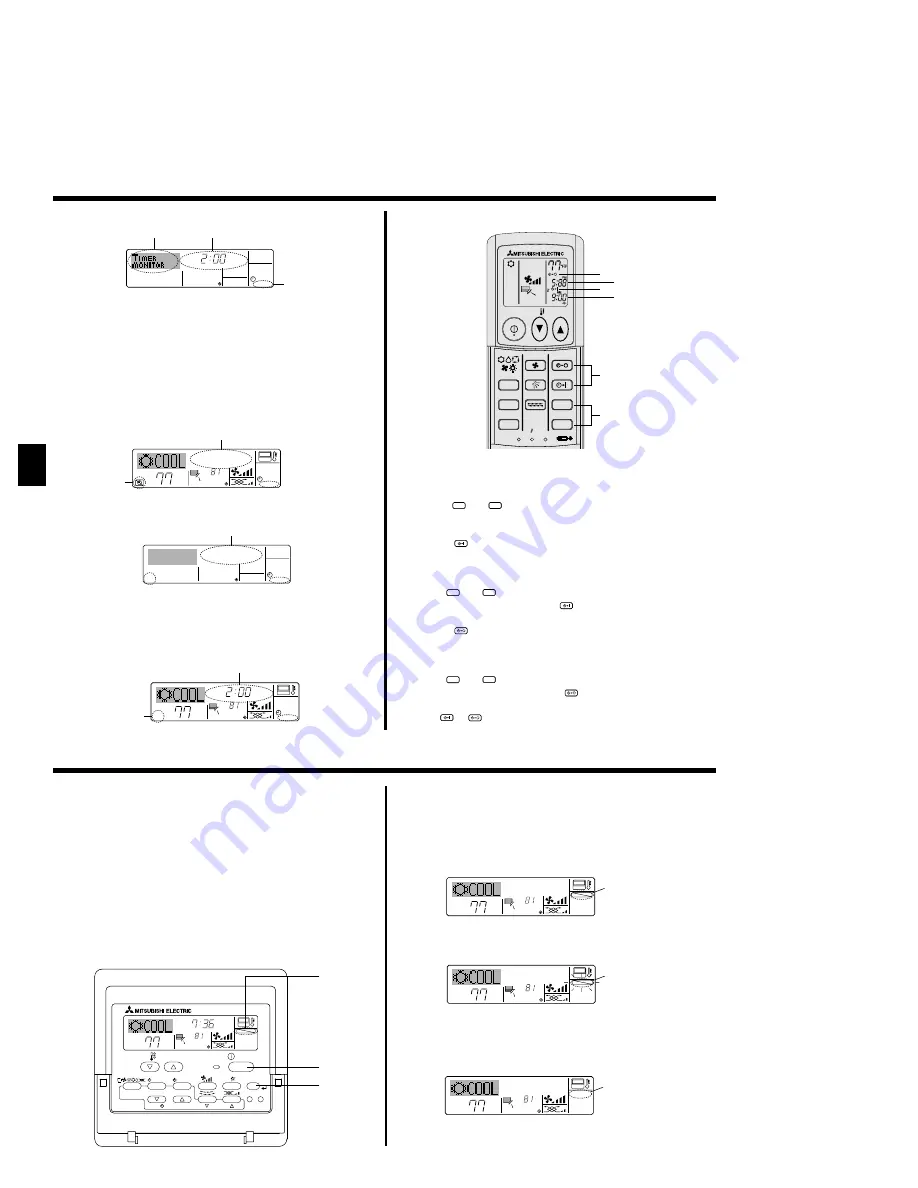
10
AAA
AAA
CLOCK
CHECK
RESET
SET
TEST RUN
MODE
FAN
VANE
LOUVER
min
h
AUTO START
AUTO STOP
ON/OFF
TEMP
13
2
D
A
C
B
6.2. For wireless remote controller (option)
1) Set the current time
1
Press the CLOCK button using a thin stick and blink the time
A
.
2
Press the
h
and
min
button to set the current time.
3
Press the CLOCK button using a thin stick.
2) Set the time to start the unit as follows
1
Press the
AUTO START
button.
• Time can be set while the following symbol is blinking.
On time:
B
START is blinking.
• The start times is displayed at
A
.
2
Use the
h
and
min
buttons to set the desired time.
3
To cancel the ON timer, press the
AUTO START
button.
3) Set the time to stop the unit as follows
1
Press the
AUTO STOP
button.
• Time can be set while the following symbol is blinking.
Off time:
C
STOP is blinking.
• The stop times is displayed at
D
.
2
Use the
h
and
min
buttons to set the desired time.
3
To cancel the OFF timer, press the
AUTO STOP
button.
4) Changing the set times
Press the
AUTO START
or
AUTO STOP
to cancel the timer and repeat from 2) or 3).
6. Timer
<Checking the Current Auto Off Timer Setting>
1. Be sure that the “Auto Off” is visible on the screen (at
1
).
2. Hold down the Timer Menu button
B
for
3 seconds
, so that “TIMER
MONITOR” is indicated on the screen (at
4
).
• The timer remaining to shutdown appears at
5
.
3. To close the monitor and return to the standard control screen, press the
Mode (Return) button
2
.
<To Turn Off the Auto Off Timer...>
●
Hold down the Timer On/Off button
9
for
3 seconds
, so that “TIMER
MODE OFF” appears (at
6
) and the timer value (at
7
) disappears.
˚F
˚F
AUTO OFF
6
7
AUTO OFF
7
˚F
˚F
AFTER
OFF
AUTO OFF
6
7
<To Turn On the Auto Off Timer...>
●
Hold down the Timer On/Off button
9
for
3 seconds
. The “TIMER MODE
OFF” indication disappears (at
6
), and the timer setting comes on the
display (at
7
).
●
Alternatively, turn on the air conditioner. The timer value will appear at
7
.
AFTER
TIMER
OFF
AUTO OFF
5
1
4
Timer Setting
●
Alternatively, turn off the air conditioner itself. The timer value (at
7
) will
disappear from the screen.
<How to Lock the Buttons>
1. While holding down the Filter button
4
, press and hold down the ON/OFF
button
1
for 2 seconds. The “Locked” indication appears on the screen
(at
1
), indicating that the lock is now engaged.
* If locking has been disabled in Function Selection of remote controller,
the screen will display the “Not Available” message when you press the
buttons as described above.
˚F
˚F
FUNCTION
1
˚F
˚F
FUNCTION
1
˚F
˚F
1
• If you press a locked button, the “Locked” indication (at
1
) will blink
on the display.
<How to Unlock the Buttons>
1. While holding down the Filter button
4
, press and hold down the ON/OFF
button
1
for 2 seconds—so that the “Locked” indication disappears from
the screen (at
1
).
7. Other Functions
˚F
˚F
TIME SUN
FUNCTION
PAR-21MAA
ON/OFF
FILTER
CHECK
OPERATION
CLEAR
TEST
TEMP.
MENU
BACK
DAY
MONITOR/SET
CLOCK
ON/OFF
4
1
1
Lock Indicator
7.1. Locking the Remote Controller Buttons (Operation
function limit controller)
■
If you wish, you can lock the remote controller buttons. You can use the
Function Selection of remote controller to select which type of lock to use.
(For information about selecting the lock type, see section 8, item [4]–2
(1)).
Specifically, you can use either of the following two lock types.
1
Lock All Buttons:
Locks all of the buttons on the remote controller.
2
Lock All Except ON/OFF:
Locks all buttons other than the ON/OFF button.
Note:
The “Locked” indicator appears on the screen to indicate that buttons are cur-
rently locked.
KB79P513H01_EN.pm65
6/25/09, 4:59 PM
10











































