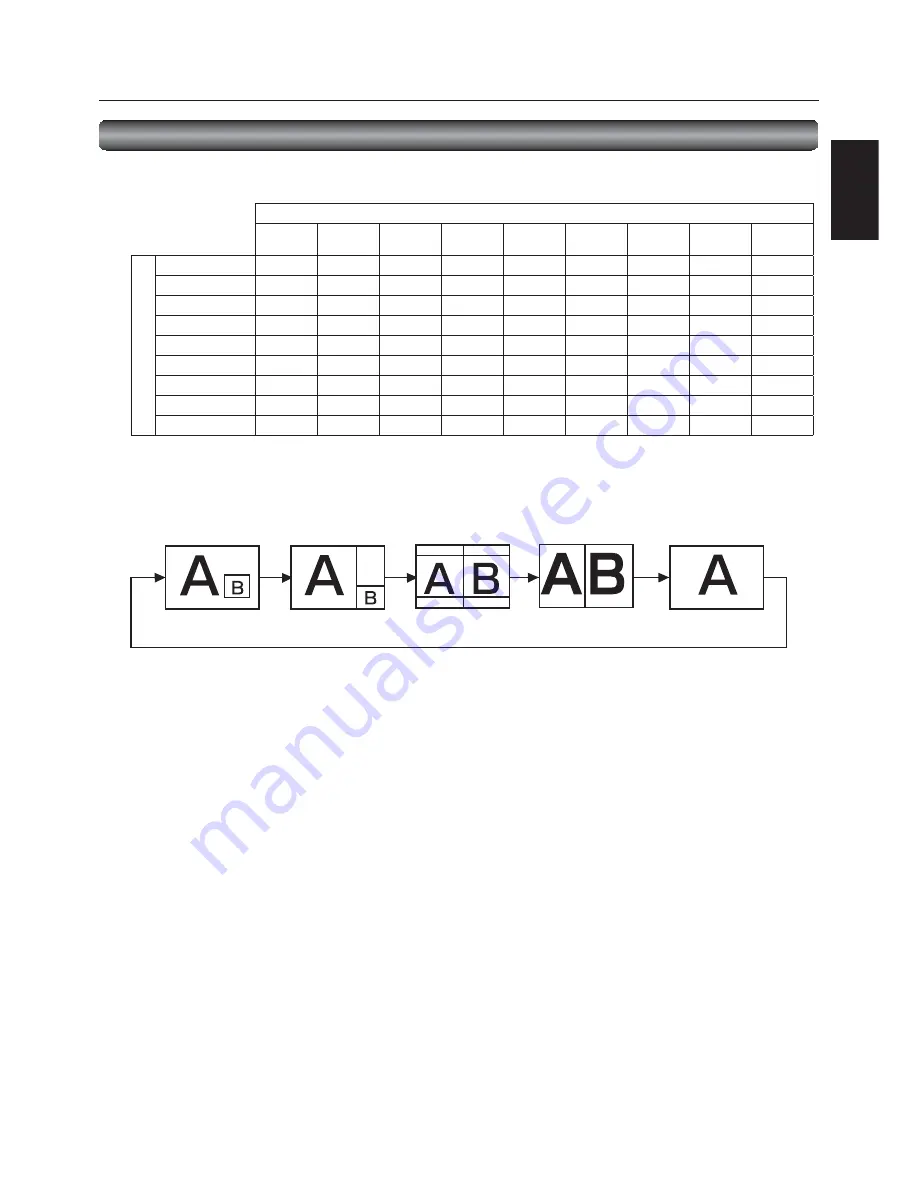
English-61
English
PIP
POP
SBS
ASPECT
SBS
FULL
OFF
PIP, POP function
The following table shows the combinations of signal inputs with which the “PIP” and “POP” modes function. However, these modes
do not function when the screen size is “CUSTOM” or “REAL”.
Sub screen
HDMI1
HDMI2
DVI-D
D-SUB
OPTION*
DISPLAY
PORT
YPbPr
S-VIDEO
VIDEO
Main
scre
e
n
HDMI1
×
×
×
×
×
×
×
{
{
HDMI2
×
×
×
×
×
×
×
{
{
DVI-D
×
×
×
×
×
×
×
{
{
D-SUB
×
×
×
×
×
×
×
{
{
OPTION*
×
×
×
×
×
×
×
{
{
DISPLAYPORT
×
×
×
×
×
×
×
{
{
YPbPr
×
×
×
×
×
×
×
{
{
S-VIDEO
{
{
{
{
{
{
{
×
×
VIDEO
{
{
{
{
{
{
{
×
×
{
: Supported
× : Not supported
* OPTION can be used when an expansion module is mounted on the option slot.
By pressing the PIP ON/OFF button on the wireless remote control, you can change the PIP, POP, and SBS modes in the order
shown below.
Alternatively, you can change the modes using the PIP MODE setting of PIP in the OSD main menu. See page 52.
The resolutions in the PIP and SBS FULL modes are as follows:
PIP SIZE
< SMALL >
: 450 pixels X 338 pixels
< MIDDLE >
: 675 pixels X 450 pixels
< LARGE >
: 900 pixels X 675 pixels
SBS FULL
: 960 pixels X 1080 pixels
NOTE:
When the PIP or SBS FULL mode has been selected, images in the sub picture always fi t the size of each mode shown above
irrespective of the aspect ratio of the input image.
Other functions (continued)








































