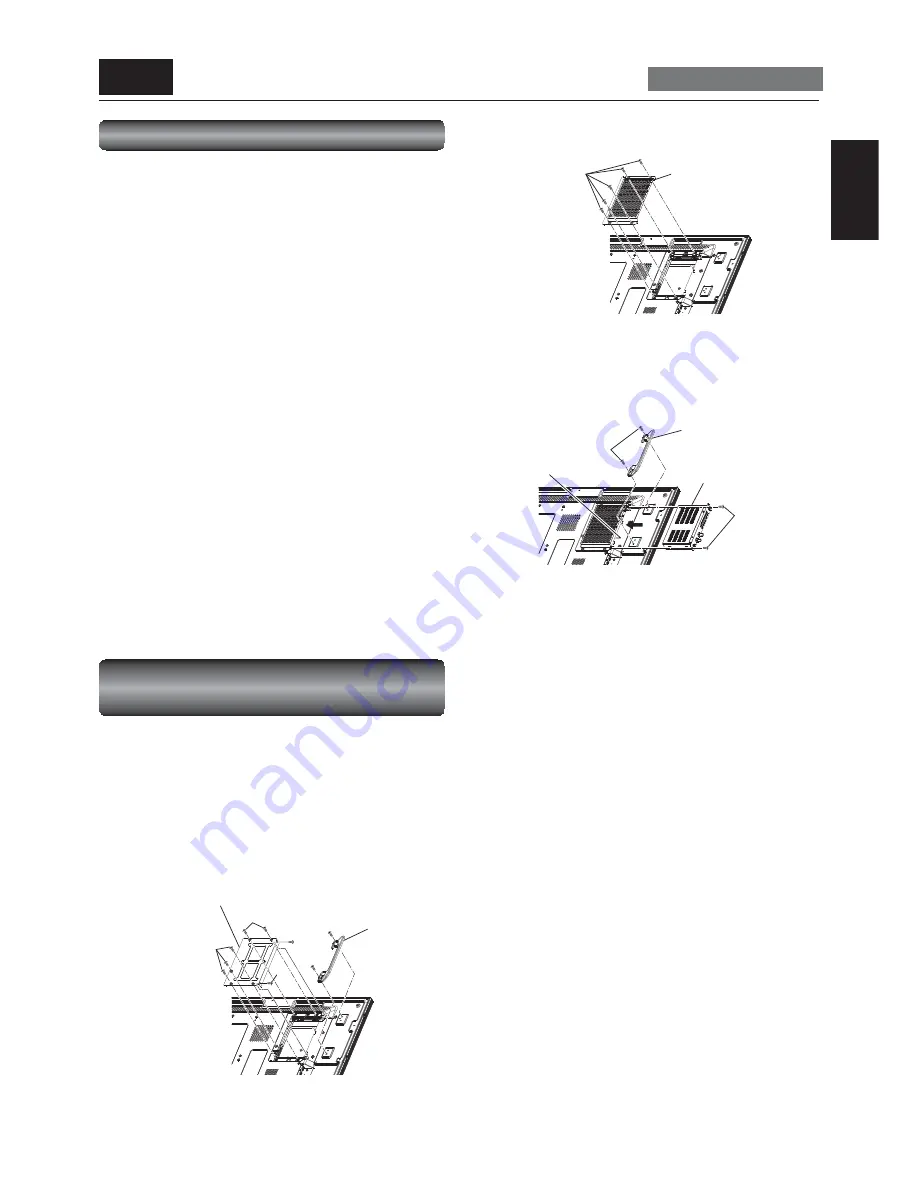
English-25
English
P-5
Installing the expansion module
Carry out as necessary
SDI for long-distance connection
or multiple-monitor connection
1. Mounting the SDI BOX on the monitor
1. Turn off the main power switch of the monitor and
disconnect the power cord.
CAUTION:
Be sure to disconnect the power cord to prevent breakdown
and electric shock.
2. Unscrew 2 screws (a) and remove the handle.
Unscrew 7 screws (b) and remove the option cover.
(b)
(b)
(b)
(b)
(a)
(a)
NOTE:
Retain the option cover you have removed because it is
replaced when the SDI BOX isn’t mounted.
3. Install the option slot cover (accessory) using the 5 screws (b)
that you have removed in step 2.
(b)
4. Insert the SDI BOX (option) in the option slot and secure it
on the monitor using the 2 screws (b) that you have removed
in step 2.
Attach the handle using the 2 screws (a) that you have
removed in step 2.
(a)
(b)
CAUTION:
After installing the option slot cover, ensure that the SDI
BOX is positioned and oriented properly and then insert it
fully into the slot. The device may be damaged if installed in
an incorrect position and orientation.
2. Connection with SDI
There are two cases of connection.
1) Connection to one monitor
1. Connect the video device and the SDI BOX (option) using
an SDI cable (BNC) (commercially available).
NOTE:
A high-spec BNC cable capable of carrying SDI signal is called
SDI cable and distinguished from other BNC cables.
2) Connection to multiple monitors
1. After the connection made in 2-1) above, connect the
SDI OUT connector on the fi rst SDI BOX and the SDI IN
connector on the second SDI BOX using a commercially
available SDI cable (BNC).
NOTE:
The usable cable length (when SDI BOX (DP-1SDI-3G) is
mounted) is as follows:
• When one SDI BOX is connected: 100 m (3G-SDI)*
* Based on the result of the actual measurement using
the recommended cable. (Recommended cable: 1694A
made by Belden)
NOTE:
For the connection method and specifi cations of the SDI BOX,
see the catalog or operation manual of the SDI BOX.
Installation of the expansion module
Install the expansion module to the option slot of this monitor
following the precautions and procedures described in the
manual supplied with the module.
Examples of supported expansion modules:
• SDI BOX (DP-1SDI-3G)
• OPS-compliant computer (commercially available)
Recommended computer (commercially available):
ARK-DS220F-MTSA1E of Advantech Co., Ltd.
NOTE:
•
Please contact module manufacturer for any compatibility
issues.
[Description]
Intel
®
OPS (Open Pluggable Specifi cation) is a standard
suggested by Intel Corporation regarding the interface between
the pluggable module mounted on monitors designed for digital
signage applications and the monitors.
Supported OPS features:
• DVI-D
• Power control
• UART
• USB
• Digital audio
• Analog audio
• DDC
NOTE:
When an expansion module is in the option slot, the monitor
doesn’t enter the sleep mode even when POWER SAVE in the
CONFIGURATION1 menu is set to ON. Even when other video
input is selected, the monitor doesn’t enter the sleep mode.
See pages 33 and 53.
Option cover
Handle
Option slot cover
(accessory)
SDI BOX (option)
Handle
Option slot






























