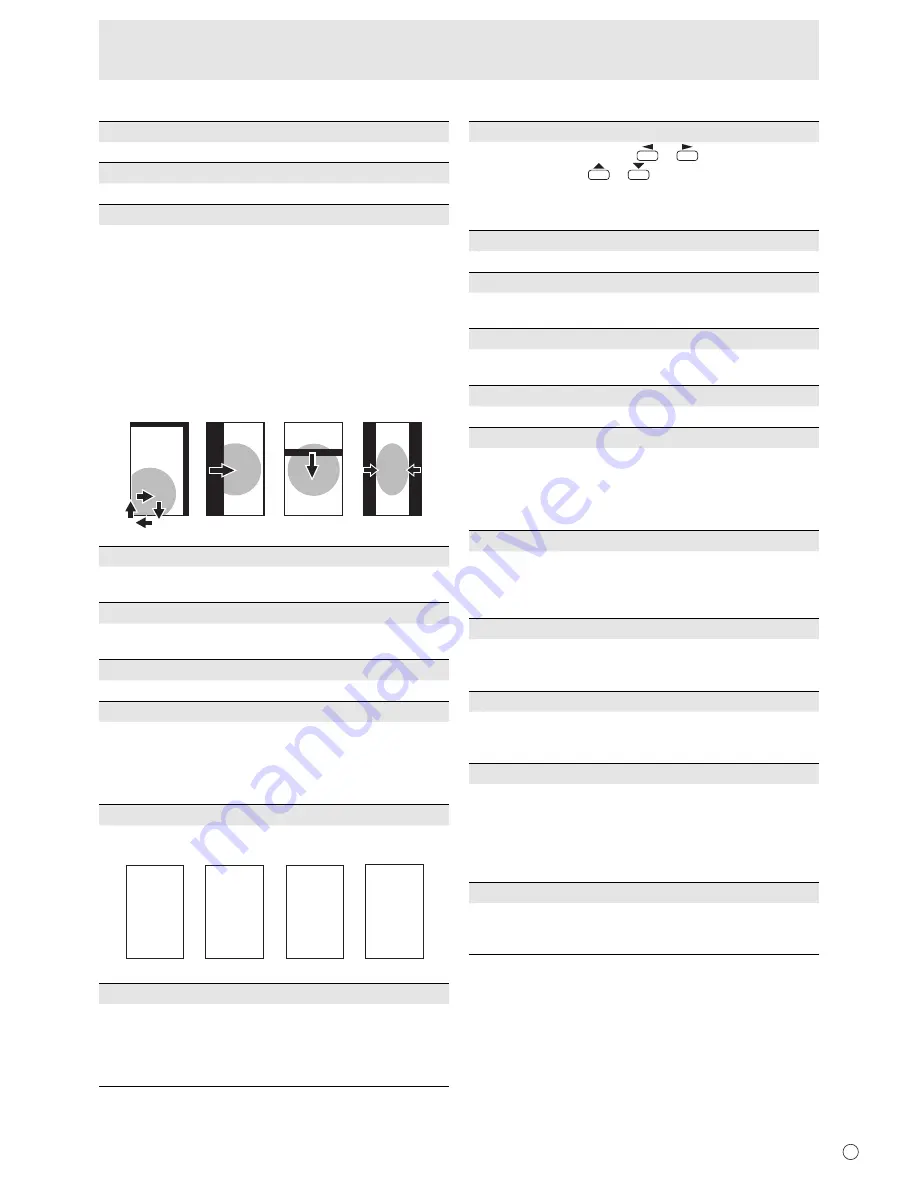
E
19
n
SETUP
OSD H-POSITION
Adjusts the horizontal display position of menu screen.
OSD V-POSITION
Adjusts the vertical display position of menu screen.
SCREEN MOTION
Residual images are reduced by moving the screen.
PATTERN 1 .... The whole screen moves vertically and
horizontally.
PATTERN 2 .... A black screen spreads from the left of the
screen and then shrinks to the left of the
screen.
PATTERN 3 .... A black bar moves from the top end to the
bottom end of the screen.
PATTERN 4 .... Black screens appear from both the left and
right of the screen, and the displayed image
is compressed into the central
fi
eld.
PATTERN 1
PATTERN 2
PATTERN 3
PATTERN 4
MOTION TIME 1
Specify a time period (operating interval) until SCREEN
MOTION starts.
MOTION TIME 2
Specify a time period during which SCREEN MOTION
operates (time period during which the screen will move).
LANGUAGE
Sets the display language for the menu screen.
ID No. SET
Assigns ID numbers to monitors connected in a daisy chain
(see page 25), using RS-232 cables.
The numbers 1 to 255 are available for ID numbers.
If “0” is set, the system regards this as the state where no ID
number is set.
PICTURE FLIP
A picture
fl
ips to appear.
STANDARD
MIRROR
ROTATE
UPSIDE DOWN
ABC
ABC
ABC
ABC
POWER ON DELAY
You can delay the screen display after the monitor is turned
on. The period can be set up to 60 seconds in units of one
second. When this function is activated, the power LED
fl
ashes (at approx. 1 second interval) in orange. This function
is disabled when 0 is speci
fi
ed.
n
OPTION
DATE/TIME SETTING
Set the date and time. Press
or
to select the date
and time, and press
or
to change the numerical
values.
Set the date in “Year/Month/Day” order.
Set the time on a 24-hour basis.
SCHEDULE (See page 21.)
You can set the time to switch the monitor on and off.
DVI SELECT
Selects equipment that is to be connected to the PC1/AV1
input terminal.
BNC SELECT
Selects equipment that is to be connected to the PC3/AV2
input terminals.
QUICK SHOOT
Reduces the visual lag inherent in fast-motion scenes.
COLOR SYSTEM
Select the colour system of the AV equipment which is
connected to AV3 input terminal. (AUTO / PAL / PAL-60 /
SECAM / NTSC3.58 / NTSC4.43)
When AUTO is selected, the colour system is automatically
set according to the input signal.
AUDIO OUTPUT
Sets the volume of sound output from the PC/AV audio
output terminals.
VARIABLE .......... You can adjust the volume using VOLUME.
FIXED .................Fixes the sounds.
480LINES (PC2/PC3)
If a computer connected to the PC2/PC3 input terminal has
a resolution of 640 x 480 or 848 x 480, make a selection
according to the resolution.
768LINES (PC2/PC3)
If a computer connected to the PC2/PC3 input terminal has a
resolution of 1024 x 768, 1280 x 768 or 1360 x 768, make a
selection according to the resolution.
SELF ADJUST
On a PC2/PC3 screen with a resolution of 800 x 600 or
higher, specify whether to perform screen adjustment
automatically or not. When ON is selected, the screen is
automatically adjusted when the timing of input signals
varies. “ADJUSTING” appears on the screen during the
adjustment.
POWER MANAGEMENT
POWER MANAGEMENT determines whether or not to
switch modes from no signal to the input signal standby
mode when the PC screen is displayed.
Menu Items
















































