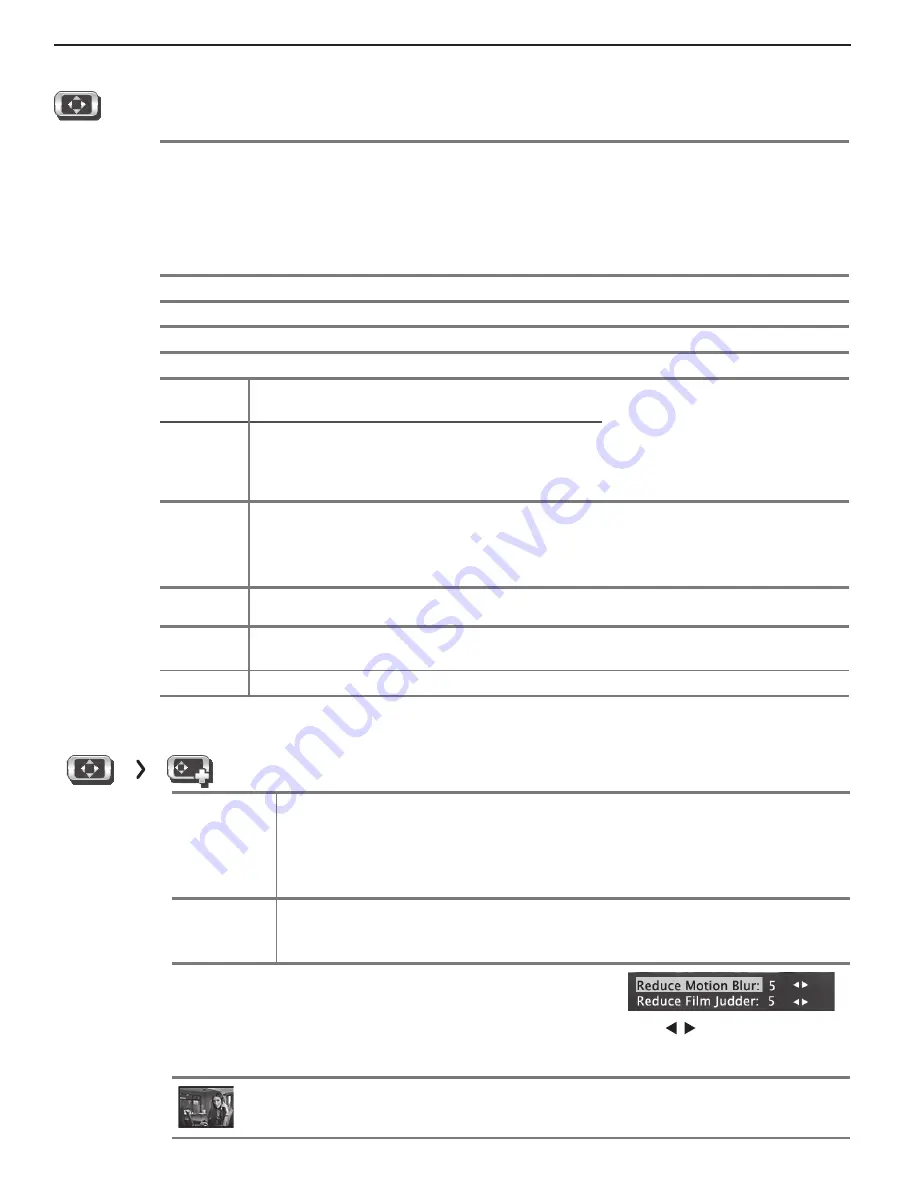
16
2. TV Menus
For assistance call 1(877) 675-2224
Contrast
•
Low contrast shows a variety of shades in darker
images.
•
In most home lighting situations, medium contrast looks
best.
•
High contrast shows darker images more uniformly
black and makes colors appear more vibrant. High con-
trast is good for brightly lit environments.
Adjusts the white-to-black level
Settings are stored independently
for each Picture Mode.
Brightness
Adjusts overall picture brightness. Settings are stored independently for each Picture Mode.
Color
Adjusts overall color intensity from monochromatic to fully saturated.
Tint
Adjusts the red-to-green ratio.
Sharpness
Adjusts picture detail and clarity.
Color
Temperature
High
Gives white images a cool cast. May provide the
most realistic picture under bright lighting.
Adjusts the white balance. Set-
tings are stored independently
for each Picture Mode.
Low
Gives white images a warm cast. Natural/
Color Temp at the low setting displays video at
approximately the 6500K industry standard for
NTSC pictures.
Video
Noise
High,
Medium,
Low, Off
•
High.
For poor-quality signals.
•
Medium.
For moderate noise reduction.
•
Low.
For good-quality signals.
•
Off.
Leaves the picture unaltered.
Reduces minor noise (graininess)
in the picture.
EdgeEnhance
On, Off
EdgeEnhance™ adds special edge enhancements to make the image appear sharper.
DeepField
Imager
On, Off
DeepField™ Imager dynamically enhances black levels in portions of the screen to
provide strong contrast with detail over mixed screen content.
Demo
For comparison, displays a split picture to show
On
(right side) and
Off
(left side).
Picture
Pi cture+
(Picture Plus)
Screensaver
On, Off
Select
On
to display a screensaver pattern while playing an audio-only input. To
use this feature, the input must either
•
Be named as an audio source (e.g.,
CD,
MP3 Player
)
or
•
Be the antenna input tuned to an audio-only signal.
Film Mode
Auto, Off 480i and 1080i signals only.
In
Auto
, the TV automatically detects and applies
film-decoding correction to movies filmed at 24 frames per second. Try the
Off
setting if images show many jagged edges. Setting saved by input.
Smooth 120
Film Motion
Highlight the icon and press
ENTER
to make changes. When
active, reduces motion blur in action scenes but may show
pixel structure during slower motion or in still images. Works in
conjunction with Film Mode. The adjustment side of the screen
only shows changes if the content was a film source shot at 24
frames per second.
Press to make adjustments.
Test Picture
Press
ENTER
to display a test picture.
Picture, continued
Summary of Contents for Laservue L75-A96
Page 51: ......
















































