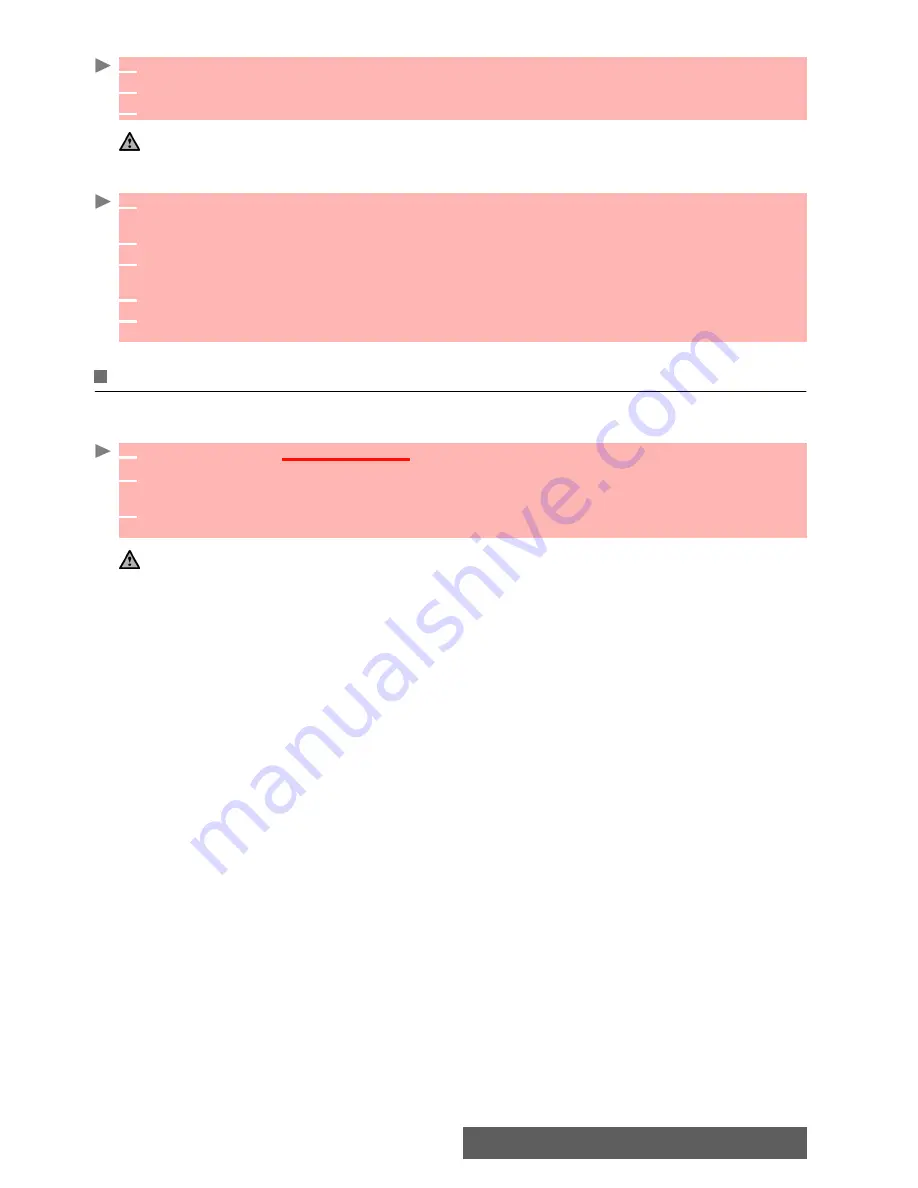
47-
Fun & Media box
Storing a received vcalendar
Sending a vcard or a vcalendar by SMS
Storage used
To consult the percentage of memory used for the Pictures, Melodies, Others and Speech note
folders:
1
Select
Options
(left softkey) on the information screen when you have received the file.
2
Select
View
.
3
The received file is displayed. Select
Store
.
A received file may contain several vcalendars. Select the one(s) you want to keep, then select Store.
1
Select the vCard or the vCalendar you wish to transfer as explained in "Diary", page 14
,
"Cal-
endar", page 14 and "Tasks list", page 16 or select it from
Others
.
2
Select
Options
.
3
Select
Send by... SMS
. A warning may be displayed regarding the number of required to
send the card (where more than 1 SMS is required).
4
Select
OK
if you wish to continue.
5
Enter the number to which you want to send the vCard or the vCalendar, or select a name
from the
Names
list.
1
Press
OK
.
Select
Fun & media box
.
2
Select
Storage used
. The total memory used is displayed (all file types). Select
Details
to
view storage information per file type.
3
Use the up and down arrow keys to scroll to the required information type (Pictures, Melo-
dies, Speech note, Others).
The Fun & Media box space is managed as a single folder. The Pictures, Melodies, Others and Speech note
files therefore share the same space in the mobile.
You may not be able to store more files. You can however remove pictures, for instance, to free some space
and create a new Speech note.
Summary of Contents for iMode M342i
Page 77: ...77 Notes NOTES ...
Page 78: ...78 Notes ...
Page 79: ...79 Notes ...
Page 80: ...80 Notes MQ860P009Z02 ...






























