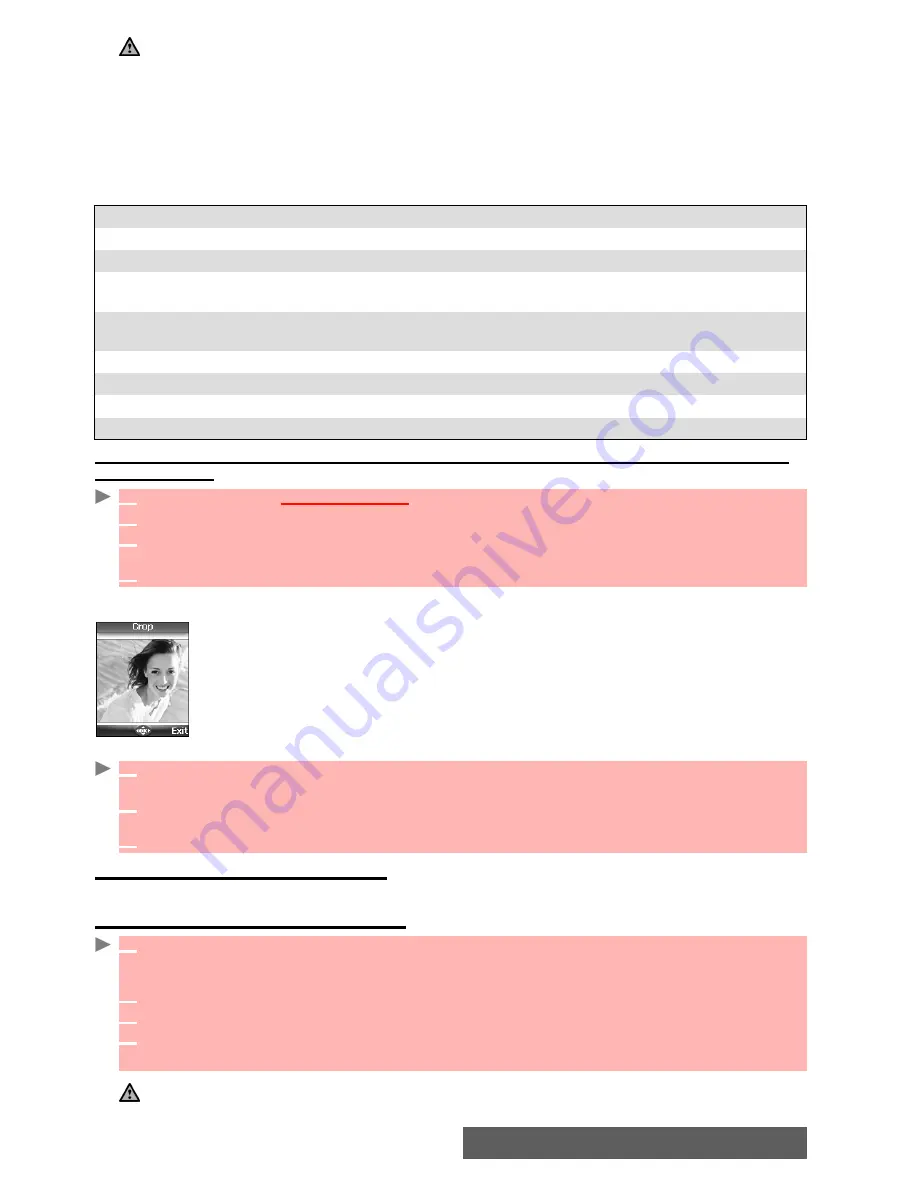
43-
Fun & Media box
When viewing an image, an
Options
menu is available:
Setting an image as an Idle screen, a Welcome screen or a Goodbye screen from the
pictures folder
Cropping
If the image you want to set as an Standby display is too large to be inserted
into the available space, your phone will propose a cropped image.
This allows you to move the image left, right, up and down (cursor key). The im-
age you have cropped is then displayed as such on the mobile (as an Standby
display).
Downloading images via the i-mode
Please refer to "Quick access to i-mode basic features", page 57.
Receiving images via the infrared port
1. Album 1 and Album 2 are sub-folders of the Pictures menu.
2. The Album 1 and Album 2 Options list only contains View and My preferences.
3. The sending of an image may not be allowed if it is exportation (copyright) protected (the ’File protected’
message is then displayed).
4. To send an image via the infrared port please see "Infrared port", page 18. To send an image via the Mail
(E-mail or MMS), please see "Mail system", page 52
.
5. Error messages may be displayed when setting, viewing or storing an image:’File too big’: Please see "Error
messages", page 72; ’Decoding failure’: the image cannot be viewed by the phone.
6. The sending of images via the Infrared port may not be possible if the image is exportation protected. The
’File protected!’ message is then displayed.
OPTIONS
DESCRIPTION
Send by...
To send the picture via the Infrared port, by Mail or by MMS.
Rename
To change the name of the picture
.
Set as...
To set the image as an Standby display, as a Welcome screen on switching
on your mobile or as a Goodbye screen on switching it off.
Details
To show the name, resolution, size, registering date and protection status of
the current file.
Delete
To delete the current picture
.
Full view
To see the picture on full screen.
Zoom +/-
To change the picture view to a Smaller, Medium and Larger size.
Rotate...
To rotate the picture to the right (90°), to the left (90°) or turnover (180°)
.
1
Press
OK
. Select
Fun & Media box
.
2
Select
Pictures
.
3
Use the up and down arrow keys to scroll through the image names list and select one.
Select
Options
and then
Set as...
4
Select
Set as Standby display
,
Set as Welcome screen
or
Set as Goodbye screen
.
1
Select
Set as... then
select
Standby display
. If the image is too big, the crop
screen is dis-
played.
2
Use the cursor key to move the image up, down, left or right (the availability of the four
arrows depends on the image size).
3
Select
OK
.
Stored
is then displayed.
1
Open the infrared port (see "Infrared port", page 18) and ensure that the infrared port of the
other appliance is facing your mobile infrared port so that the image transfer is correctly
done.
2
When you have received an image, select
Options
then select
View
.
3
Select
Options
.
4
Select
Full view
,
Set as... Standby display
,
Welcome screen
or
Goodbye screen
,
Details
or
Zoom +/-
.
1. The images you receive via the infrared port are automaticaly stored in the Fun & Media box Pictures sub-folder.
2. To select and activate an Standby display, a Welcome screen or a Goodbye screen, see "Pictures", page 42.
Summary of Contents for iMode M342i
Page 77: ...77 Notes NOTES ...
Page 78: ...78 Notes ...
Page 79: ...79 Notes ...
Page 80: ...80 Notes MQ860P009Z02 ...






























