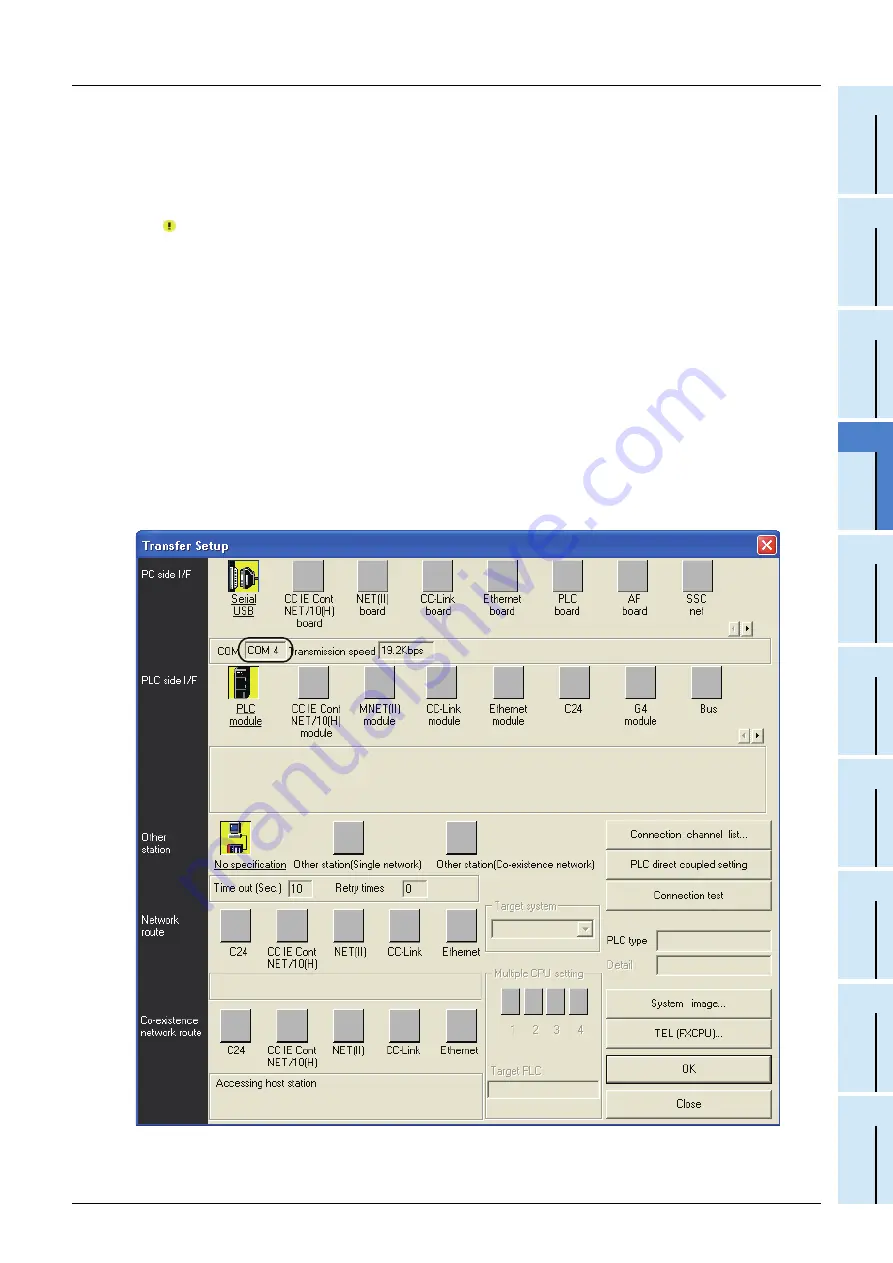
4 Installation Confirmation of Driver
49
FX-USB-AW/FX
3U
-USB-BD USER'S MANUAL
USB Driver Installation Edition
1
O
utl
ine an
d
Specifi
cations
2
System
Config
and C
onnecting
Procedure
3
Dri
ver
Install
ation
4
Ins
tallati
on
C
onfi
rma
tion of
Dr
ive
r
5
U
nin
stall
ing
Dr
ive
r
6
Cauti
on on U
se
7
Tro
ubl
eshooti
ng
Check following:
1) "FX-USB-AW/FX3U-USB-BD" is displayed at A), as part of the list of the "Universal Serial Bus
controllers".
2) "FX-USB-AW/FX3U-USB-BD (COM*)" is displayed at B), as part of the serial port list.
* indicates the COM number used in the FX-USB-AW or FX
3U
-USB-BD.
3)
is not displayed.
Identification result:
•
If 1) through 3) are all confirmed, installation is normal.
Select the programming software COM number as the COM number currently assigned on the screen
above.
•
If any one of 1) through 3) is not satisfied, installation is not normal. (If the USB serial port software is not
installed or the installation procedure is canceled in process are possible causes)
In this case, please start the installation procedure again from the beginning, after uninstalling the driver.
For the installation procedure of the driver, refer to Chapter 3. For the uninstallation procedure of the driver,
refer to Chapter 5.
Setting GX Developer:
Double-click [ Online ]
→
[ Transfer setup ]
→
[ Serial USB ] of the PC side I/F.
Select the same COM number as the COM number of the personal computer when the PC side I/F serial
setting Dialog Box appears.
Click [ OK ] of [ Connection Setup ] screen to end.






























