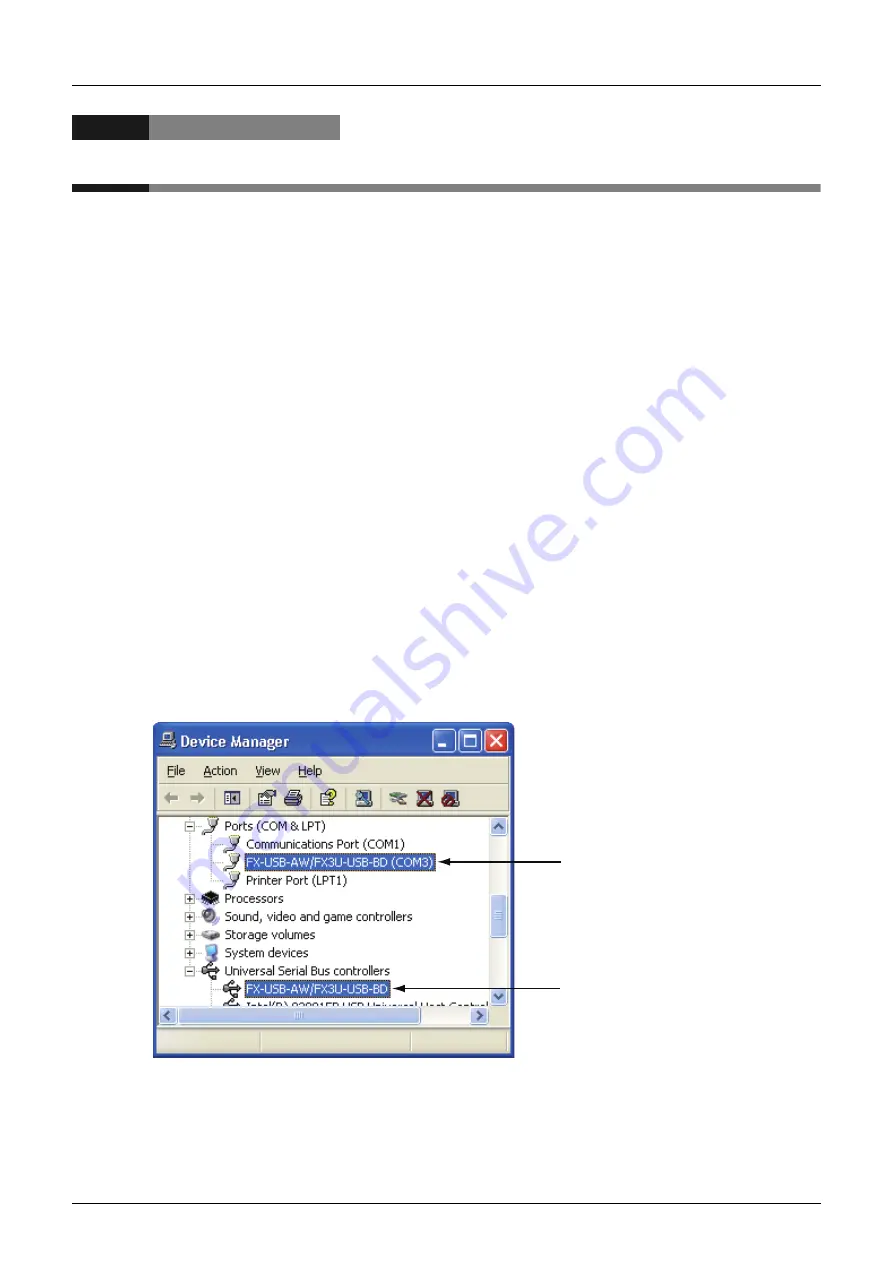
4 Installation Confirmation of Driver
48
FX-USB-AW/FX
3U
-USB-BD USER'S MANUAL
USB Driver Installation Edition
4. Installation Confirmation of Driver
Procedure for confirming the installation of the driver is described below.
Please perform the following procedure, where the FX-USB-AW or FX
3U
-USB-BD is connected to the
personal computer.
Windows
XP example follows.
•
In Windows
XP, click [ Start ]
→
[ Control Panel ]
→
[ Performance and Maintenance ]
→
[ System ]
→
[ Hardware ]
→
[ Device Manager ] and the window below will be displayed.
Please confirm the COM number to which the driver is allocated (COM and LPT).
•
If using Windows
98, Windows
98SE, Windows
Millennium Edition or Windows
2000
A screen that is equivalent to the one below is displayed by clicking [ My Computer ]
→
[ Control Panel ]
→
[ System ]
→
[ Device Manager ] in the menu of the personal computer.
•
If using Windows Vista
A screen that is equivalent to the one below is displayed by clicking [ Start ]
→
[ Control Panel ]
→
[ Hardware and Sound ]
→
[ Device Manager ] in the menu of the personal computer.
When user account control is enabled
Only when user account control is enabled will the "user account control" screen be displayed.
Click [ Continue ], when displayed.
•
If using Windows
7
A screen that is equivalent to the one below is displayed by clicking [ Start ]
→
[ Control Panel ]
→
[ System and Security ]
→
[ Device Manager ] in the menu of the personal computer.
•
If using Windows
8/8.1
A screen that is equivalent to the one below is displayed by clicking [ Start ]
→
[ All apps ]
→
[ Control Panel ]
→
[ System and Security ]
→
[ Device Manager ] in the menu of the personal computer.
•
If using Windows
10
A screen that is equivalent to the one below is displayed by clicking [ Start ]
→
[ Windows System ]
→
[ Control Panel ]
→
[ Hardware and Sound ]
→
[ Device Manager ] in the menu of the personal computer.
B)
A)






























