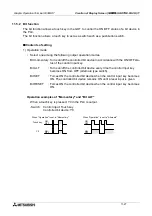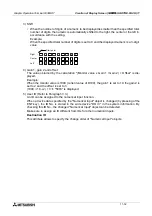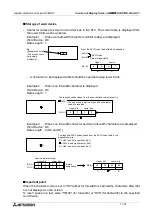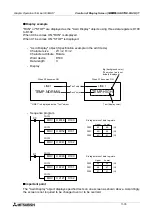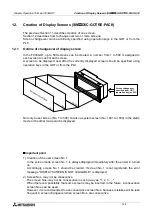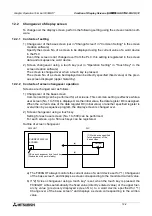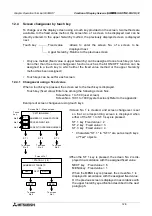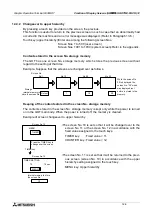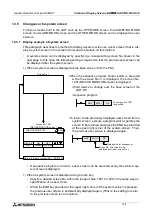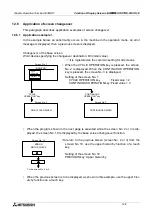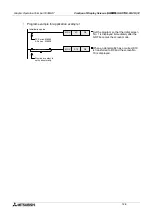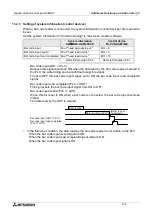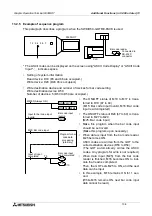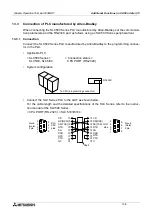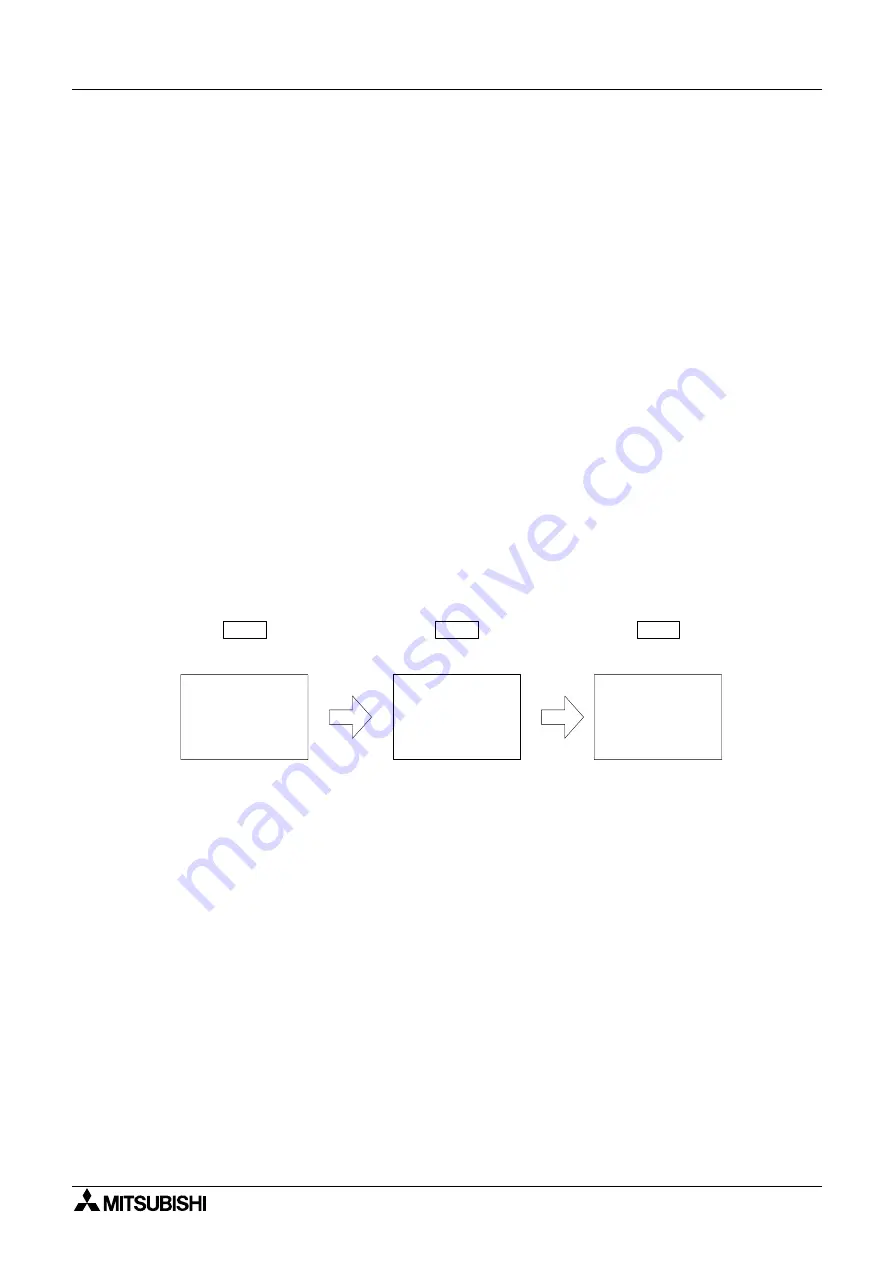
Graphic Operation Terminal F930GOT
Creation of Display Screens (SW
o
o
o
o
D5C-GOTRE-PACK) 12
12-3
12.3
Changeover of base screen (changeover from PLC)
The screen No. of a screen to be displayed can be specified using the current value of a word
device (D, T or C) in the PLC.
The word device can be set in "Change Screen" in "Common Setting" in the screen creation
software. By performing this setting only once, a screen to be displayed next can be specified
from the PLC for any screen because the setting is effective to all screens.
12.3.1
Outline of changeover of base screen
•
The setting for changeover of the base screen can be performed using the screen creation
software.
Setting for screen changeover
Base screen
: Whose screen No. is equivalent to the current value of a word device D,
C or T (initial value = D0)
Overlap window 1:Screen overlaying the base screen (initial value = none)
Overlap window 2:Screen overlaying the overlap window 1 (For screen overlay, refer to
Paragraph 8.5.2.)
Example: When the word device D0 is used to change over the base screen
•
When the display screen is changed over using a touch key as described in the next para-
graph, the screen No. specified by the touch key is stored as the current value of the word
device specified for "changeover of the base screen".
However, when a system screen (No, 1001 to 1030) is displayed using a touch key, the
screen No. is not stored. For changeover to a system screen, refer to Paragraph 12.5.
n
n
n
n
Important point
Word device used to specify the base screen
If a word device used to specify the base screen, is not located in the battery backup area
(keep area, latch area), when the power of the PLC is turned off or when the PLC becomes the
stop status, the current value of the word device becomes 0. In this case, the error message
"DISPLAY SCREEN IS NOT AVAILABLE." is displayed because the user screen starts from
the screen No. 1. It is recommended to use a word device in the battery backup area.
Screen No. 1 is displayed.
D0: Current value
1
10
20
Screen No. 10 is displayed.
Screen No. 20 is displayed.
Summary of Contents for F930GOT-BWD-E
Page 1: ...USER S MANUAL F930GOT BWD E ...
Page 4: ...Graphic Operation Terminal F930GOT ii ...
Page 6: ...Graphic Operation Terminal F930GOT iv ...
Page 14: ...vi ...
Page 60: ...Graphic Operation Terminal F930GOT Start up 2 2 10 MEMO ...
Page 68: ...Graphic Operation Terminal F930GOT Screen Mode 3 3 8 MEMO ...
Page 120: ...Graphic Operation Terminal F930GOT Creation of Display Screens 8 8 30 ...
Page 200: ...Graphic Operation Terminal F930GOT Changeover of Display Screen FX PCS DU WIN E 10 10 18 ...
Page 272: ...Graphic Operation Terminal F930GOT Additional Functions in V 2 00 or later 13 13 24 MEMO ...