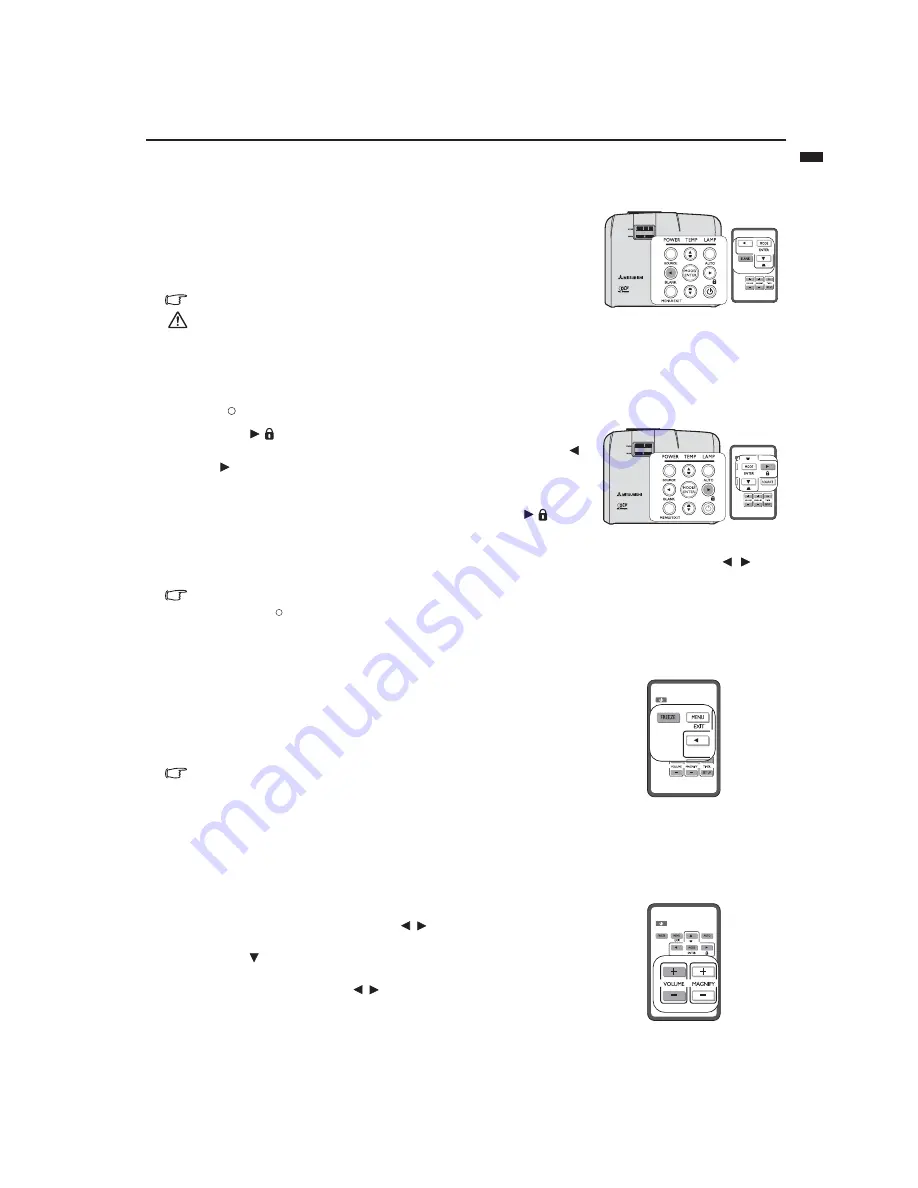
EN-33
ENGLISH
Hiding the image
In order to draw the audience's full attention to the presenter, you can use
BLANK
on the projector or remote control to hide the screen image. Press any
key on the projector or remote control to restore the image.
The word '
BLANK
'
appears at the lower right corner of the screen while the image is hidden.
You can set the blank time in the
SYSTEM SETUP: Basic > Blank Timer
menu to let the projector return the image automatically after a period of time
when there is no action taken on the blank screen.
Once BLANK is pressed, the projector enters Low mode automatically.
Do not block the projection lens from projecting as this could cause the blocking
object to become heated and deformed or even cause a fire.
Locking control keys
With the control keys on the projector locked, you can prevent your projector settings from being changed
accidentally (by children, for example). When the
Panel Key Lock
is on, no control keys on the projector will operate
except
POWER
.
1.
Press
on the projector or remote control or go to the
SYSTEM
SETUP: Basic > Panel Key Lock
menu, and select
On
by pressing
/
on the projector or remote control.
2.
A confirmation message is displayed. Select
Yes
to confirm.
To release panel key lock, press any key of the projector once to display the
panel key lock warning. With the warning being displayed, press
on the
projector or remote control again. (Press and hold the key on the projector for 3
seconds.)
You can also use the remote control to enter the
SYSTEM SETUP: Basic
>
Panel Key Lock
and press
/
to
select
Off
.
•
Keys on the remote control are still in use when panel key lock is enabled.
•
If you press
POWER to turn off the projector without disabling panel key lock, the projector will still be in locked status
the next time it is turned on.
Freezing the image
Press
FREEZE
on the remote control to freeze the image. The word
'
FREEZE
' will be displayed in the upper left corner of the screen.
To release
the function, press any key on the projector or remote control.
Even if an image is frozen on the screen, the pictures are running on the video
or other device. If the connected devices have active audio output, you will
still hear the audio even though the image is frozen on screen.
Do not keep displaying a still picture for an extended period of time, as the
afterimages may linger on the screen.
Adjusting the sound
The sound adjustments made as below will have an effect on the projector speaker. Be sure you have made a correct
connection to the projector audio input. See
"Connection" on page 16
for how the audio input is connected.
Muting the sound
To temporarily turn off the sound:
1.
Press
MENU/EXIT
and then press /
until the
SYSTEM SETUP:
Advanced
menu is highlighted.
2.
Press
to highlight
Audio Settings
and press
MODE/ENTER
. The
Audio Settings
page is displayed.
3.
Highlight
Mute
and press /
to select
On
.
Adjusting the sound level
To adjust the sound level, press
VOLUME
+/- on the remote control, or:
I
I
I
I
















































