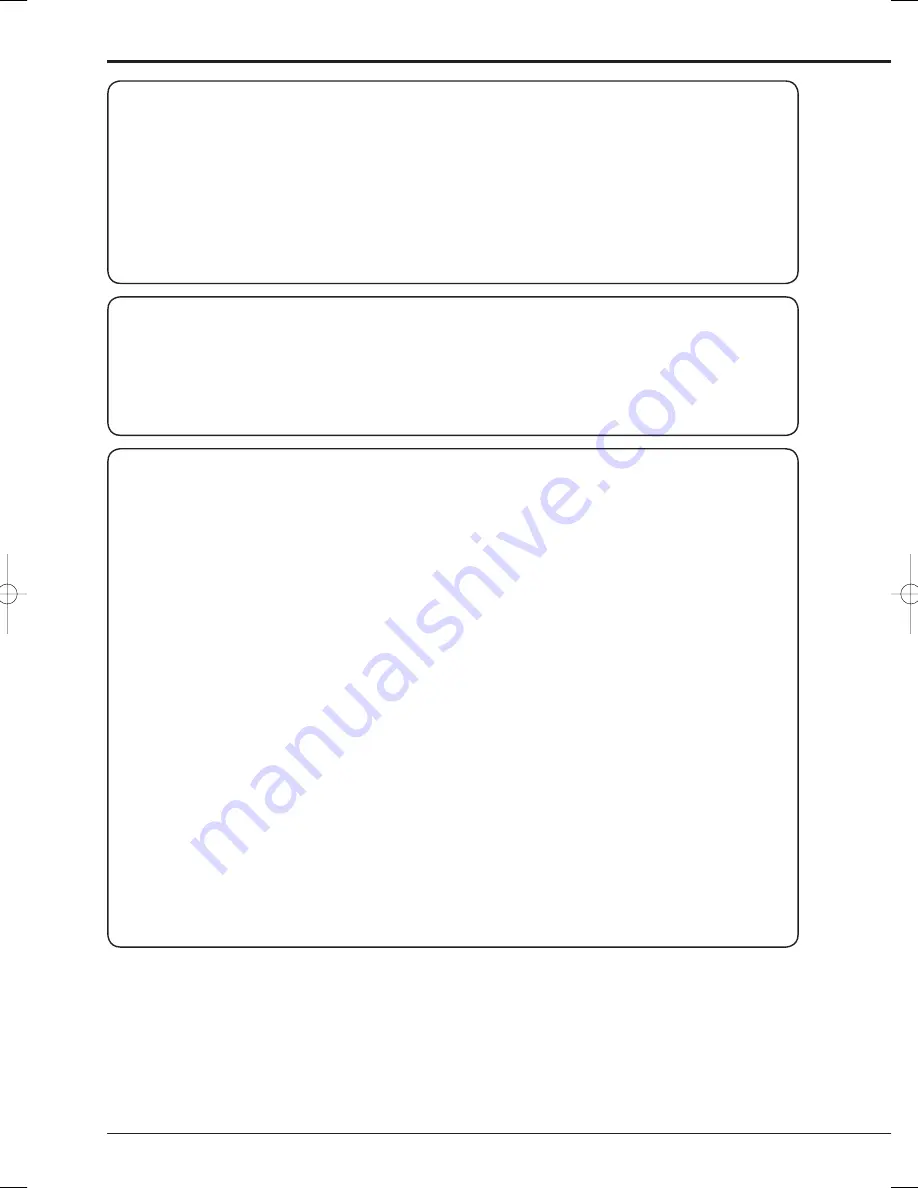
6
Notes for constructing a surveillance system using this unit
• This unit can be controlled by external devices via the external connector, RS-232C connector, or LAN connector. In
addition, external devices can be controlled via the external connector, RS422/485 connector, or RS-232C connector.
These functions allow this unit to fl exibly support an advanced security system. However, depending on the settings
of this unit or connection or combination with external devices, this unit or externally connected devices may operate
wrongly, causing adverse effects on the entire surveillance system.
• When constructing a surveillance system using this unit, you are recommended to check its operation by connecting or
combining it with other devices in advance.
• Don't use the alarm function of this unit for the purpose of making serious decisions or for applications involving human
lives.
• When this unit becomes unable to recognize an external device in recording because of a power failure, voltage drop,
or other failure, the recording point may move to the HDD inside this unit or other HDD. To prevent such symptom, it is
recommended to use an uninterrupted power supply or other similar device.
• When you unplug the power cord or turn off the breaker during recording, the HDD may be broken or recorded data
may become unable to be played back. When you turn on and off the breaker every day, program the timer recording
to be performed while the breaker is on and don't turn off the breaker during recording.
• When the user or any third party uses external devices wrongly, or external devices are affected by electric noise or
they are damaged or repaired, the saved data may be lost. Mitsubishi doesn't take any responsibility for damages
related to such data loss.
• By connecting external HDDs to this unit, you can expand the memory or use them as a copy device. However, when
you perform recording, playback, or copy at a high rate using this unit, recording or playback data dropout or other
failure may occur depending on the connected device because of slow data transfer or slow response. Be sure to
check for such failure before starting the practical operation of the unit.
• Don't use the function to control the powers of external devices using the bus power of this unit.
• External devices you want to use may not be suitable for the intended application of this unit. For details, you are
recommended to contact your Mitsubishi dealer.
• When connecting external devices, be sure to secure the connected cables using the supplied clamp bands. When the
cables are disconnected or not connected fi rmly, the system may become unstable or images may not be recorded.
• Don't disconnect the cables while this unit is running. Otherwise a failure may be caused.
Maintenance
• Gently wipe dirt off the cabinet with a soft cloth.
• When dirt persists, clean it off using a cloth soaked in water-diluted neutral detergent and wrung well and then wipe
dry.
• When using a chemical cleaning cloth, follow its instructions.
• Don't use solvent such as benzene and thinner. Otherwise the surface of the product may deteriorate or the coating
may come off.
Caution and care (continued)
Changing installation location
• When moving this unit, be sure to turn off the MAIN switch, make sure that the unit is completely stopped, and then
unplug the power cord. When this unit is exposed to excessive shock while being energized, the internal electronic
parts or HDD may be damaged. Be careful especially while the power indicator or access indicator is blinking.
• Don't move this unit for at least one minute after you turn off the power. Even after the power is turned off, the disc
in the HDD keeps rotating by inertia for a while and the head is in an unstable state. This unit in such state is more
vulnerable to vibrations and shocks than while being energized. Be careful not to give this unit even a slight shock for
at least one minute after turning off the power. Wait at least one minute for the disc to stop, and then you can move the
product.
• When moving this unit, cover it with shock absorbers to prevent shocks to the inside.
• When placing this unit on a fl oor, lay it gently on a soft mat or cloth.






































