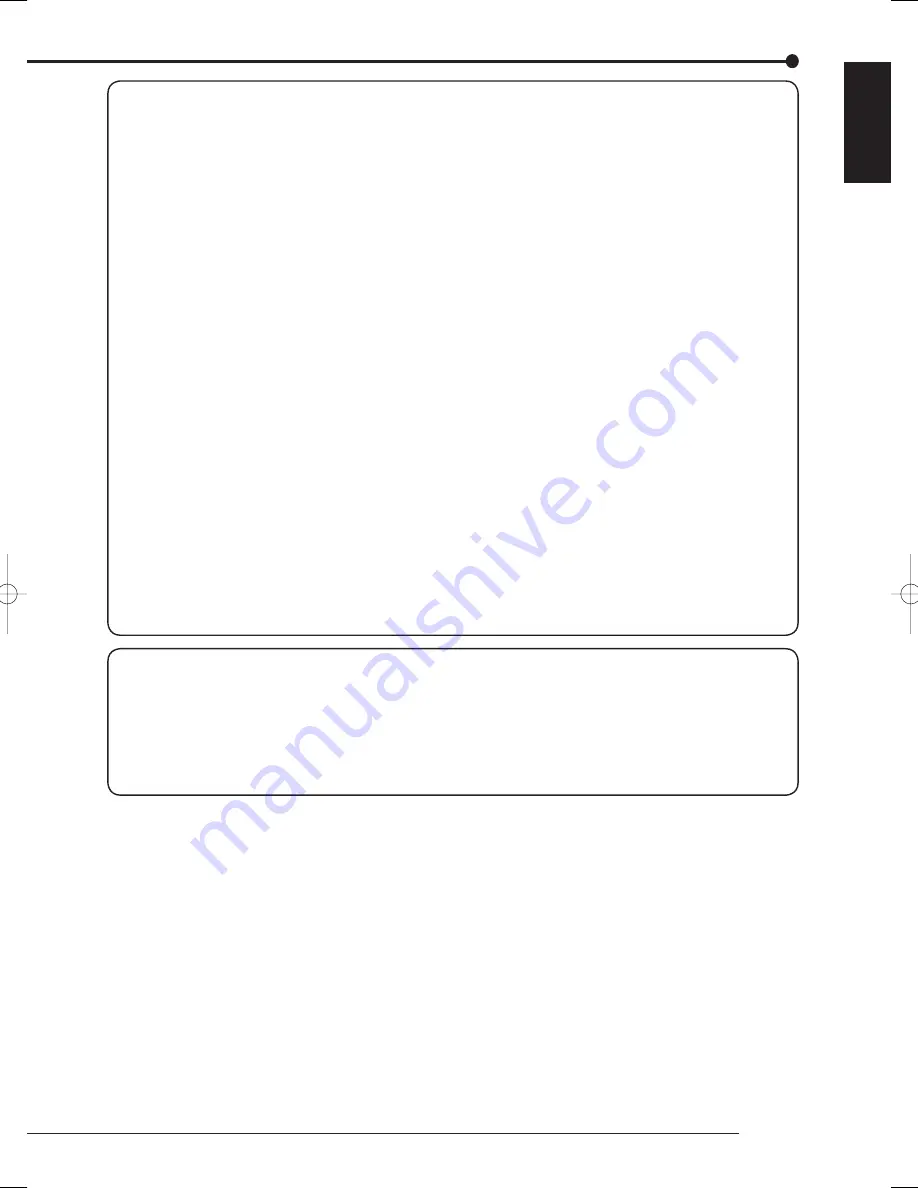
5
Beginning
ENGLISH
Installation location and handling
• Before you fi rst use this unit, supply power to it for at least 48 hours to charge the built-in backup battery so that the
built-in power compensator circuit can be activated. When the battery isn't charged suffi ciently, the built-in clock may
go wrong or the unit may not able to recover in case of a power failure.
• Don't plug this unit and high current devices (such as copier and air conditioning) into the same wall socket.
• Place this unit on a level and stable surface. When it is used on an unstable surface, a failure may be caused.
• Don't remove the outer covering of this unit.
• Don't place this unit close to other devices. They may interfere with each other, disturbing video and audio.
• Don't place this unit on a heat source. In addition, don't place this unit near a heat source because this unit has
ventilation openings in its sides and bottom. Otherwise the inside temperature may rise, causing a failure.
• When this unit is placed on or under the monitor, a failure may be caused, such as image disturbance and DVD/CD
disc ejection failure.
• Don't place a strong magnetic object near this unit. It may affect the images adversely and cause loss of recorded
data.
• Don't expose this unit to volatile substances such as insecticide or don't leave this unit in contact with rubber or plastic
products for a long time. Otherwise the surface of the product may deteriorate or the coating may come off.
• When this unit is placed directly on the waxed fl oor, the adhesion may increase between the fl oor and the non-slip
rubber pads on the bottom of the product, causing the fl oor coating to come off or be colored.
• The HDD and cooling fans are motor-driven parts. To ensure stable recording, it is recommended to replace them
every 30,000 hours of use as a guide assuming that the ambient operating temperature is 25°C. When replacing HDD,
also replace the vibration-proof rubbers at the screwed areas. (Note that this period is just for a guide of replacement
interval and isn't intended to guarantee the lifetime of the parts. They may be broken earlier because of shocks applied
to the product and ambient operating temperature.)
• Be sure to use this unit within the allowable ambient temperature range (5° to 40°C) and humidity range (80% or less).
When you use the unit out of this temperature range, the internal parts may be adversely affected or a malfunction may
occur. In addition, when the temperature rises high, the characteristics of the HDD may deteriorate or its lifetime may
be shortened. When you use the unit in a low temperature environment, supply it with power for at least 10 minutes
before use.
• Don't put your hand into the tray ejection opening. Your hand may be caught in by the tray, causing injury. If your hand
should be caught in, don't try to pull it out forcefully. Turn the power off fi rst, unplug the power cord, and contact your
Mitsubishi dealer.
• Clean the product regularly to prevent the ventilation openings from being covered by dust.
Precautions for rack-mounting
• When mounting this unit in a rack, ensure that the temperature inside the rack doesn't rise to 40°C or higher. When
installing a rack, you are recommended to install fans to keep the temperature inside the rack 30°C or lower.
• Don't install a device that becomes hot under this unit. Otherwise the inside temperature may rise, causing a failure.
• Don't give a shock to all HDD devices in the rack.
• Before taking this unit in or out of the rack, be sure to turn off HDD devices being energized in the rack.
• Don't place this unit near a device that generates vibrations.






































