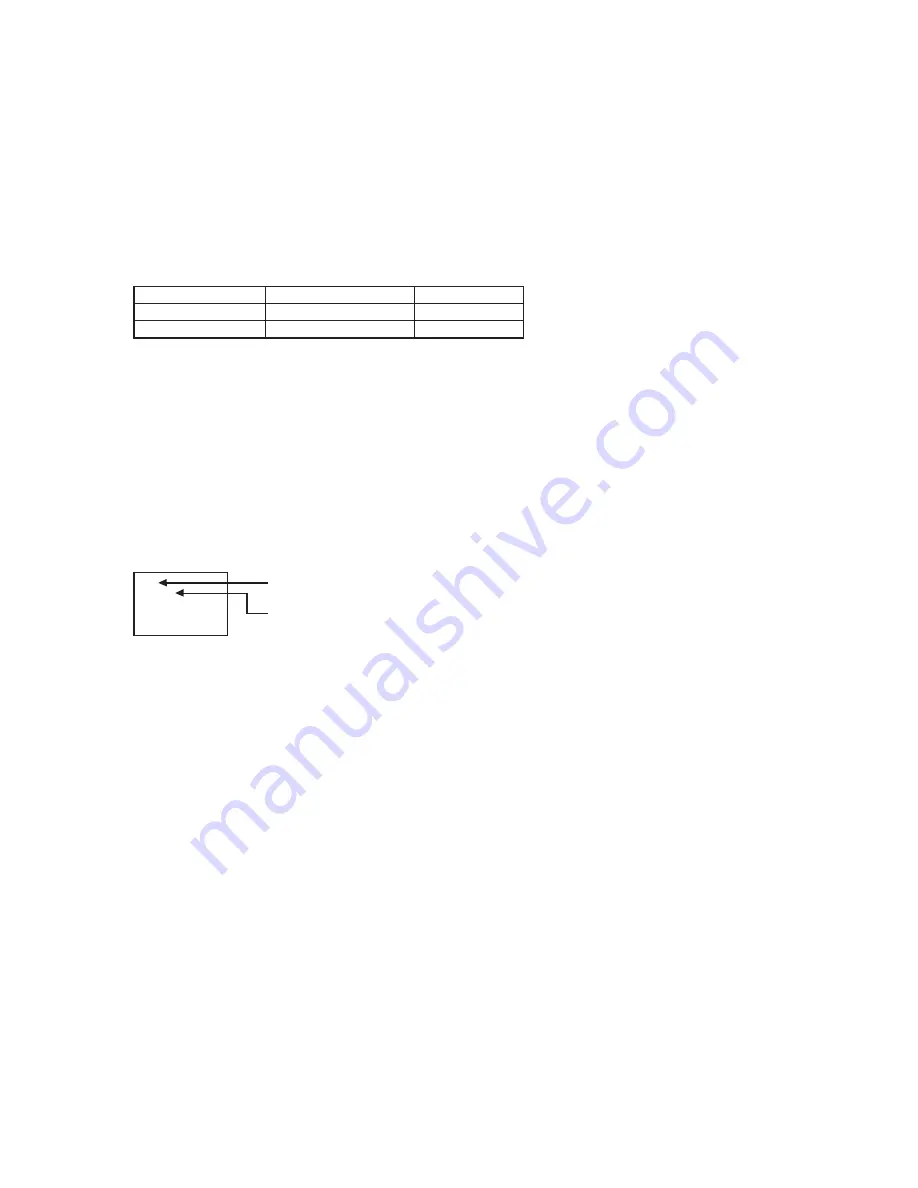
English-34
To use a computer to control the monitors
When using a computer to control the monitors, you must prepare an application software program for control by yourself.
1. Connect the RS-232C IN connector of the Master monitor shown above and the RS-232C connector of the computer using
an RS-232C cable.
Or, using a CAT5 cable, connect the RS-232C connector of the computer to the CAT5 IN connector of the Master monitor via
the CAT5-TX box.
2. Assign a monitor ID to each multi-connected MDT521S using MONITOR ID. (See step 2 above.)
3. Set AUTO BRIGHTNESS on the OSD screen (PICTURE) as follows.
REMOTE
REMOTE
SECONDARY
SECONDARY
Master monitor
Slave monitors
AUTO BRIGHTNESS
CONTROL
or t e se o omm ni ation omman s onta t o r ealer
< Remote control numbering function >
B onne tin m lti le MDT
S monitors sin RS
C a les o an ontr ol an one monitor or all t e monitors one
remote ontroller
Assi n ar itrar ID n m er to ea o m lti onne te MDT
S monitors sin MONITOR ID
ID n m ers to
are sele ta le
It is re ommen e to assi n se
ential ID n m ers rom an
T e remote ontrol mo e o t e rst MDT
S monitor is set to RIMAR Y an t ose o t e ot er monitors are set to
SECONDARY
en o ire t t e remote ontroller at t e remote ontrol si nal sensor o t e RIMARY monitor an r ess t e DIS LAY
tton on t e remote ontroller t e ID sele tion OSD a ears at t e
er le t o t e s reen
ID:1
ID No. :2
Select the ID number of the monitor you want to control using the +/- button
on the remote controller.
The ID of the monitor you want to control is displayed at the upper left of its screen.
By selecting ALL, you can control all the multi-connected monitors.
ID number of the currently viewed monitor
Dire t t e remote ontroller at t e remote ontrol si nal sensor o t e RIMARY monitor
OSD a ears on t e monitor avin t e ID n m er o sele te
NOTE:
en t e ID sele tion OSD is ein is la e on t e RIMAR
Y monitor ress t e DIS LAY tton on t e remote ontroller
a ain to an el t e ID sele tion OSD an t en ontrol t e monitor o sele te
NOTE:
I o set t e remote ontrol mo e ron l an remote ontrol o er ation e omes navaila le ress an tton on t e ontrol
anel o t e monitor to is la t e OSD s r een an an e t e remote ontrol mo e sin AD ANCED O TION B ressin
an ol in o n t e DIS
LAY tton on t e remote ontrol or se on s or lon er t e remote ontrol mo e is initiali e to
NORMAL
























