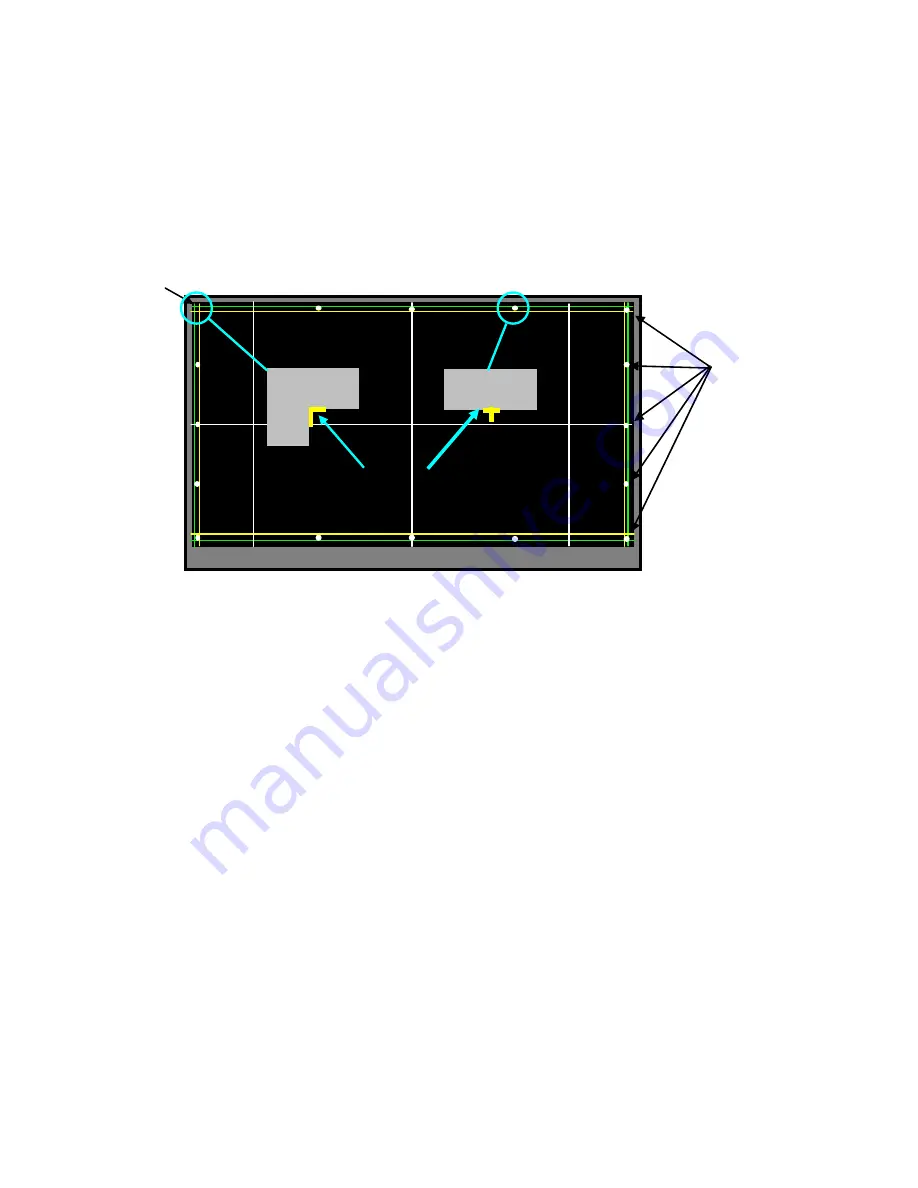
DLP
®
HOME CINEMA
61
2. Manual Geometry Alignment
Note:
Upon entering the Manual Geometry Alignment Mode the first time, the geometry may appear distorted
because all factory geometry correction is automatically disabled. Press <
EXIT
> to quit and re-enable
the factory geometry correction. Pressing <
1
> <
ENTER
> and <
EXIT
> will cause the TV to operate with
out factory geometry correction (distortion will be present).
Note:
At any time the original factory geometry data can be restored from backup:
From the Data Transfer & Geometry Menu <
MENU
><
2-4-5-7
><
0
>, select “RESTORE
GEOMETRY DATA FROM BACKUP” <
ENTER
>.
Cursor
+
Adjustment Points
(16 Total)
Align Flush With Bezel Edge
+
Phase 1 - 16 Point Geometry Alignment
1. 16 Adjustment Points are indicated by white dots around the edge of the raster. The adjustment position is
indicated by a
+
cursor.
2. Starting from the upper left corner, use the <
> buttons to align the
+
at each point in a straight line,
flush with the bezel as a reference. See example above.
Note:
Only the cursor will move. The Geometry Pattern will not change.
3. After adjusting each point, use the <
CH-UP
> or
<
>
button to shift the cursor to the next point clockwise
and repeat until all 16 points have been adjusted.
4. After all 16 points are adjusted and the cursor is returned to the original starting point, press <
ENTER
> then
<
EXIT
>. Correction will be automatically calculated and saved and the Manual Geometry Alignment will be
terminated.
5. Re-activate the Manual Geometry Alignment. The geometry pattern will appear with the corrections applied. If
Geometry is acceptable, press <
EXIT
> to quit. To touchup the raster geometry, proceed to Phase 2.
Phase 2 - Geometry Touch-up Alignment
1. If additional correction is necessary after performing the Manual Geometry Alignment, re-enter the Manual
Geometry Alignment mode.
2.
Use the <
CH-UP/CH-DOWN
> or
<
/
>
buttons to shift the cursor to the point needing correction.
3.
Use the <
> buttons to indicate the direction and amount of correction necessary at the particular
point. Note: Only the cursor will move. The Geometry Pattern will not change.
4. Press the <
INFO
> button to apply the correction. The Geometry Pattern will now show the correction.
5. Repeat steps 2, 3 and 4 as needed.
6.
Press
<
ENTER
> then <
EXIT
> to save your changes. The Manual Geometry Alignment will be terminated.
7. To proceed to Phase 3, re-activate the Manual Geometry Alignment.
Summary of Contents for DLP WD-82CB1
Page 2: ......
Page 4: ...4 ...
Page 9: ...9 Introduction ...
Page 69: ...DLP HOME CINEMA 69 CIRCUIT BLOCK DIAGRAMS ...
Page 70: ...DLP HOME CINEMA 70 CIRCUIT BLOCK DIAGRAMS ...
Page 71: ...DLP HOME CINEMA 71 ...
Page 72: ...DLP HOME CINEMA 72 ...
Page 73: ...DLP HOME CINEMA 73 ...
Page 74: ...DLP HOME CINEMA 74 ...
Page 75: ......





























