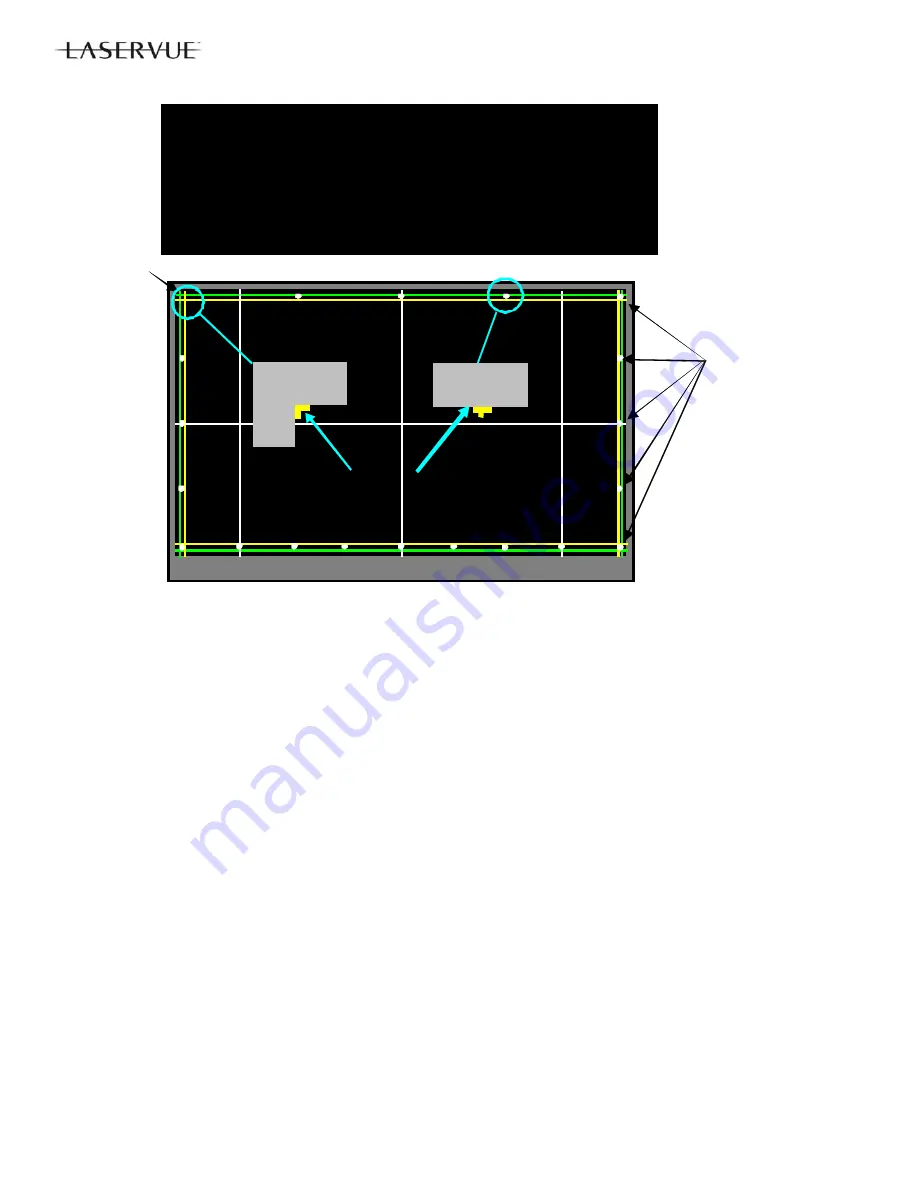
32
Phase 1 - 20 Point Geometry Alignment
1. 20 Adjustment Points are indicated by white dots around the edge of the raster. The adjustment position is
indicated by a
+
cursor.
2. Starting from the upper left corner, use the <
> buttons to align the
+
at each point in a straight line,
flush with the bezel as a reference. See example above.
Note:
Only the cursor will move. The Geometry Pattern will not change.
3. After adjusting each point, use the <
> button to shift the cursor to the next point clockwise and repeat until
all 20 points have been adjusted.
4. After all 20 points are adjusted and the cursor is returned to the original starting point, press <ENTER>.
Correction will be automatically calculated and saved and the Manual Geometry Alignment will be terminated.
5. Press <ENTER> to re-activate the Manual Geometry Alignment. The geometry pattern will appear with the
corrections applied.
Cursor
+
Adjustment Points
(20 Total)
Align Cursor
+
Flush With Bezel Edge
+
RESTORE ENGINE DATA FROM BACKUP
RESTORE GEOMETRY DATA FROM BACKUP
MANUAL GEOMETRY ALIGNMENT
SAVE ENGINE AND GEOME TRY SETTING TO BACKUP
BACKUP AND RESTORE ISF SETTINGS
RED ONLY AND GREEN ONLY
Summary of Contents for DLP WD-82CB1
Page 2: ......
Page 4: ...4 ...
Page 9: ...9 Introduction ...
Page 69: ...DLP HOME CINEMA 69 CIRCUIT BLOCK DIAGRAMS ...
Page 70: ...DLP HOME CINEMA 70 CIRCUIT BLOCK DIAGRAMS ...
Page 71: ...DLP HOME CINEMA 71 ...
Page 72: ...DLP HOME CINEMA 72 ...
Page 73: ...DLP HOME CINEMA 73 ...
Page 74: ...DLP HOME CINEMA 74 ...
Page 75: ......






























