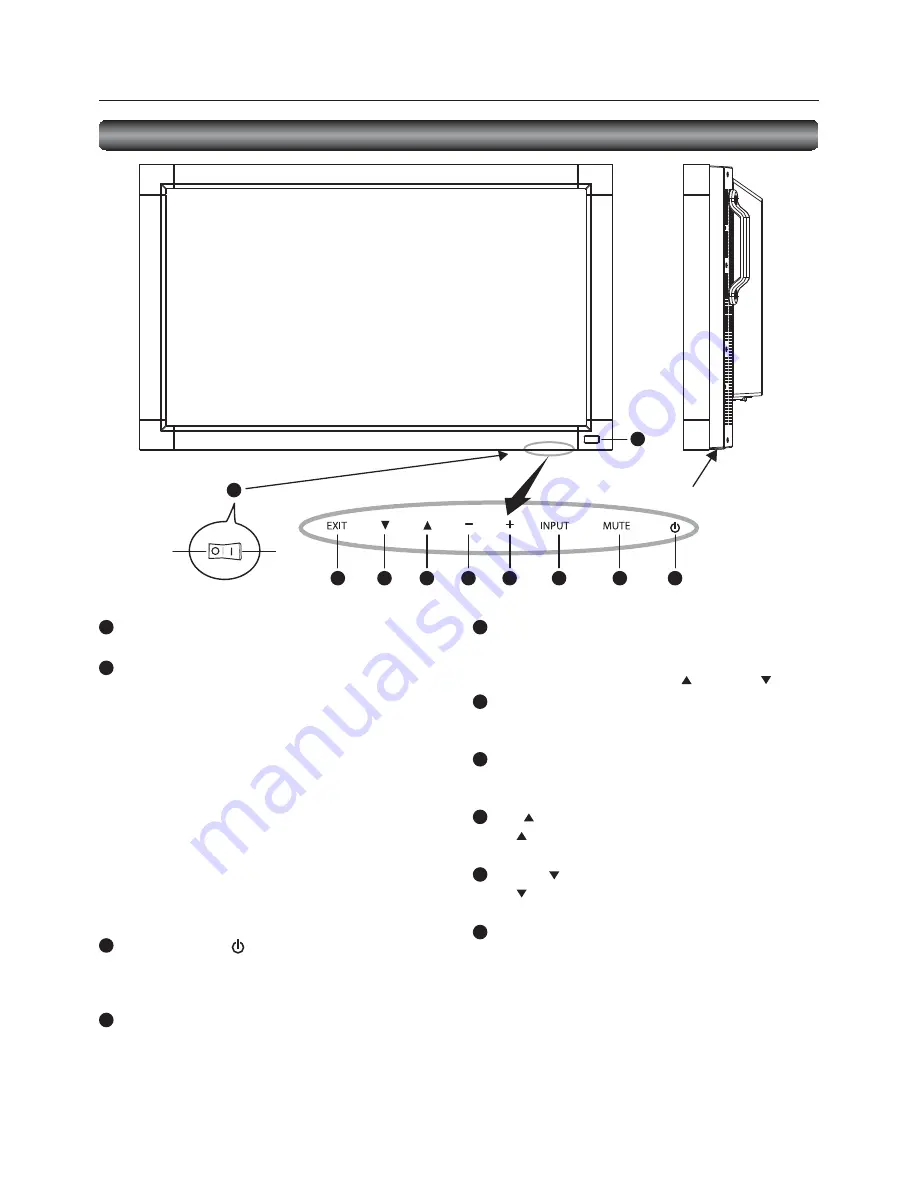
English-8
1
2
3
4
5
6
7
8
9
10
5
INPUT button
Displays the OSD menu to switch the video input.
You can select [RGB1], [RGB2], [RGB3], [RGB4], [DVD/HD],
[VIDEO<S>], or [VIDEO] using the UP (
) or DOWN (
) button.
6
PLUS (+) button
Acts as (+) button to increase the adjustment in the OSD menu.
Increases the audio output level when the OSD menu is off.
7
MINUS (-) button
Acts as (-) button to decrease the adjustment in the OSD menu.
Decreases the audio output level when the OSD menu is off.
8
UP (
) button
Acts as button to move the highlighted area up to select an
adjustment item in the OSD menu.
9
DOWN (
) button
Acts as button to move the highlighted area down to select
an adjustment item in the OSD menu.
10
EXIT button
Activates the OSD menu when the OSD menu is off.
Acts as EXIT button to go back to the previous OSD menu.
(Reference) Control Lock mode
You can lock the operation buttons. See page 42.
1
Main Power Switch
Switches the main power on/off.
2
Remote control sensor and Power indicator
Remote control sensor: Receives the signal from the wireless
remote control.
Power indicator:
Indicates the state of the LCD monitor.
• Steady green:
The power is on.
• Steady red:
The power is off.
Some operations such as power-on
are possible.
• Steady green and red: The LCD monitor is in the sleep
mode.
• Off:
The main power is off.
• Steady red and blinking green: The LCD monitor is in the
schedule standby mode.
• Blinking red:
The LCD monitor has an error
(detected by the self-diagnostic
function).
3
POWER button (
)
Switches the power on/off.
This button doesn’t work when the power indicator is off.
Turn on the main power. (See page 24.)
4
MUTE button
Switches the audio mute on/off.
Buttons, Switch, and Indicator
Button Location
ON
OFF
Parts Name and Functions
NOTE:
For details about the OSD menu operation using the buttons, see “Basic operation of OSD.” (See page 33.)










































