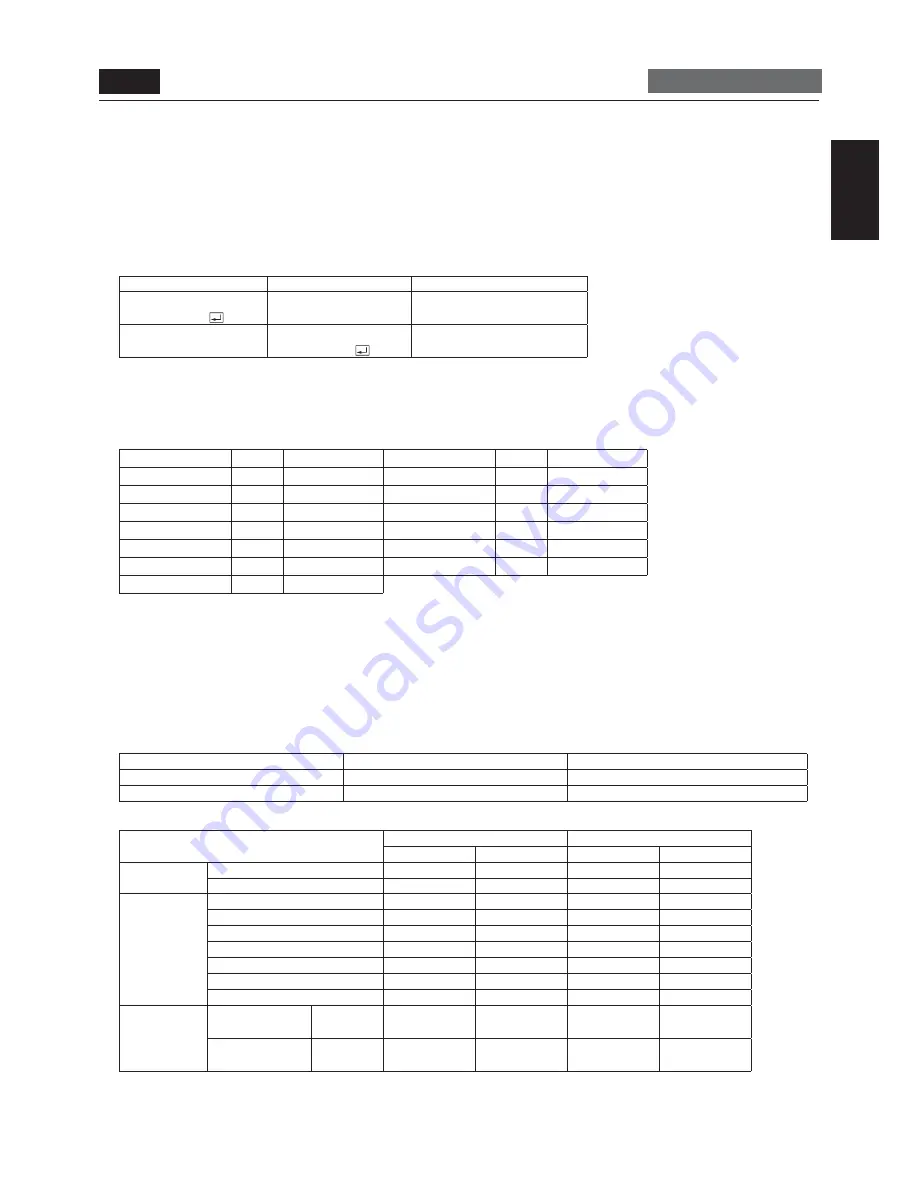
English-31
English
3) Control
sequence
(1) A command is sent from the computer to the monitor. (Commands should be sent at intervals of at least 600 ms.)
(2) The monitor sends a return command within 600 ms* after receiving and encoding the command. If the monitor fails to
receive the command, it doesn’t send any return command.
(3) The computer checks the return command to see that the command it sent was executed or not.
(4) The monitor sends various codes other than the return code. While RS-232C control sequence is in progress, reject other
codes on the personal computer side.
*: Transmission of the return command may be delayed during signal switchover, etc.
Example: Turn the power ON (‘ ’ is for ASCII code)
Command from computer Command from monitor
Detail of command
30 30 21 0D
‘0’ ‘0’ ‘!’ ‘
’
Command for POWER ON
30 30 21 0D
‘0’ ‘0’ ‘!’ ‘
’
Command received
(Command echoed back)
4) Operation
commands
The operation commands confi gure the basic operation settings of this LCD monitor. The commands may not work during signal
switchover.
The operation commands have no data codes.
Operation
ASCII
HEX
Operation
ASCII
HEX
POWER ON
!
21h
INPUT DVD/HD
_v2
5Fh 76h 32h
POWER OFF
"
22h
INPUT S-VIDEO
_v3
5Fh 76h 33h
INPUT RGB 1
_r1
5Fh 72h 31h
VOLUME UP
r06
72h 30h 36h
INPUT RGB 2
_r2
5Fh 72h 32h
VOLUME DOWN
r07
72h 30h 37h
INPUT RGB 3
_r3
5Fh 72h 33h
MUTE
ra6
72h 61h 36h
INPUT RGB 4
_r4
5Fh 72h 34h
AUTO SETUP
r09
72h 30h 39h
INPUT VIDEO
_v1
5Fh 76h 31h
•
When you send the POWER ON or POWER OFF command, send the next command at intervals of at least 7 seconds.
•
When you send each INPUT switch command, send the next command at intervals of at least 5 seconds.
•
In the power off mode or the sleep mode, only the POWER ON, POWER OFF, and POWER ON read command which is
described on the next page can be operated.
5) Read
command
The computer sends the command without datacode to the monitor.
After receiving this command, the monitor returns the command with datacode including the current status to the computer.
Example: When the computer asks the power status of the monitor, and the status of the monitor is powered-on.
Command from computer
Command from monitor
Detail of command
30 30 76 50 0D ‘0’‘0’‘v’‘P’[enter]
Ask about the power status of the monitor.
30 30 76 50 31 0D ‘0’‘0’‘v’‘P’‘1’[enter]
Monitor is powered-on.
Structure of the Read-command
ASCII
HEX
Function
Data (Receive)
Function
Data (Receive)
POWER
ON
vP
1
76 50
31
OFF (Sleep)
vP
0
76 50
30
Input
RGB-1 (HDMI)
vI
r1
76 49
72 31
RGB-2 (DVI-D)
vI
r2
76 49
72 32
RGB-3 (D-SUB)
vI
r3
76 49
72 33
RGB-4 (BNC)
vI
r4
76 49
72 34
Video
vI
v1
76 49
76 31
DVD/HD
vI
v2
76 49
76 32
S-VIDEO
vI
v3
76 49
76 33
Internal
temperature
Around the main
board
Resolution
1˚C
tc1
(ex.) +25
74 63 31
2B 20 32 35
Around the power
supply
Resolution
1˚C
tc2
(ex.) +31
74 63 32
2B 20 33 31
U-10
Remote control (continued)
Carry out as necessary






























