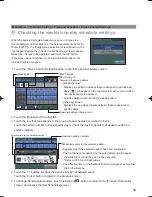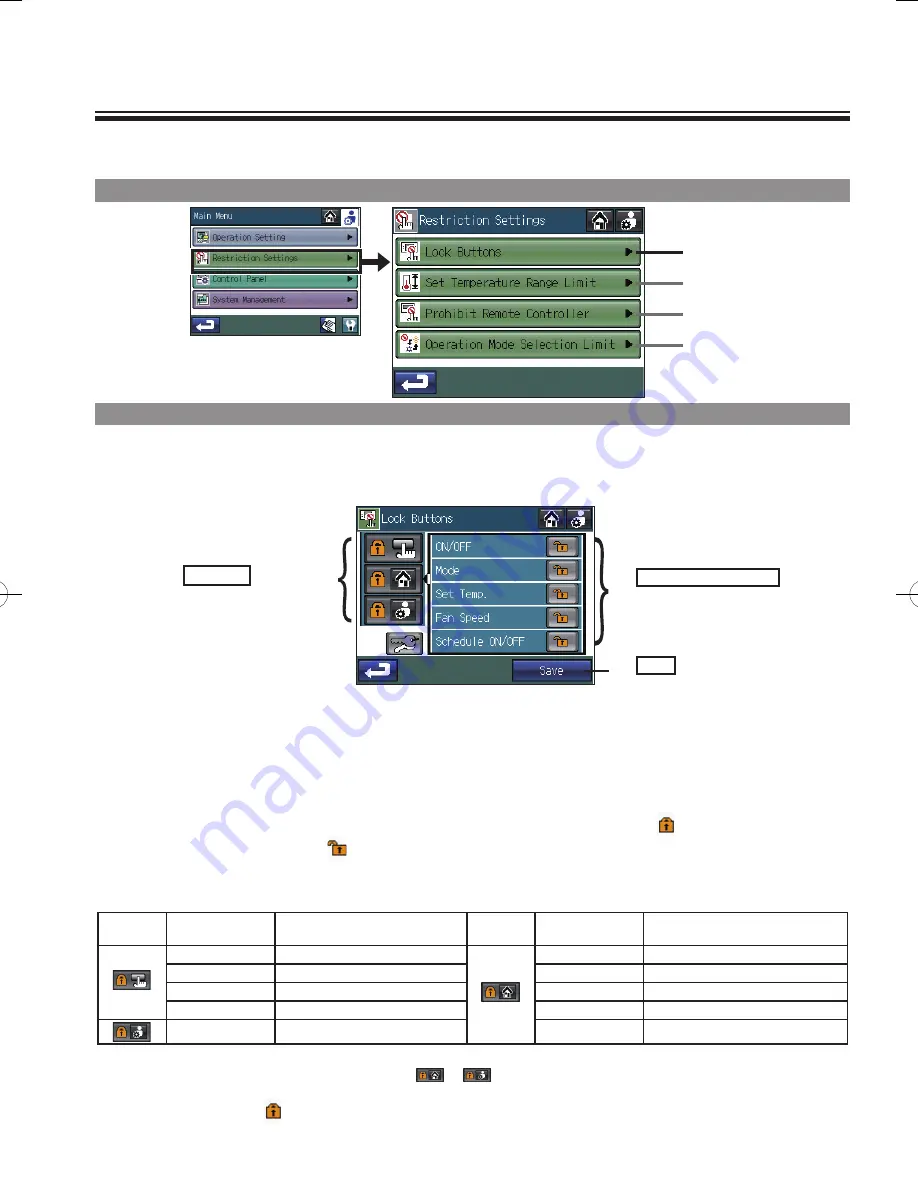
44
Restriction Settings
Main Menu > Restriction Settings
1
Selecting the functions to be locked and setting the password to
unlock the locked functions
Usage - Main Menu Settings
1
2
3
4
Main Menu > Restriction Settings > Lock Buttons
Selecting the functions to be locked
1. Touch the
1
Lock Buttons
button on the [Restriction Settings] screen.
2. Enter the password on the [Login Page] screen, and touch the
Login
button. Refer to below for the
details on log in. If the correct password is entered, the [Lock Buttons] screen will appear.
3. Press the
Category
button
1
that includes the function to be locked. The screen that looks like the
figure above will appear. (The items in each category and the type of functions that can be locked are
summarized in Table A.)
4. Touch the button
2
that corresponds to the function to be locked so that
will appear. (The items
whose corresponding icon is cannot be locked.)
5. Touch the
3
Save
button.
Category
button
Item
Function that will be locked
Category
button
Item
Function that will be locked
ON/OFF
Collective ON/OFF button
*1
ON/OFF
ON/OFF button
*3 *4
F1
Function 1 button
*1
Mode
Mode button
*3 *4
F2
Function 2 button
*1
Set Temp.
Set temperature button
*3 *4
Screen
Touch panel screen
*2
Fan Speed
Fan speed button
*3 *4
Main Menu
Main Menu button
Schedule ON/OFF Schedule ON/OFF button
*3 *4
Table A. List of items and functions that will be locked in each category
*1 If the function is locked, the LED on the button will blink twice when touched.
*2 When the touch panel screen is locked, the category
or
will not be available for selection.
*3 The buttons that can be locked are the ones that appear on the HOME screen.
*4 On the HOME screen, the
icon will appear on the buttons that are locked.
Save
button
Saves the settings.
Category
button
Enable/Disable Lock
button
Use these buttons to select the
items to be locked when the
operation lock button is enabled.
1
2
3