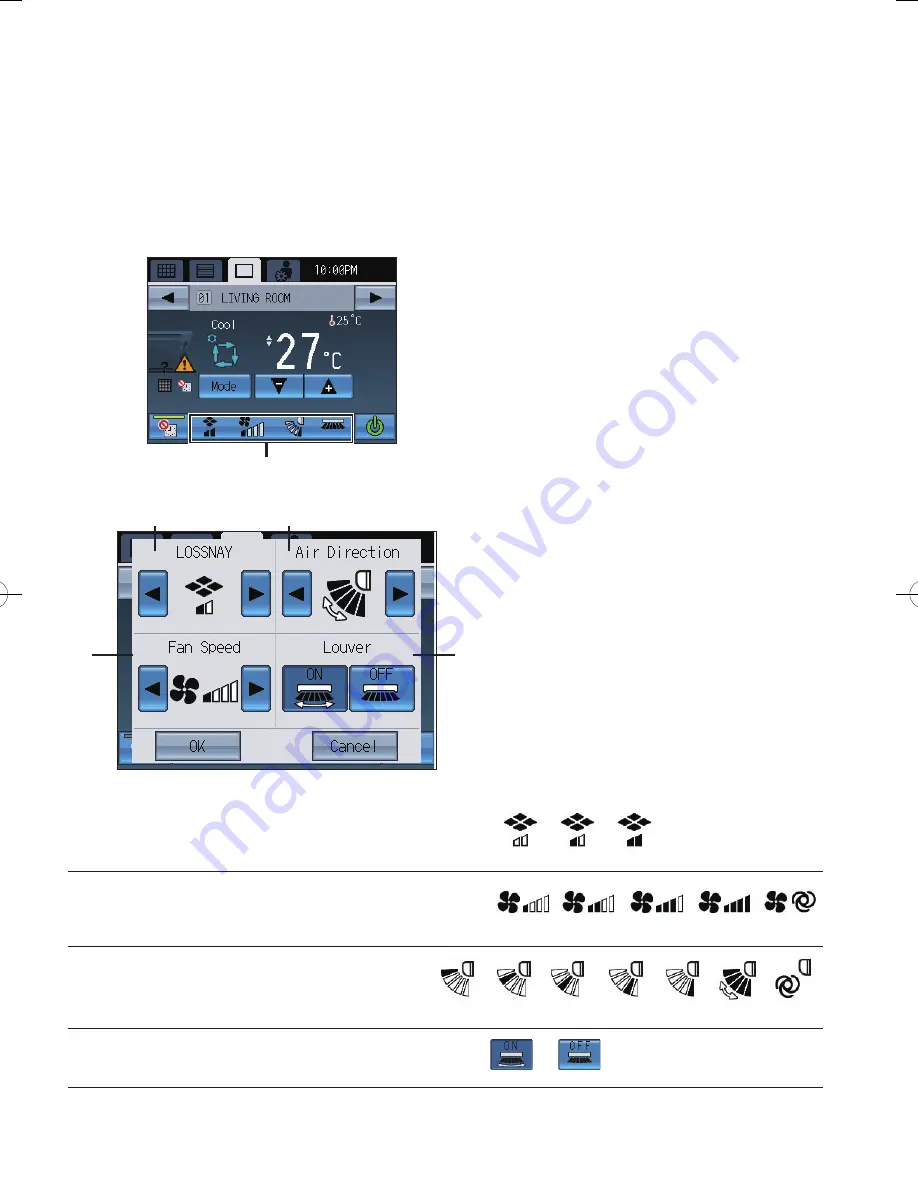
23
4
Interlocked ventilation units (LOSSNAY)/
Fan speed/Air direction/Louver settings
A
Interlocked ventilation units (LOSSNAY)
* This setting appears only when interlocked ventilation unit is connected.
B
Fan speed
(useable only while the unit is in operation)
* This setting appears only when the unit has this function.
* Available fan speed varies depending on the model.
C
Air direction
(useable only while the unit is in operation)
* This setting appears only when the unit has this function.
* Available air direction varies depending on the model.
D
Louver
(useable only while the unit is in operation)
* This setting appears only when the unit has this function.
After completing the settings, touch the
OK
button.
A
C
B
D
Stop
Low
High
Setting 1
Setting 2
Setting 3
Setting 4
Setting 5
Swing
Auto
Quiet
Low
Medium
High
Auto
ON
OFF
Touch
4
to show the Interlocked ventilation
units (LOSSNAY)/Fan speed/Air direction/
Louver settings screen.
(for air conditioning unit groups only)






























