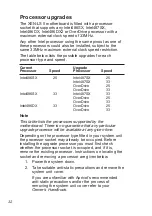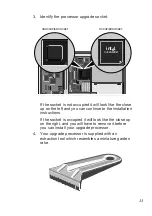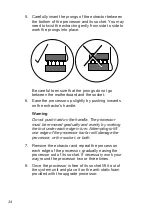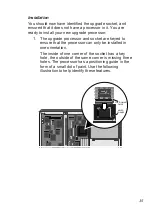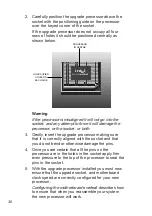39
If you have installed an OverDrive processor you
should set the system clock speed to match the
external interface speed of the processor.
OverDrive processors use Intel’s clock doubling
technology and the processor runs at twice the
speed of its interface to the motherboard.
The labelling on the OverDrive processor or its
packaging should make it clear what its external
interface speed is.
5.
Having decided which selection you require check
the positions of switches 2 and 3, and if necessary
move them to the appropriate position.
The easiest way to move the switches is with the
point of a pencil, or a small screwdriver.
6.
You should by now have: identified the upgrade
socket, and if necessary removed the processor
fitted in it, installed the new processor, configured
the upgrade socket, and set the system clock
speed. If you are uncertain about having completed
any of these steps, go back to the beginning and
check the steps you carried out against the
installation instructions.
7.
Once you are satisfied that you have installed the
upgrade and configured the system correctly,
reassemble the system.