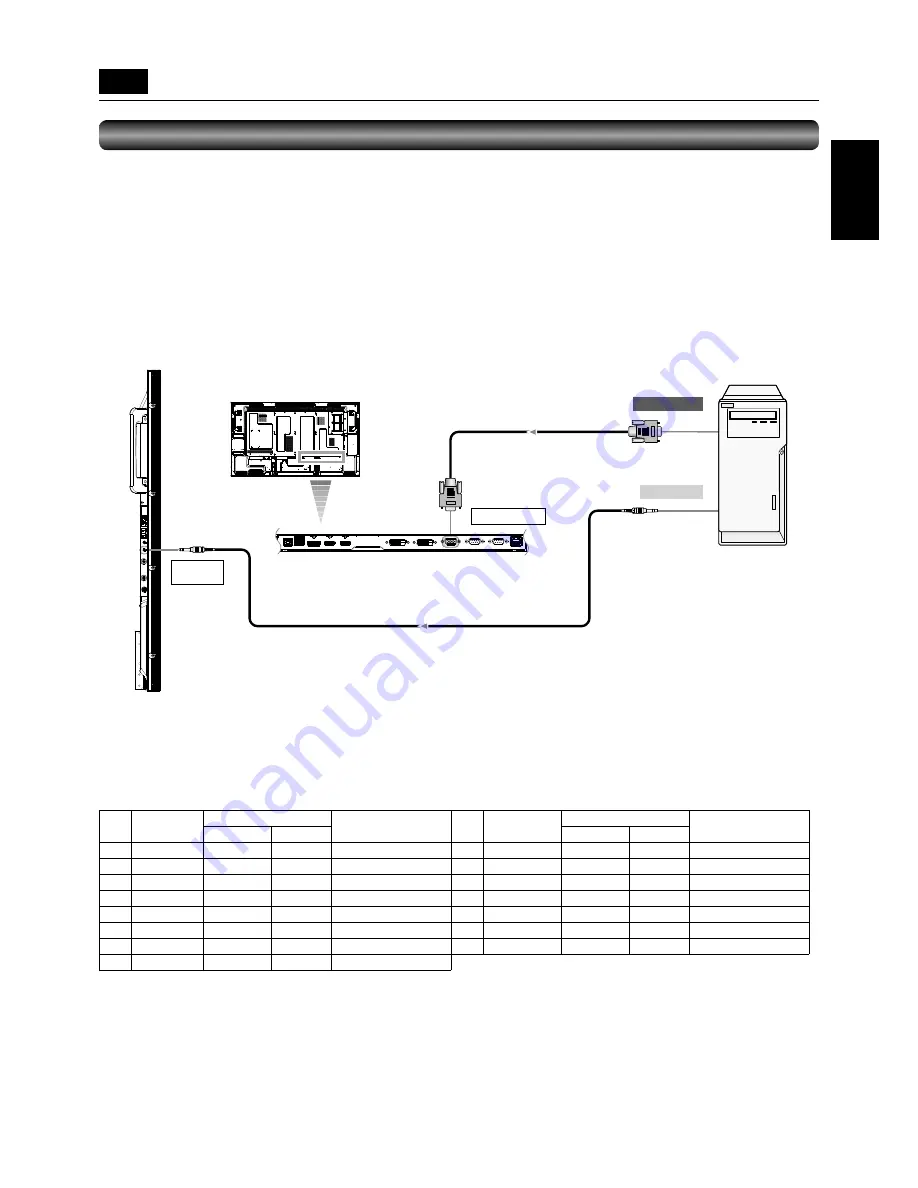
English-21
English
Signal cable
(mini D-SUB 15-pin – mini D-SUB 15-pin)
To audio output
D-SUB/YPbPr IN
AUDIO
ANALOG IN
Audio cable
(ø3.5-mm stereo mini)
To D-SUB output
LCD monitor (rear)
LCD monitor
(side)
Personal computer
(Analog RGB)
Connecting with a computer (analog connection)
Analog connection:
(1) Connect a signal cable (mini D-SUB 15-pin – mini D-SUB 15-pin) (accessory) to the D-SUB/YPbPr IN connector.
(2) Select [D-SUB] using the INPUT button on the monitor or the D-SUB button on the wireless remote control. At the moment of
the selection, the audio is automatically switched to [ANALOG].
Audio connection:
• Connect an audio cable (ø3.5-mm stereo mini) (commercially available) to the AUDIO ANALOG IN connector.
Because the audio is automatically switched to [ANALOG] when [D-SUB] is selected, the audio is output just by connecting the
cable.
P-4
Connection procedure (continued)
The monitor automatically distinguishes the timings shown in the table below and sets the screen information. When a PC or other
device is connected, it automatically displays images properly. See the page describing AUTO SETUP/AUTO ADJUST.
<Factory preset timing>
Resolution
Frequency
Remarks
Resolution
Frequency
Remarks
Horizontal
Vertical
Horizontal
Vertical
1
640 x 480
31.5 kHz
60 Hz
9
1280 x 1024
64.0 kHz
60 Hz
2
800 x 600
37.9 kHz
60 Hz
10
1400 x 1050
65.3 kHz
60 Hz
3
1024 x 768
48.4 kHz
60 Hz
11
1680 x 1050
64.7 kHz
60 Hz
4
1280 x 720
45.0 kHz
60 Hz
12
1600 x 1200
75.0 kHz
60 Hz
5
1280 x 768
47.8 kHz
60 Hz
13
1920 x 1080
56.2 kHz
50 Hz
6
1280 x 800
49.7 kHz
60 Hz
14
1920 x 1080
67.5 kHz
60 Hz
Recommend timing
7
1360 x 768
47.7 kHz
60 Hz
15
1920 x 1200
74.0 kHz
60 Hz
CVT Reduced Blanking
8
1440 x 900
55.9 kHz
60 Hz
NOTE:
When a signal other than 1920 x 1080 is input, characters may be blurred and fi gures and objects may be distorted.
Images may not be displayed correctly depending on the video card or driver being used.
















































