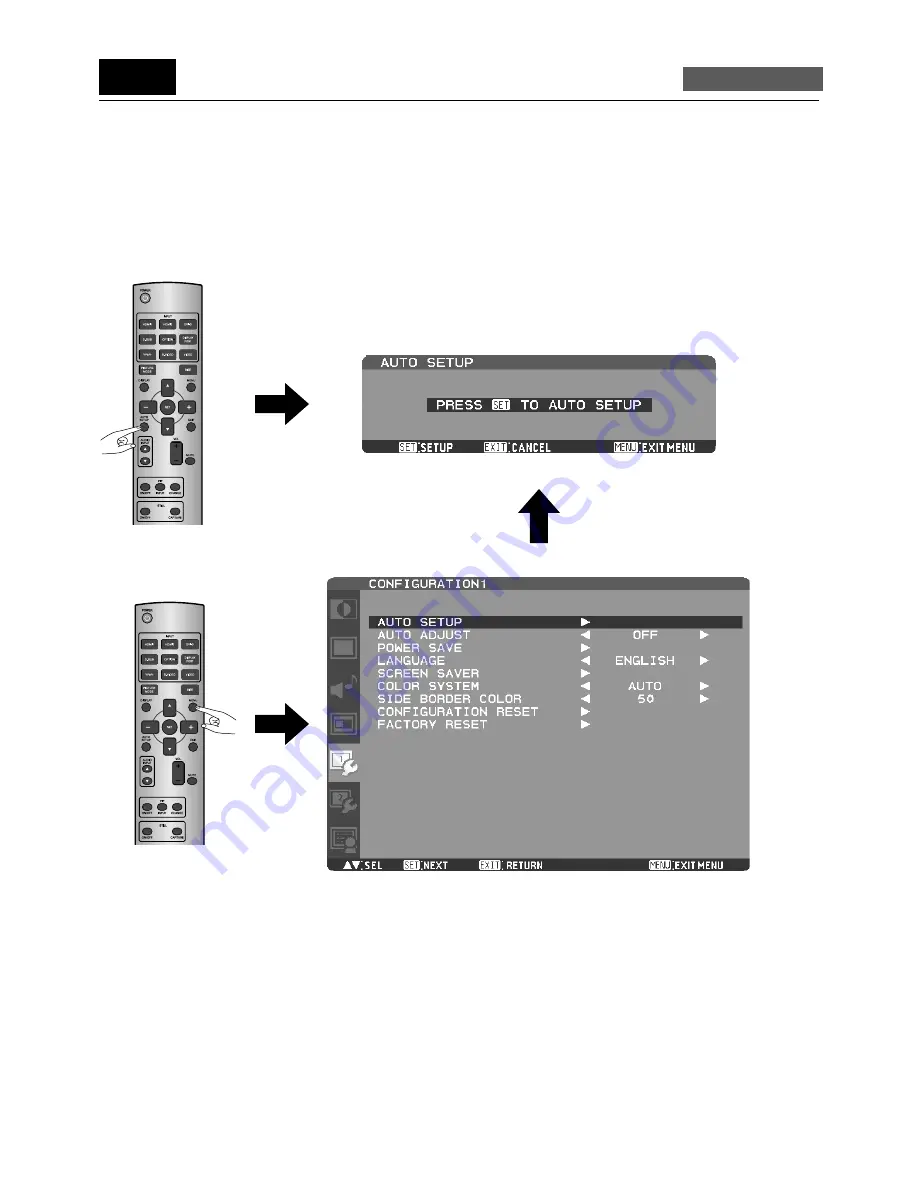
English-36
Press the AUTO SETUP button on the wireless remote control to directly display the AUTO SETUP menu of the OSD screen
function.
Alternatively, press the MENU button on the wireless remote control or the EXIT button on the rear of the monitor to display the OSD
screen, and then display the AUTO SETUP menu by selecting AUTO SETUP in the CONFIGURATION1 menu.
By pressing the SET button, you can automatically and properly adjust the screen size, horizontal/vertical position, clock, clock
phase, and input signal level.
NOTE:
The auto setup works on D-SUB only.
Displaying the
AUTO SETUP
menu directly
Displaying the
OSD menu
AUTO SETUP menu screen
U-5
Auto-setup
analog inputs only






























