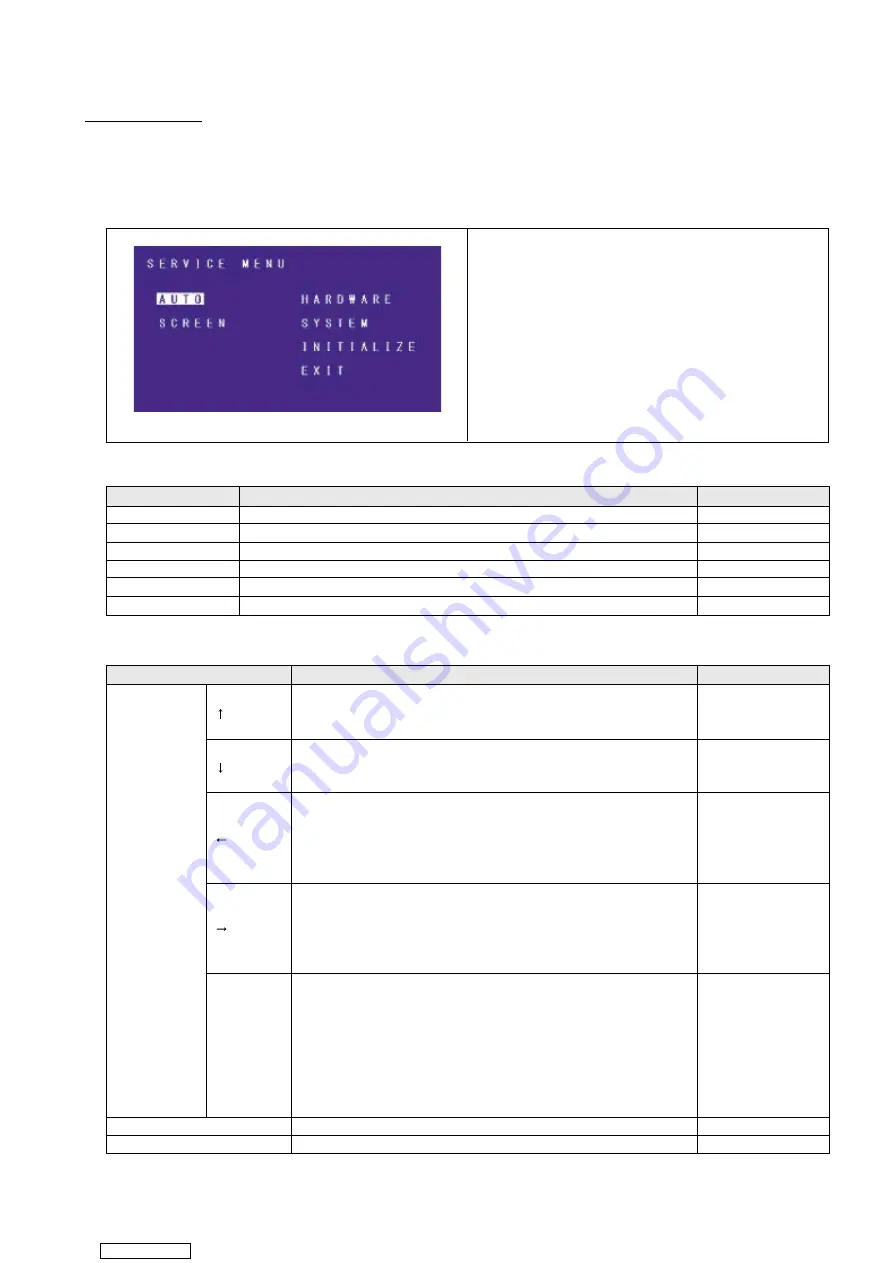
6
2. SERVICE MENU
In the service menu, use the joystick or remote control to select check items.
The product operation specifications and operation control specifications in the service menu are summarized in
Table 2-1 and 2-2 respectively.
Button
Operation
Remarks
DVD mechanism
OFF
Infrared audio output
Mute
Video/audio output
Mute
POWER indicator
Lit
DISC indicator
Same as in the regular operation.
Others
Detection of error such as voltage error and temperature error is prohibited.
Table 2-1 Product operation in the service menu
Button
Operation
Remarks
Moves the cursor up.
[ ]
AUTO Cursor doesn't move from AUTO.
HARDWARE Cursor moves to SCREEN.
Moves the cursor down.
[ ]
SCREEN Cursor moves to HARDWARE.
EXIT Cursor doesn't move from EXIT.
Moves the cursor leftward.
AUTO Cursor doesn't move from AUTO.
[ ]
SCREEN Cursor doesn't move from SCREEN.
INITIALIZE Cursor doesn't move from INITIALIZE.
EXIT Cursor moves to SCREEN.
Joystick
Moves the cursor rightward.
HARDWARE Cursor doesn't move from HARDWARE.
[ ]
SYSTEM Cursor doesn't move from SYSTEM.
INITIALIZE Cursor doesn't move from INITIALIZE.
EXIT Cursor doesn't move from EXIT.
Selection.
AUTO Starts automatic check.
SCREEN Displays the SCREEN CHECK/COLOR BAR screen.
HARDWARE Displays the HARDWARE CHECK/HARDWARE screen.
[ENT]
SYSTEM Displays the SYSTEM CHECK/SYSTEM screen.
INITIALIZE Displays the INITIALIZE screen.
EXIT Terminates the service mode and activates the regular mode.
(RSE-DISC)
[DISP]
Switches the brightness. (default -> Max -> Min...)
Others
Disabled.
Table 2-2 Operation control in the service menu
Figure 2-1 Service menu
Downloaded from







































