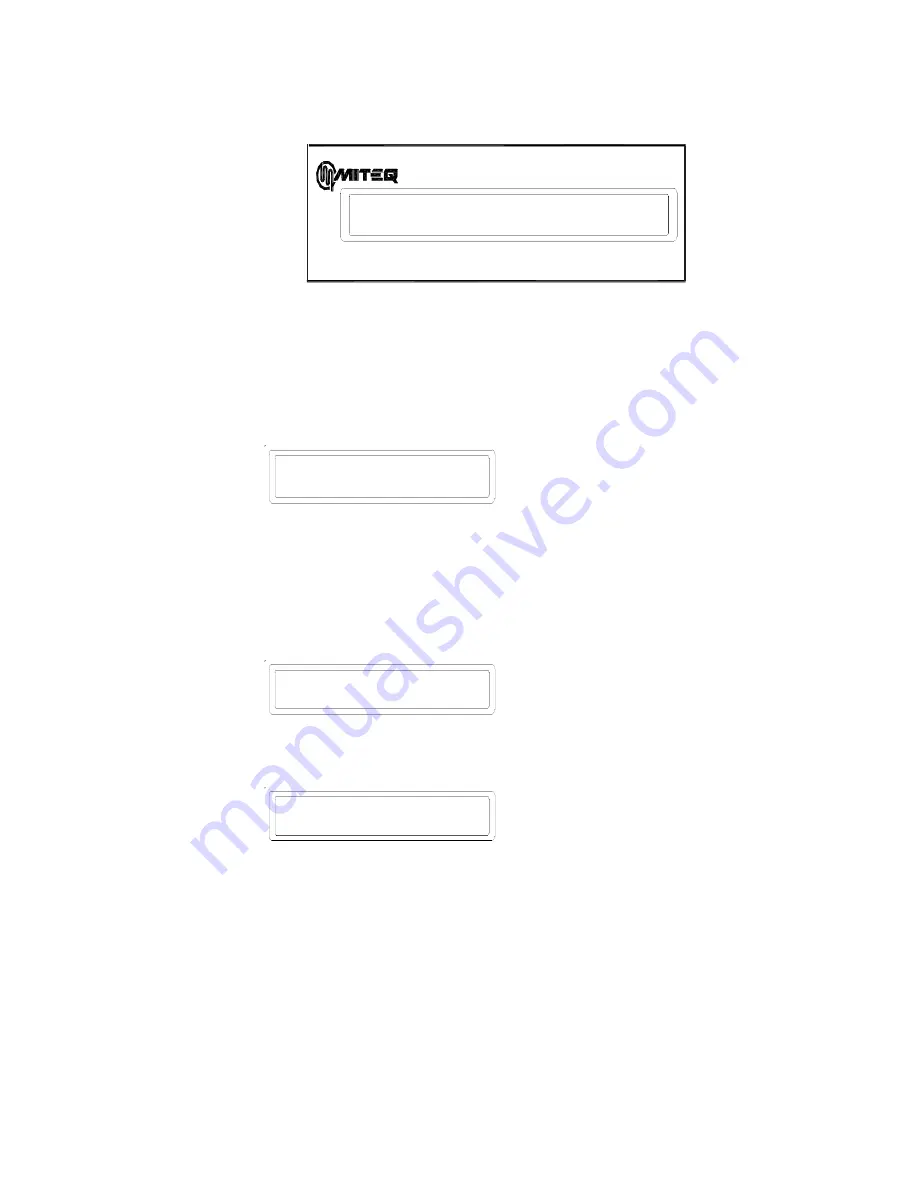
Operation | 17
Alarm Menu
If not already displayed, press the ALARM key to display the Alarm Menu.
Figure 3-19. Alarm Menu
The Alarm Menu displays the number of active alarms and the number of events stored in the Event Log. The Alarm Menu
also provides access to the Active Alarm screen and the Event Log screen.
To View Active Alarms:
If there are no active alarms, then the user will not be able to access the ALARM sub-screen.
Point the arrow to “ALARMS” using the UP, DOWN, LEFT and RIGHT keys.
Press ENTER key to select. The display will read:
There is one screen for each active alarm; press the UP and DOWN keys to scroll through them. If there is only
one active alarm, then these keys will not have any function.
MENU key operates as an escape key and returns you to the ALARM MENU screen.
To View Events:
If there are no events logged, then the user will not be able to access the EVENT sub-screen. The events are ordered
chronologically; the most recent event will have the highest number and be displayed first.
Point the arrow to “EVENTS” using the UP, DOWN, LEFT and RIGHT keys.
Press ENTER key to select. The display will read:
There is one screen for each event in the Event Log; press the UP and DOWN keys to scroll through them. If
there is only one event in the log, then these keys will not have any function.
To view the time the event was logged, use the LEFT and RIGHT keys to point the arrow cursor to “TIME”, press the
ENTER key and the display will read:
To go back to the related event, press the MENU key (to escape) or wait five seconds.
ENTER key selects the TIME of EVENT sub-screen for the event presently displayed
MENU key operates as an escape key and returns you to the ALARM MENU screen.
•
•
•
•
•
•
•
•
•
•
→02 ALARMS
32 EVENTS
ALARM 01 OF 01
A1 Fault
→32 OF 32
TIME A1 Fault
→DATE:
1/01/00






























