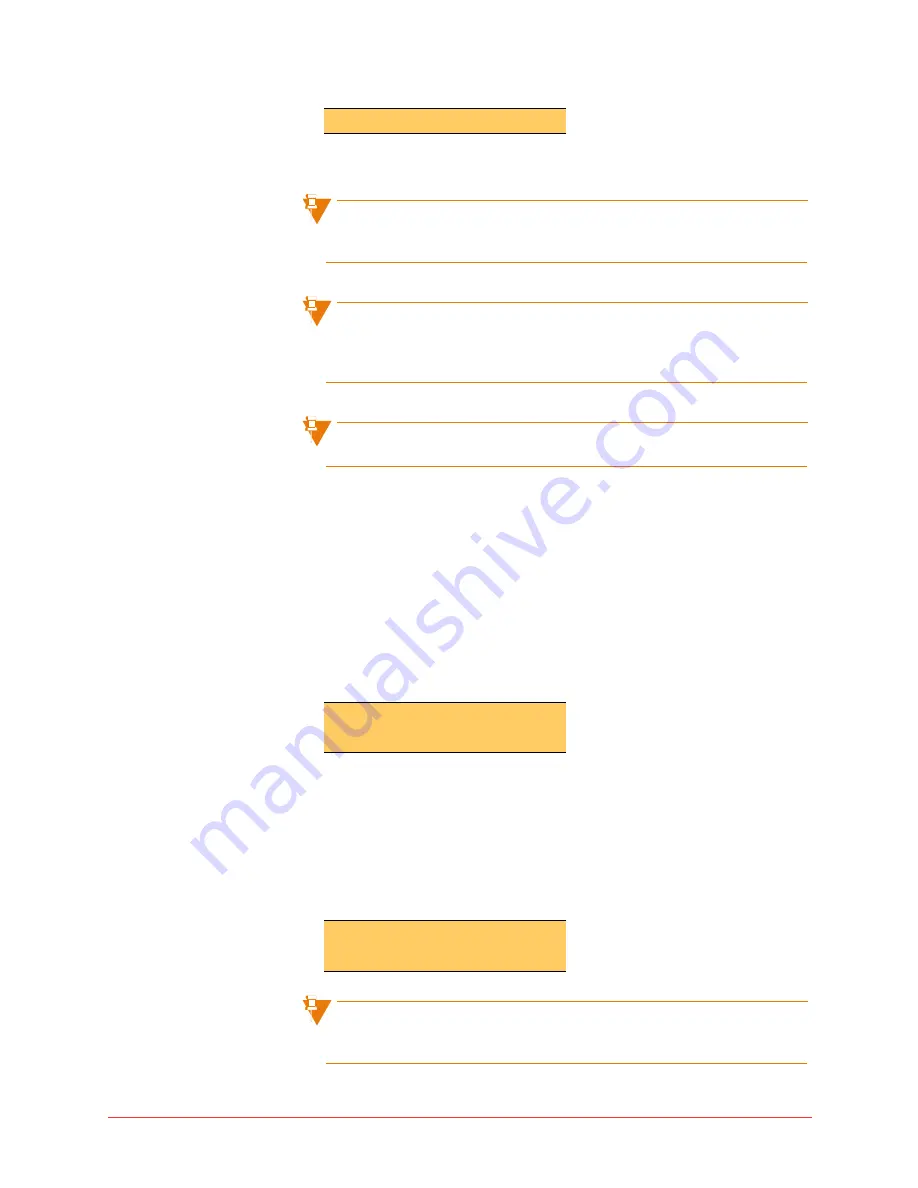
Using the phone system 89
Final
3
Press the # key when you have finished entering the account code.
You can re-enter an account code for a call multiple times. The last
account code entered is the account code that will be assigned to the call.
If you enter an account code with an invalid length, the phone LCD briefly
displays "Invalid Account Code". Contact your system administrator to
determine the valid account code length for your business.
You cannot assign an account code to a call once it has been completed.
Account code speed entry on the 5304 phone
Account code entry is accepted before a call is placed or during a call. To use
this feature, it must be enabled for your business and you must have a
memory key programmed with
Account Code
and a pre-programmed
account code. See
“Program memory keys”
on page 124.
To enter a pre-programmed account code before you place a call, follow these
steps:
1
Select the
Account Code
key. The LCD briefly displays the account code
that has been pre-programmed:
2
The next available line appearance is selected, dial tone is heard and
your phone LCD updates.
3
Proceed with making your call.
To enter a pre-programmed account code during a call, follow these steps:
1
Select the
Account Code
key. The LCD briefly displays the account code
that has been pre-programmed:
You can re-enter an account code for a call multiple times. The last
account code entered is the account code that will be assigned to the call.
Account Code: 45678
Account Code: 45678
Summary of Contents for OfficeConnect 5340
Page 1: ...silhouette Cloud Based Phone System Mitel IP Phone User Reference Guide Release 5 0 Final ...
Page 5: ...vi Contents Final ...
Page 159: ...154 Phone Messages Final ...
Page 164: ...159 Glossary Final ...
Page 165: ...160 Glossary Final ...
Page 173: ...168 Notes NOTES ...






























