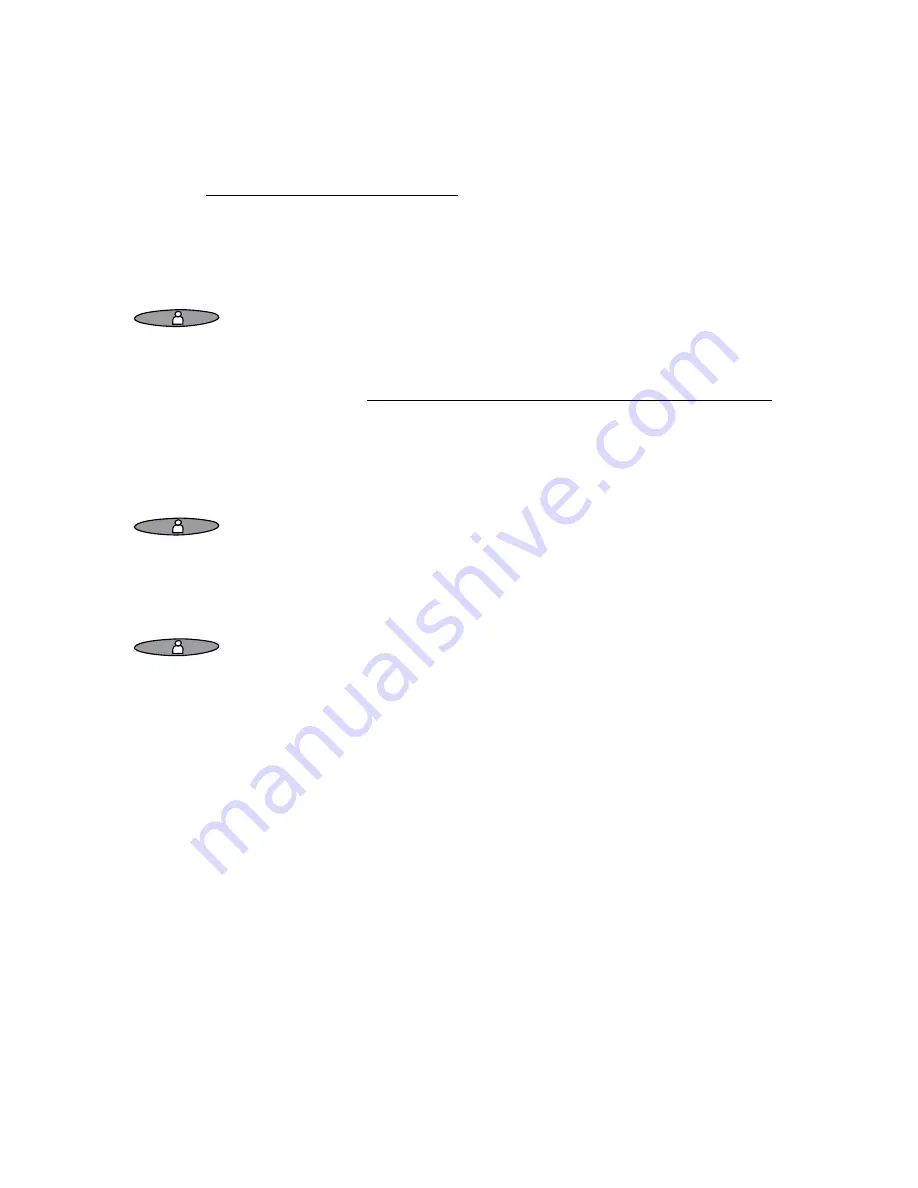
82
MiVoice 5361 / MiVoice 5361 IP
eud-1677/1.0 – R3.0 – 08.2015
Personalizing your phone
–
Absence information
: your caller is given an absence information (as well as time
and date, if this has been configured as such in the presence profile). This setting is
not available in the
Available
presence profile. More information can be found in the
chapter "Absence information", page 46.
–
Standard greeting
: the global greeting is played back to your caller.
–
Personal greeting
: If you renamed your personal greeting, your greeting name is
displayed here. Your caller obtains one of the personal greetings.
The time and date are never given in the global greeting and personal greetings.
To open the presence menu:
Press the presence key.
Or:
Press the function key for
Presence menu
(storing function key see
the chapter "Store a function under a key – function key", page 84).
Or:
The presence menu can also be selected using the menu:
Menu
>
Settings
>
General
>
Presence menu
.
➔
Presence menu is displayed.
Modify
Set the function key for presence profile:
1. Open the presence menu, scroll to the profile you want and press
the
Modify
Foxkey.
2. Make the setting you want and confirm with the
Ok
Foxkey.
➔
Presence profile is changed.
Modify
To change the presence profile:
1. Open the presence menu, scroll to the profile you want and press
the
Modify
Foxkey.
2. Make the setting you want and confirm with the
Ok
Foxkey.
➔
Presence profile is changed.
Note:
After you have changed and saved the active presence profile you
have to temporarily select another presence profile and then reacti-
vate the presence profile you want in order to have the settings
applied.
















































