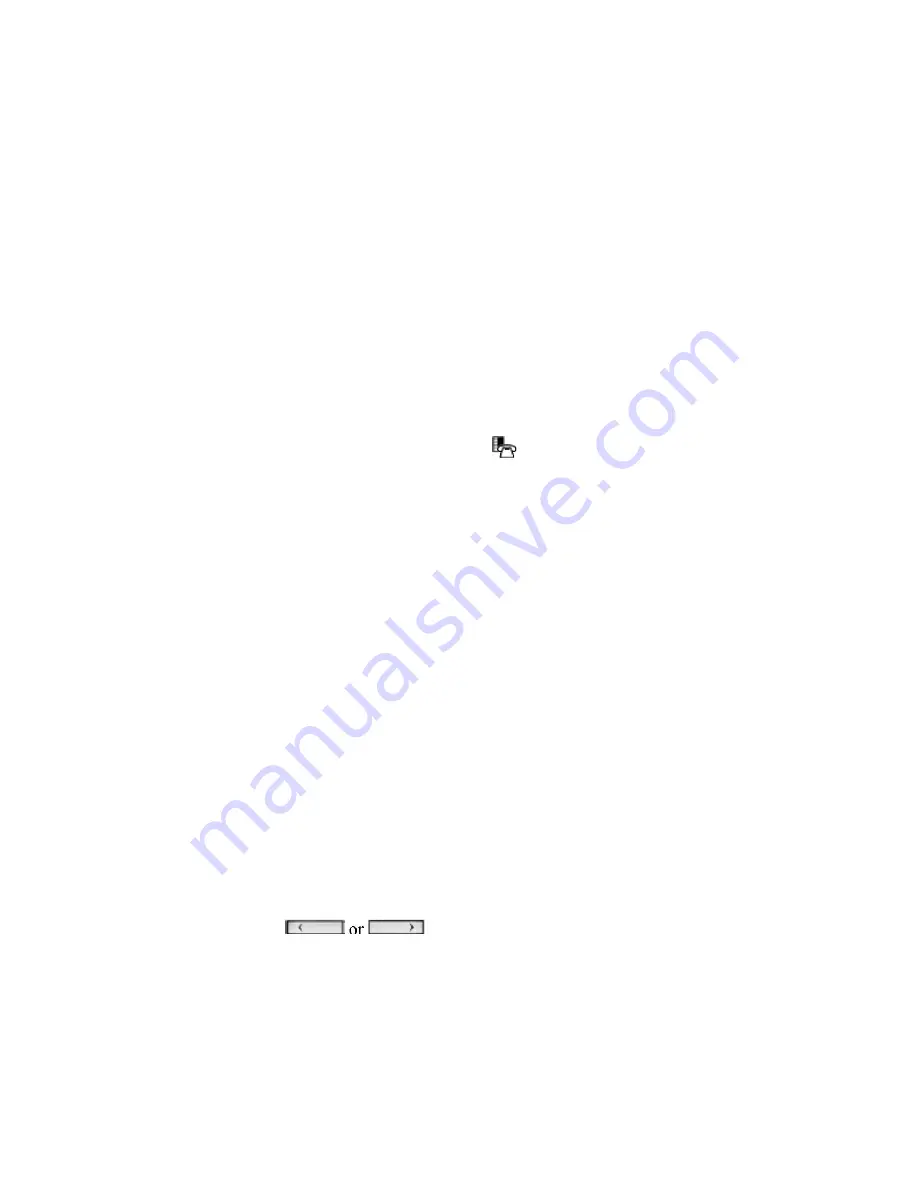
14
Call History
Use this application to display logs of your most recent 50 calls. After the 50-call limit has been
reached, the oldest log is replaced each time a new call is missed, made, or answered.
From this application, you can
•
display logs by type
•
display call information (if available) for the logs
•
return missed calls by pressing a key
•
delete or modify digits before saving or dialing a call
•
delete logs
If you are a hot-desk user, you can view and maintain your call history logs when you are logged
into another extension.
View Call Log Details
1. From the idle display, press the blue Applications
key and then press
Call History.
(Missed Calls)
appears next to the key label if you have missed calls.
2. Press
•
Missed to view your missed calls (if any).
•
All to view a list of all logs (5340 IP only)
•
Answered to view logs of your incoming calls
•
Made to view logs of your outgoing calls.
3. Use the navigation keys at the bottom of the display to move to the
previous, first, or next page of logs. The total number of logs in the current list is shown in
the bottom left corner of the display. The bottom right corner shows the range of logs (for
example 1 -7) that are currently displayed.
4. Press the key to the left of the log to display the call details:
•
Name and number (if available)
•
Log type and number of attempts (for example 2x)
•
Type of call: Transfer (Tsf.) or Conference (Conf.)
•
Time and date of log
•
Duration of call in hours:minutes:seconds (for Made and Answered logs).
5. Do one of the following:
•
If necessary, use the keypad, Delete Digit, and Backspace keys to modify the
number. Press Dial to call the number
•
Press
or at the bottom of the set to display details for
another log.
•
Press
Close
to return to the previous list.
Review Call Log Icons
Delete Logs
To delete an individual log press the key to the left of the log to display the call details and


















