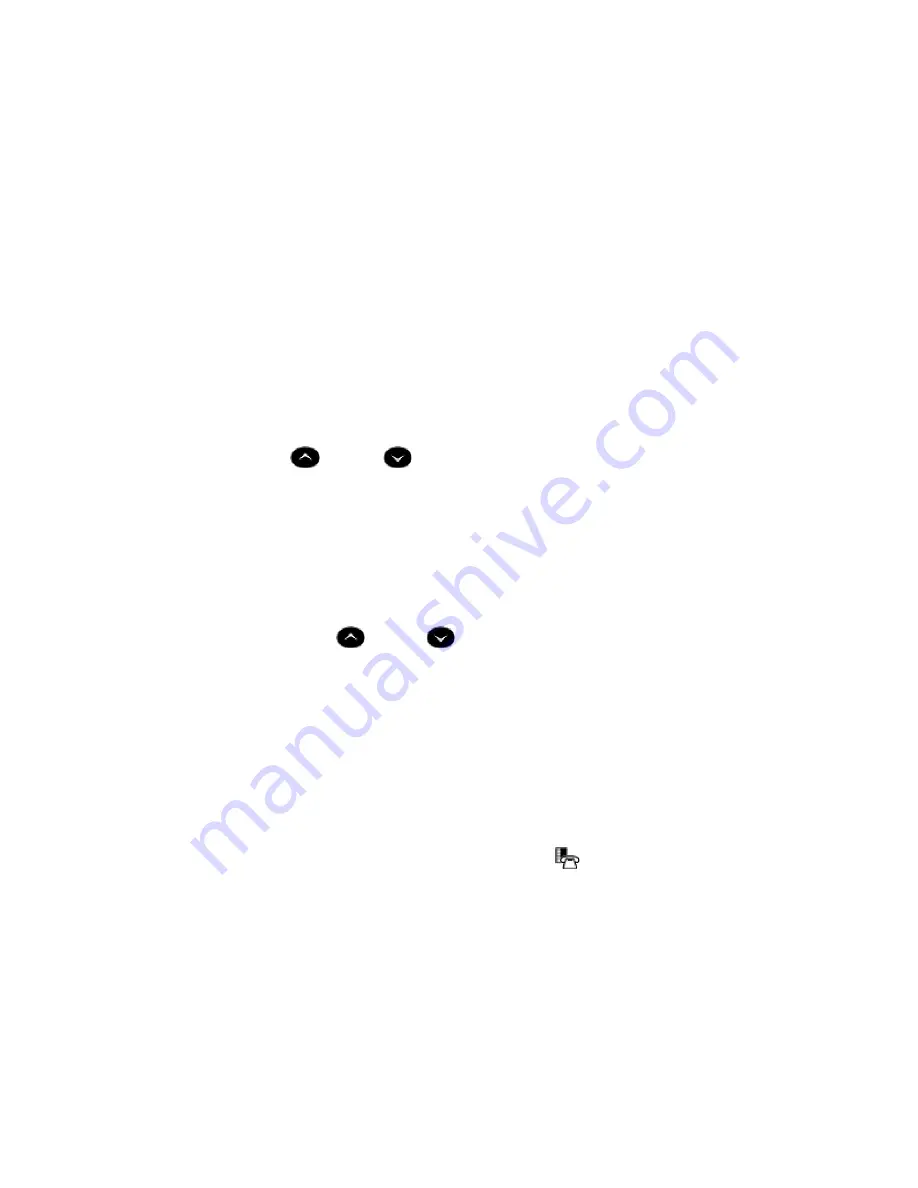
12
1.
Lift the handset.
2.
Dial #56.
3.
Enter an index number between 00 and 09.
Adjust the Ringer (Volume & Pitch)
To adjust the Ringer Volume/Pitch while the phone is idle:
1. Press Superkey (must be programmed to a key).
2. Press the No softkey until "Ringer Adjust?" appears.
3. Press “Ring Adjust”.
4. Press “Ringer Pitch”
OR
6. Press the No softkey to get to Ringer Volume
5. Press “Ringer Vol”.
For both settings
6. Press
(UP) or
(DOWN), to either adjust the volume or listen to the
different pitches – if adjusting pitch to save the desired pitch pick up the
handset and replace it.
7. Press Superkey.
Note: Adjusting ringer volume also adjusts cordless headset/handset ringer tone.
To adjust the Ringer Volume while the phone is ringing:
Press
(UP) or
(DOWN).
Notes: If the phone is in talk state, this action adjusts the volume of the handset, headset or
speaker. If the phone is idle, this action adjusts the contrast.
USING YOUR PHONE APPLICATIONS
Your 5330 IP Phones provide applications that simplify the use of your phone.
To open the
Applications
window, press the blue
Applications
key. The
Applications
home
window gives the current status of your phone’s applications.
To open an application, press the key beside the application name:
•
Call Forwarding: Use the
Call Forwarding
application to quickly set Call Forward Always
and to create Call Forward profiles that identify where to send your incoming calls. The Call
Forwarding window shows a list of your Call Forwarding profiles and indicates which one is
active. See
Call Forward
for more information on how to add, edit, delete, and activate Call
Forwarding profiles.
•
Call History: Use the Call History application to display lists of the calls that you have
missed, made, and answered. This feature allows you to filter the call records and display
information on each call on the list. See
Using the Call History Application
for more information.
•
Conference Unit: Use the
Conference Unit
application to control the 5310 IP


















