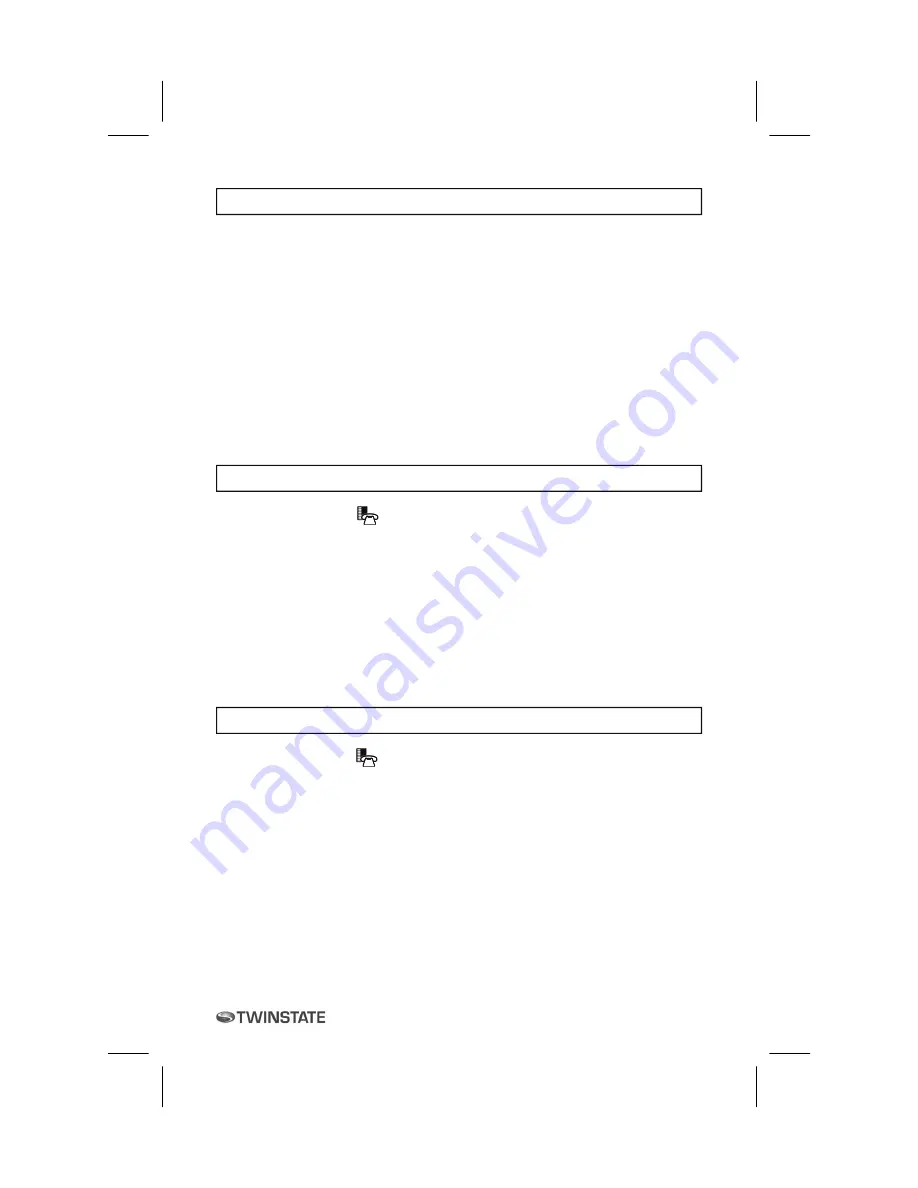
11
Mitel Networks
5330 IP Phone
Tips for Setting up your Phone
After you receive your 5330 IP Phone, use the options in the
Settings
application to customize your phone. After customizing your phone, select
Applications
to verify the settings are correct. Now, you are ready to begin using
your phone.
CUSTOMIZING YOUR PHONE
Use the
Settings
application to customize your phone.
Note:
The System Administrator can invoke a Lock to Factory default option on
a per-phone basis. When this is in effect, the following settings are set by the
system administrator and you cannot changed them:
Programmable Keys
External Messaging
Go to URL
Specify User Information
To specify the phone number displayed on your phone:
1. Press
Settings
or .
2. Press
User Information
.
3. Press
Edit Name
.
4. In the on-screen keyboard, press the appropriate letters to spell your name.
5. Press
Save
.
6. Press
Edit Number
.
7. In the on-screen keyboard, press the appropriate numbers for your line.
8. Press
Save
.
9. Press
Save
again.
Note
: Press
Cancel
at any time to exit this application without making any
changes or press
Clear
to clear the entered name and number.
Specify Language
To specify the language in which prompts and applications display:
1. Press
Settings
or .
2. Press
the
Language
setting.
The phone displays the three language selections that are currently
programmed in the ICP.
3. Select the appropriate language and press
Save
.
The phone displays your chosen language.
Note:
Languages supported on the 5330 may differ from those supported on
the ICP. If the phone is configured for an unsupported language, the prompts
may appear in your selected language but the Application language for the
phone defaults to English. The Language window displays "(name of the
selected language)(Unsupported)".
Summary of Contents for IP 5330
Page 1: ...Mitel IP 5330 Station User s Handbook Essex High School ...
Page 2: ......
Page 41: ...41 Mitel Networks 5330 IP Phone ...
Page 42: ...42 Mitel Networks 5330 IP Phone Notes ...
Page 43: ......


























